Music areas system - Gmod scripts
Two music areas system allows you to give a musical ambiance to an environment or in a small zone, for example a musicis launched when a user enter in a store, a building, and it also allows you to name a place which will be notified in the corner of HUD when the player will enter the area.
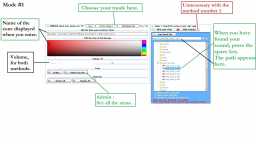




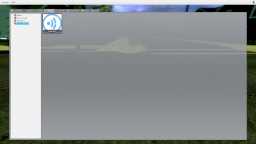


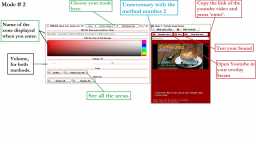


❮
❯

Description of Music areas system
📢 A modern and much more powerful alternative is now available:Music areas system was developed in 2015. It remains functional and maintained for users who prefer a tried-and-tested, lightweight solution. However, a much more advanced, optimized and centralized version is now available: NSoundScape, created in 2025 (10 years later).
It unifies and enhances the functionality of four older addons, while offering much better performance on both server and client sides, with a much smaller footprint.
➡️ Discover NSoundScape, a 2025 addon, on the store
🚀 Presentation of Two music areas system
The Two Music Areas System lets you create a musical atmosphere in a given environment, such as a store or building. It also gives you the option of naming each area, whose name will be displayed in the user interface (HUD) when the player enters it. How do I use it?
You're probably already familiar with the concept. Simply move two points to create a volume. It's as simple as that.
Choose a name for each zone, which will be displayed in the top left-hand corner when the player enters it. For music, you can choose between two systems:
Mode 1: Use the original audio system (.wave, .mp3, .ogg). This is more optimized, as the audio files are already present on the server and require players to have these music files. So remember to share your favorite music via fastdl or workshop content.
Mode 2: Use links to YouTube videos. It's simpler. The player will download the music in real time as he enters the zone. Only the client's latency may vary depending on the quality of its connection, not that of the server.
To access the control panel, press "USE" when facing a cube.
All configurations can be carried out in real time via a graphical interface, without the need to restart the server.
What's more, you can use a client-side blocking system to avoid disturbing players who don't like music or who have a poor Internet connection.
In the script configuration file, you have the option of allowing your players to enable or disable music from YouTube or original audio files. You can make this choice via the configuration file.
In short, the two-zone music system is a complete, self-contained script that's easy to use and compatible with various administrative add-ons. It offers flexible management of background music in games, without requiring any knowledge of Lua.
⚠️ Important facts :
-No need knowledge.
-There is no need to know Lua to use it, reading the tutorials, the pictures, the description and the video allow you to discover all of it's potential.
-Compatible with all gamemodes and maps.
-This is not a DLC, it is a complete script and independent of my others.
-Compatible with ULX ranks, ServerGuard and other administrative addons.
-The system works automatically.
-When configured you can forget about it and let it run. It is not possible to accidentally delete.
-You can use, without any apprehension Gmod's cleanup button.
📌 Panel & Tools :
-Access the config panel : Press "Use" on the entities.
-Complete Management Panel.
-Already translated into 20 languages you can permanently set in the panel's options. (Bulgarian, Czech, English, Estonian, Finnish, French, German, Greek, Italian, Japanese, Korean, Latvian, Norwegian, Polish, Portuguese, Romanian, Russian, Spanish, Swedish, Turkish).
-Edit the notifications.
-Edit the color.
-Edit the volume.
-Button to Activate/Desactivate the system.
-Button to Activate/Desactivate the Persistance.
-Button to Remove.
-Button to Remove All.
-Button to Disabled All.
-The Admin-Eyes tool will allow you to see the zones on the map.
📌 Persistence :
-My persistence system is included with this script.
-Configurations are saved, you can restart your server and everything will be kept.
-You can toggle the persistence with a simple button.
-The entities can not be deleted when the persistence is enabled.
📌 Console commands :
-Player can deactivate the sound clientside with : nord_mas
-Cleanup of the persistance file: area_music_persistancefile_cleanup
-Delete all zones: nordahl_musicarea_cleanup
-Disable all : area_music_disable_all
-Admin-Eyes to see all zones on all the maps: area_musics_admineyes
Path: garrysmod/addons/nordahl_music_of_zone
- The AddWorkshop function is automatically added to the script server file and can be deactivated from the configuration file. : resource.AddWorkshop( 2513522146 )
- To add gmod workshop resources to your collection : Gmod Music areas system [Content Only] | Gmod Workshop

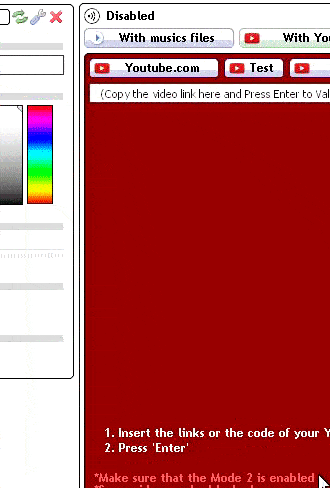
Mode 1: The system uses the sounds that you have put for example in the form of mp3 files on the server, don't forget to share the music with the customers, so place them in your fastdl or your workshop content.
Mode 2: The system uses the sounds that you have found on Youtube.



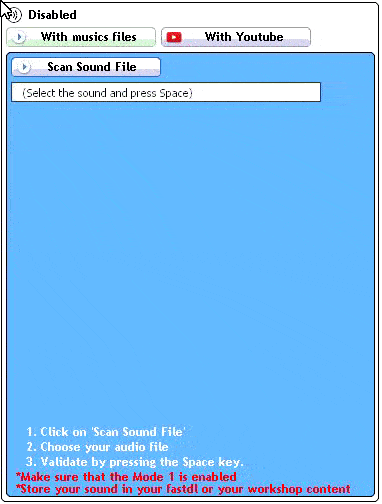
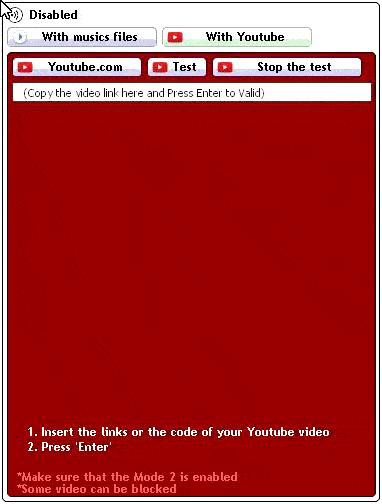

lua/entities
ordahl_zone_music/config.lualua/entities
ordahl_zone_music/config.luaOwnerSteamID="STEAM_0:0:00000000000000"
nord_hide_cube 1 --To hide the display of cubic entities
nord_hide_cube 0 --displays cubic entities
This is a persistent command, it remains applied if you leave the server.
ZCM_CONFIG.name_place_delay=35
Enter the duration in seconds the name of the place must remain displayed in the corner (default 35 = 35 seconds)
name_area_pos_y = 42
You can also use the command : nord_hide_cube 1 to hide, and nord_hide_cube 0 to show
To impose or give the choice in the configuration file:
cfg.clientside_choice=1 --1 = The client can disable the sound and youtube. 0 = Client have not choiceIf set on 1, your players can deactivate the sound clientside with the panel clientside, with this command : nord_mas
Here the users can choose not to launch the music on their side.
You don't have to be off map.
gmod console command : tp_last_touched_point
Solution: How to replace Awesomium by Chromium on Gmod?
Creator: Norda Scripts
| Sales | 223 |
| Published | 8 years |
| Last update | |
| Version | version 2.6 |
| DRM | Yes |
| Categories | Gmod addons |
| Requierements | Garry's Mod Server |
| Languages | 🇬🇧 🇫🇷 🇩🇪 🇬🇪 🇮🇹 🇯🇵 🇰🇷 🇳🇴 🇷🇺 🇪🇸 🇸🇪 |
| Admin Entities Event Gameplay Management Allgamemode Musics | |
 NPlayerSpawn: The Player Spawn Editor 2 - Pure Logic, No Entitie
NPlayerSpawn: The Player Spawn Editor 2 - Pure Logic, No Entitie NRestrict: Advanced & Optimised zone restriction addon
NRestrict: Advanced & Optimised zone restriction addon NSafezone: The Optimized Safezone addon
NSafezone: The Optimized Safezone addon NSoundScape Creator: Advanced, Optimized Soundscape
NSoundScape Creator: Advanced, Optimized Soundscape NWeather - Advanced Weather & Skybox addon
NWeather - Advanced Weather & Skybox addon GhostEntity: High-Performance Map Decor
GhostEntity: High-Performance Map Decor
