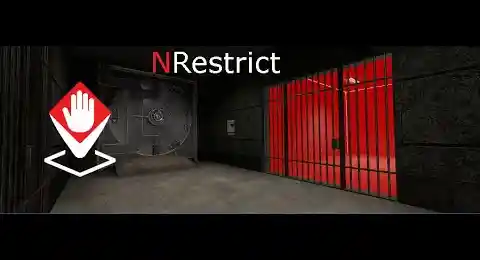NRestrict: Advanced & Optimised zone restriction addon - Gmod scripts
NRestrict is an advanced, optimized and modular GMod zone restriction add-on. Precisely define who can and can't enter a zone according to job, rank, level, role or category, via an intelligent whitelist/blacklist system and minimal server resource usage. Native HUD integration, centralized interface, no entities to install, ideal for automated PR control, even without connected staff.


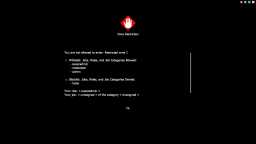
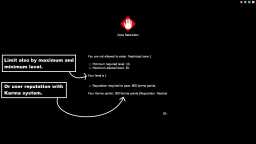







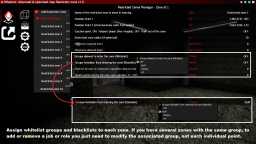




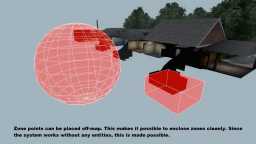
❮
❯

Description of NRestrict: Advanced & Optimised zone restriction addon
Summary:- ⛔ Description of "NRestrict: Advanced and Optimized Zone-Based Access Restriction for GMod"
- 💡 Why integrate NRestrict into your server?
- ⚙️ NRestrict Menu: Centralized Management of Zone Restrictions
- 🧰 Integrated SWEP: Create and Configure Restriction Zones Without Entities
- 👁️ Feedback HUD: Dynamic Display of Restriction Reasons
- 📜 Access Condition Configuration: Groups, Ranks, Jobs, Levels
- 🔐 Whitelist, Blacklist, and Hierarchical Management
- 🚧 Anti-Abuse & Behavioral Security
- ⚡ Performance & Client/Server Architecture
- 🚀 Compatibility with the OSGMod Ecosystem
📒 Description of "NRestrict: Advanced and Optimized Zone-Based Access Restriction for GMod"
NRestrict is a zone-based access restriction system for Garry's Mod, designed for demanding and modular environments. Built on a smart client/server architecture, it allows precise control over who can enter a zone based on multiple criteria: job, job group, role, level, rank, category, etc. all without placing entities in-game or relying on a gamemode.
Designed for RP servers DarkRP, Helix, or Sandbox NRestrict acts like a logical firewall: zones can be configured to allow or deny certain entities in real-time, with a clear user notification on the HUD when access is automatically denied.
When a player enters a zone, the system dynamically analyzes their profile (job, role, level) and displays a HUD notification if access is denied, clearly indicating the reason: insufficient level, unauthorized job, etc. All this works without ongoing network sync or global loops, ensuring minimal system impact.
Where staff typically must intervene manually to block access to sensitive areas (VIP district, faction zone, command room, etc.), NRestrict serves as an automated, reliable replacement. Comparable to tools like Area Restrictor 2, it offers a more modular, optimized, and fully customizable approach.
In the absence of moderators, or within demanding RP settings, NRestrict maintains order, immersion, and access hierarchy without human intervention. Whether restricting access to police, medics, armed factions, or specific levels, the system acts automatically and transparently to users without server overhead.
Is NRestrict the sequel to Gmod Area Restrictor?
Yes, NRestrict is the direct evolution of Gmod Area Restrictor, an addon I created over 10 years ago.
In a way, it's "Area Restrictor 2", redesigned from the ground up to meet the needs of today's GMod servers.
🧠 Fun fact: a tenth of a century (yes, 10 years) passed between my two addon generations.
Meanwhile, some folks sell you a "remaster" just 4 months after their first draft... Goes to show: between remaking quickly and remaking properly, there's a decade's difference. 😉
💡 Why integrate NRestrict into your server?
✅ Zero entities to place on the map.
✅ Spherical or cubic zones.
✅ Whitelist & blacklist within the same zone.
✅ Dynamic analysis: role, level, job, category.
✅ HUD display of restriction reason.
✅ Centralized management menu.
✅ Compatible with DarkRP, Sandbox, NJob, Helix.
✅ Integrated SWEP for fast creation/editing.
✅ Optimized for massive multiplayer (128+ players).
✅ No global hooks or intensive loops.
✅ Zones can be created "outside map" perfect against noclip abuse.
✅ No map reload required.
⚙️ NRestrict Menu: Centralized Management of Zone Restrictions
Via an ergonomic interface, configure all your restriction zones with pinpoint accuracy. The menu allows:
- Creation of restricted job groups, categories, or roles.
- Assigning minimum or maximum allowed levels.
- Defining zones open only to certain ranks (e.g., staff, faction, VIP).
- Choosing between whitelist, blacklist, or both.
- Customizing HUD messages shown upon restriction.
Designed for complex server management, the system enables total control without manual in-map interactions.
🧰 Integrated SWEP: Create and Configure Restriction Zones Without Entities
The integrated SWEP allows for fast, intuitive zone creation:
- Reload: open the SWEP interface.
- Left click: set Point P1 (center or corner).
- Right click: set Point P2 (radius or opposite corner).
- Left click on existing zone: move it.
- Right click on existing zone: delete it.
- No physical entity needed. Configuration is 100% dynamic and instant.
👁️ Feedback HUD: Dynamic Display of Restriction Reasons
When a player tries to enter a restricted zone:
- A HUD notification is automatically displayed.
- The exact restriction reason is shown (e.g., "Access Denied: Level 15 Required", "Unauthorized Job: Police").
- Optional logo, text, sound, and color customization.
- Optional denial messages in chat.
- This ensures a clear user experience and avoids RP confusion.
📜 Access Condition Configuration: Groups, Ranks, Jobs, Levels
Each zone can be conditioned based on:
- A whitelist of authorized jobs.
- A blacklist of roles, groups, or jobs.
- A minimum or maximum level (compatible with progression addons).
- A specific rank (VIP, staff, faction, etc.).
- An entire category of jobs.
All parameters are configurable per zone, with options to duplicate restriction profiles.
🔐 Whitelist, Blacklist, and Hierarchical Management
At its core, the system uses advanced hierarchical management:
- A priority whitelist can allow specific players even if blacklisted.
- Hierarchical groups (staff, admin, superadmin) can be set as override.
- Predefined access profiles can be saved for fast reuse (VIP zones, military, rebels, etc.).
- A powerful logic system allows management of dozens of zones with ease.
🚧 Anti-Abuse & Behavioral Security
To prevent bypass attempts:
- Optional physical block at entry: player is pushed back.
- Logical block: entry allowed but actions (firing, interaction, etc.) disabled.
- Automatic admin notifications if bypass attempts occur.
- Access attempt history logged.
- Built-in security no external dependency.
⚡ Performance & Client/Server Architecture
Optimized footprint:
Client: ~41ko
Serveur: ~14ko
Workshop (icons): ~7ko
Architecture:
- No global hooks.
- No ongoing server loops.
- No entities placed on the map.
- Localized processing with event-driven triggers.
Supports up to 128 simultaneous players without latency even with hundreds of active zones.
🚀 Compatibility with OSGMod ecosystem
NRestrict integrates naturally with its addons, which are not mandatory:
💪 Gmod Leveling System: If you don't have a leveling system and want to limit zones according to minimum and maximum levels required.
🎭 Gmod Karma + Reputation System: If you need to add zone limits based on a player's reputation.
💼 NJob - Gmod Job Creator and Editor: If you don't want to use DarkRP, NJob adds a job system compatible without DarkRP.
🛠️ Nor Admin Mod - GMod Administration System: If you want to add special roles, VIPs or other roles in Whitelist.
Path: garrysmod/addons/norda_nrestrict
- The AddWorkshop function is automatically added to the script server file and can be deactivated from the configuration file. : resource.AddWorkshop( 3500785516 )
- To add gmod workshop resources to your collection : NRestrict: Advanced & Optimised GMod zone restriction addon [Content Only] | Gmod Workshop
Use the shortcut button via the Nor Admin System (if installed).
Via the zone management menu, click on “Add a restricted zone”.
Via the SWEP Tool integrated into the NRestrict addon, switch to creation mode and left-click (see dedicated section below).
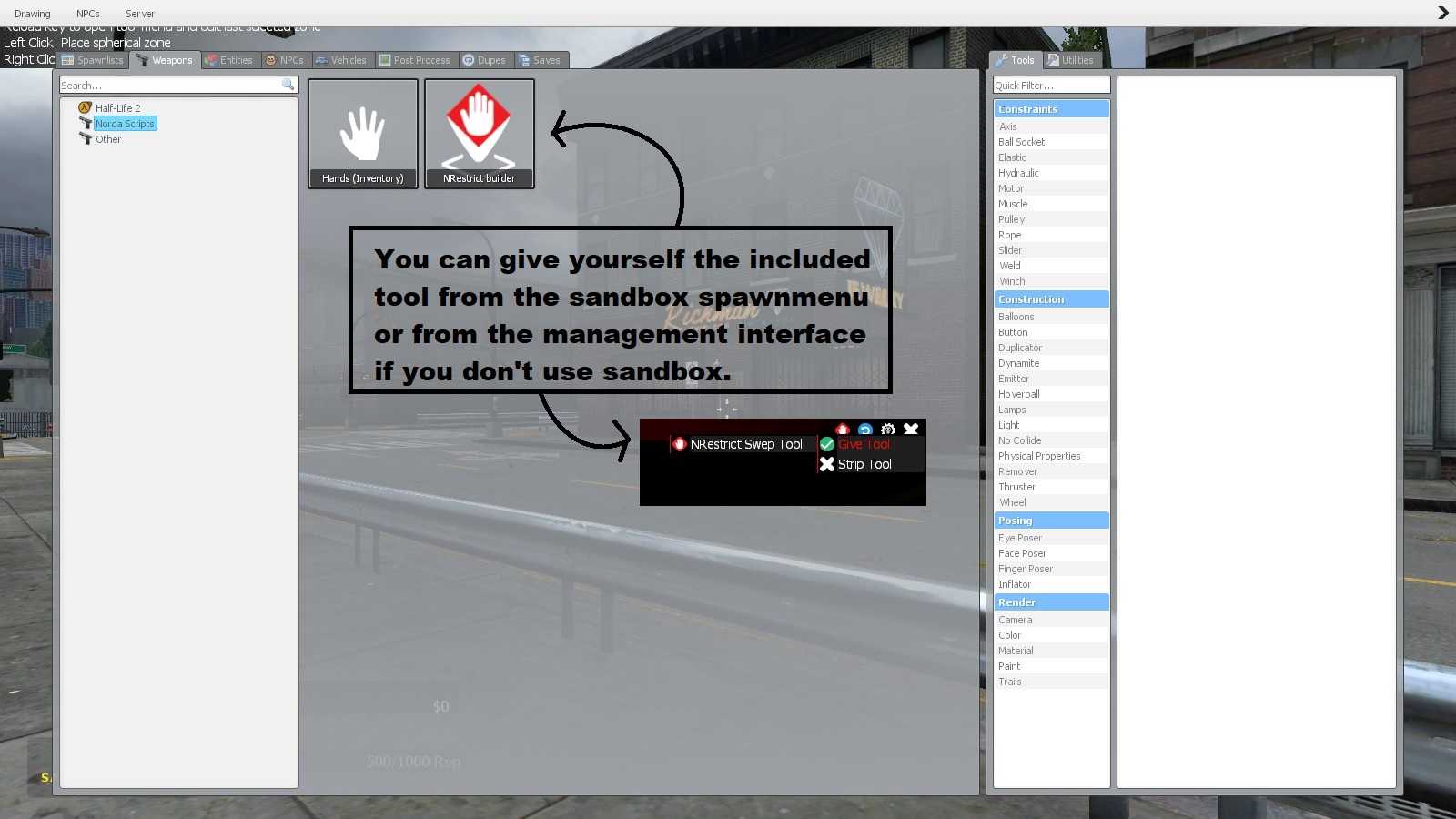
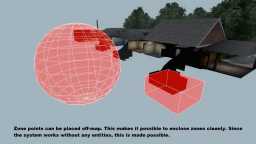
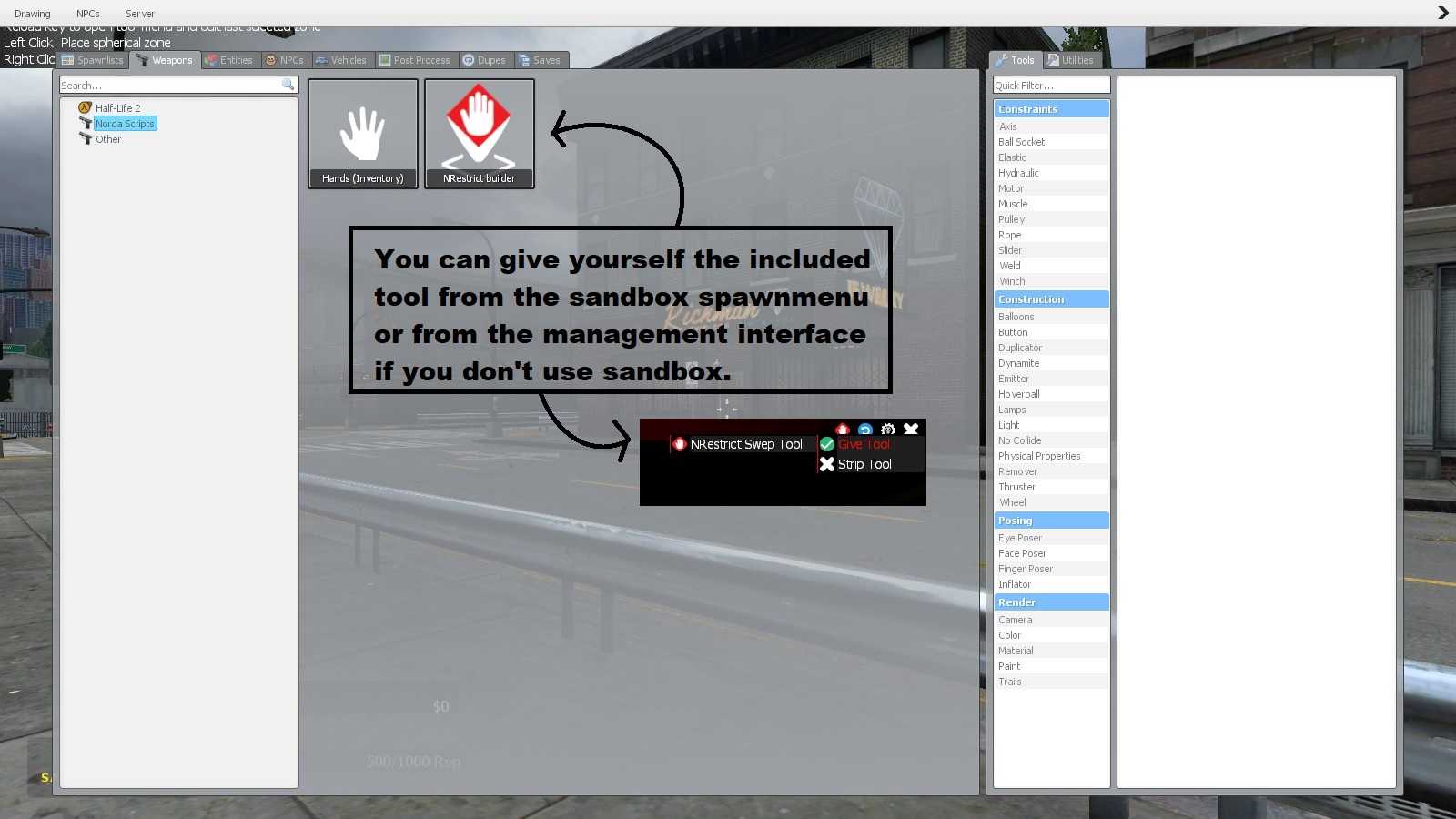
Left-click: place point P1, you get a sphere around this point.
Right-click: place point P2, the area becomes cubic.
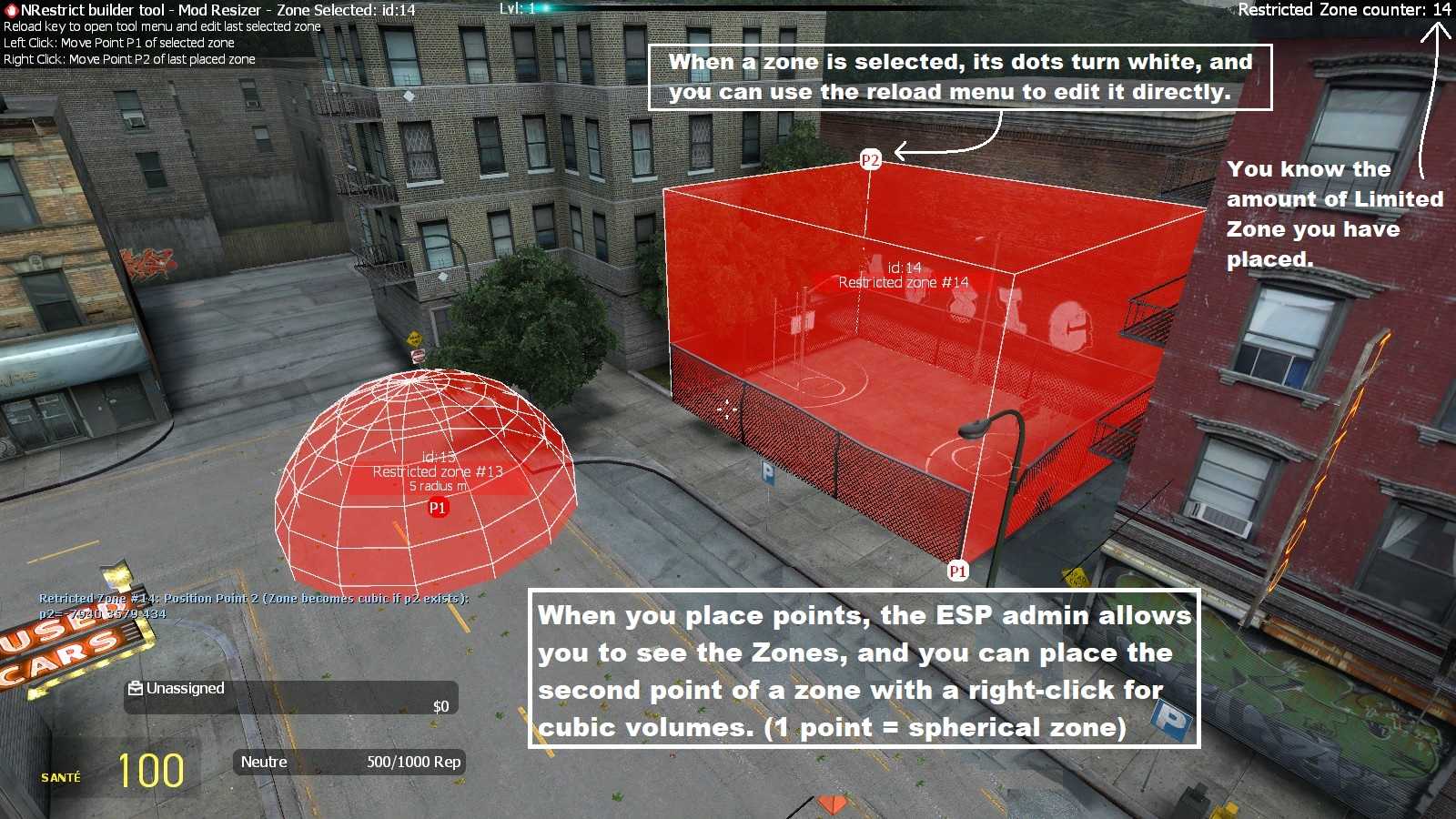
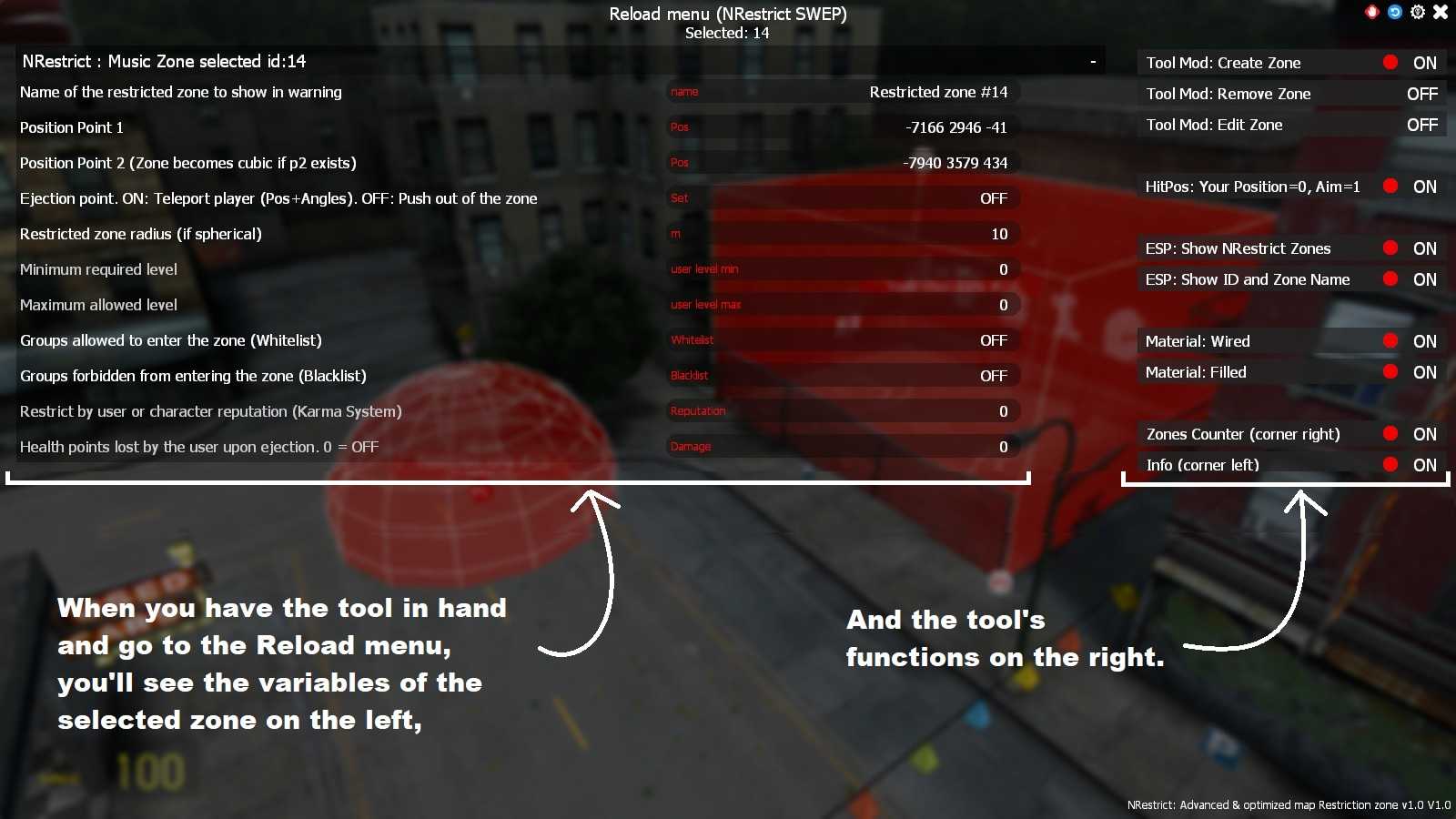
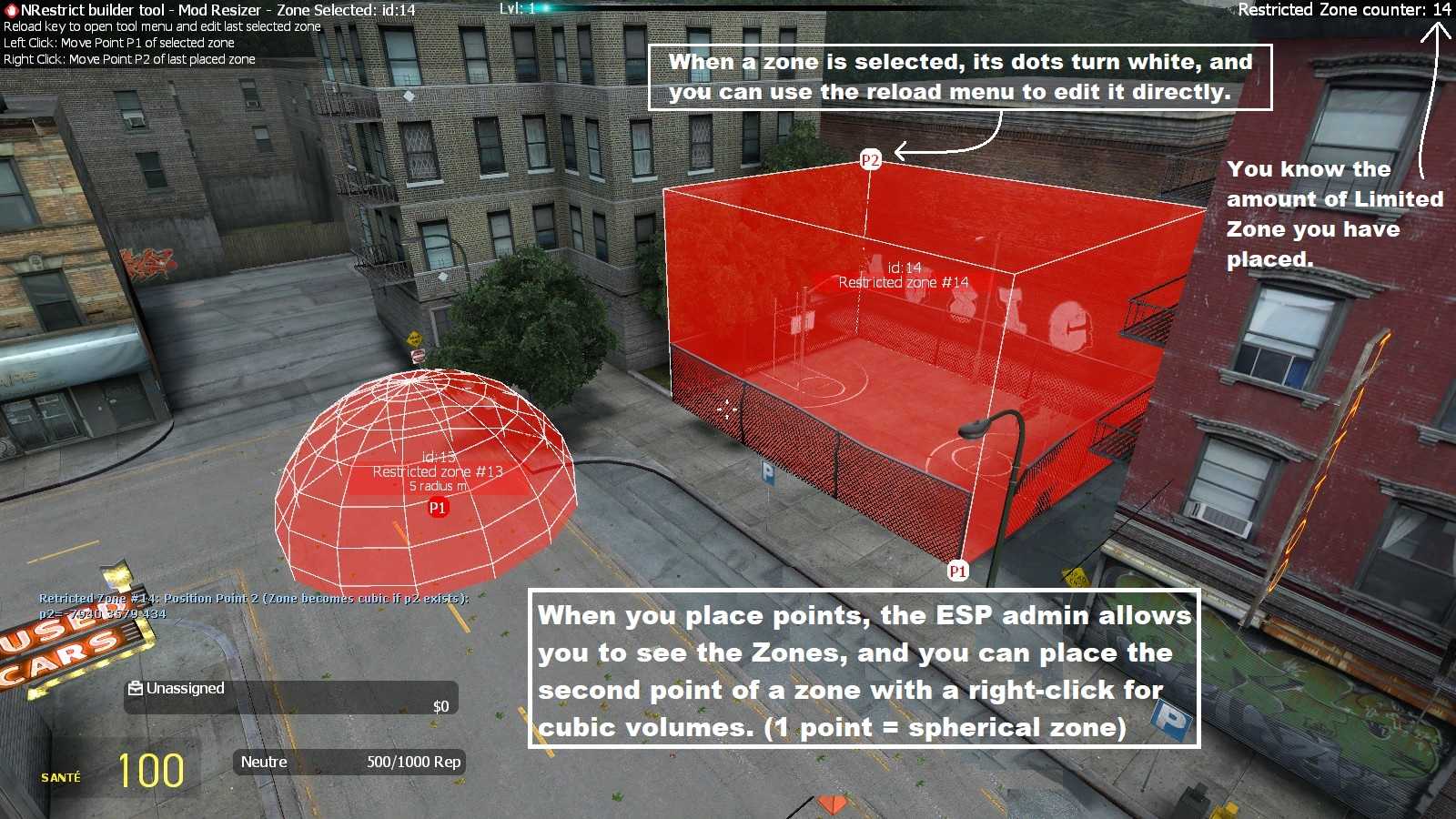
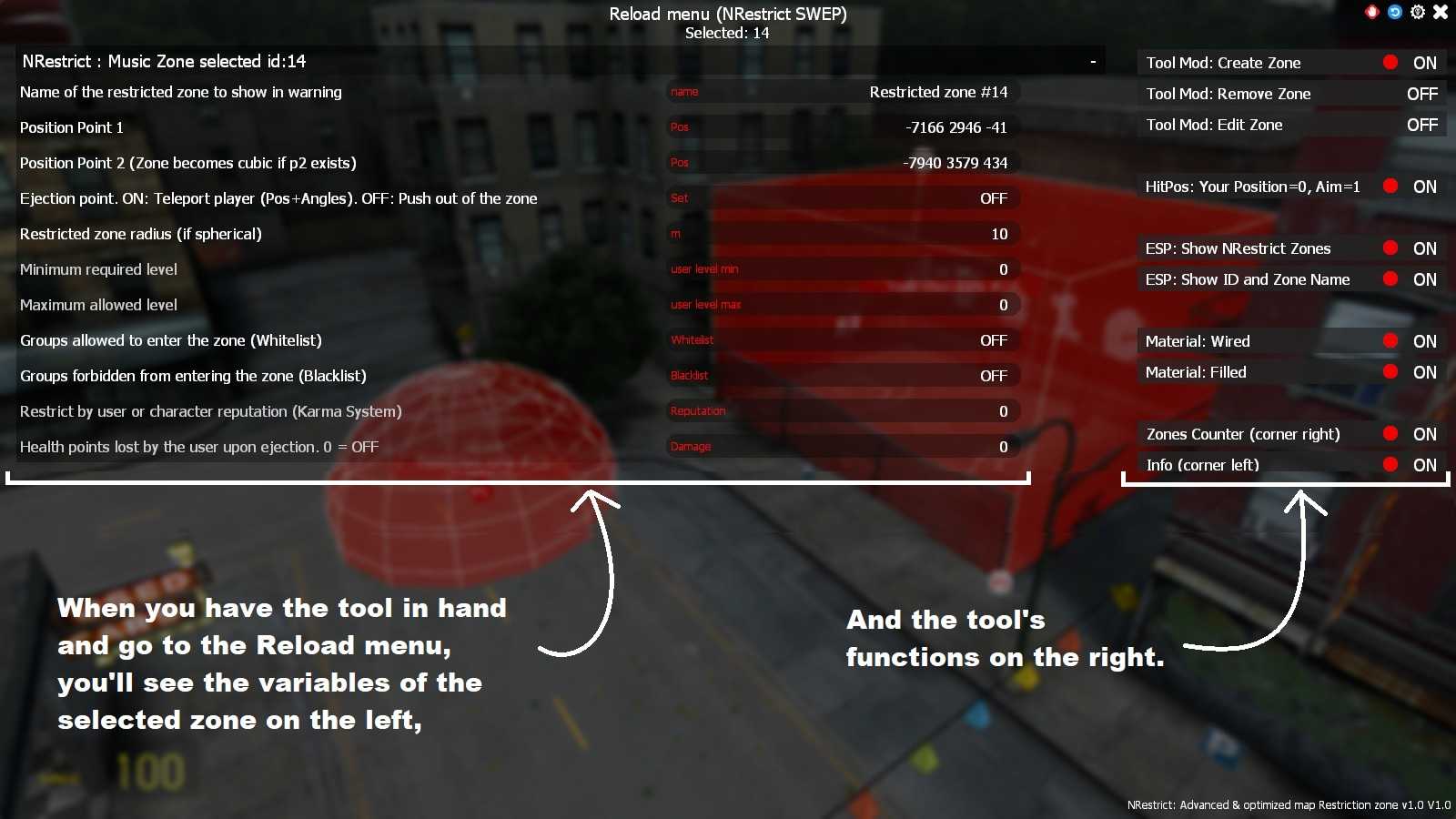
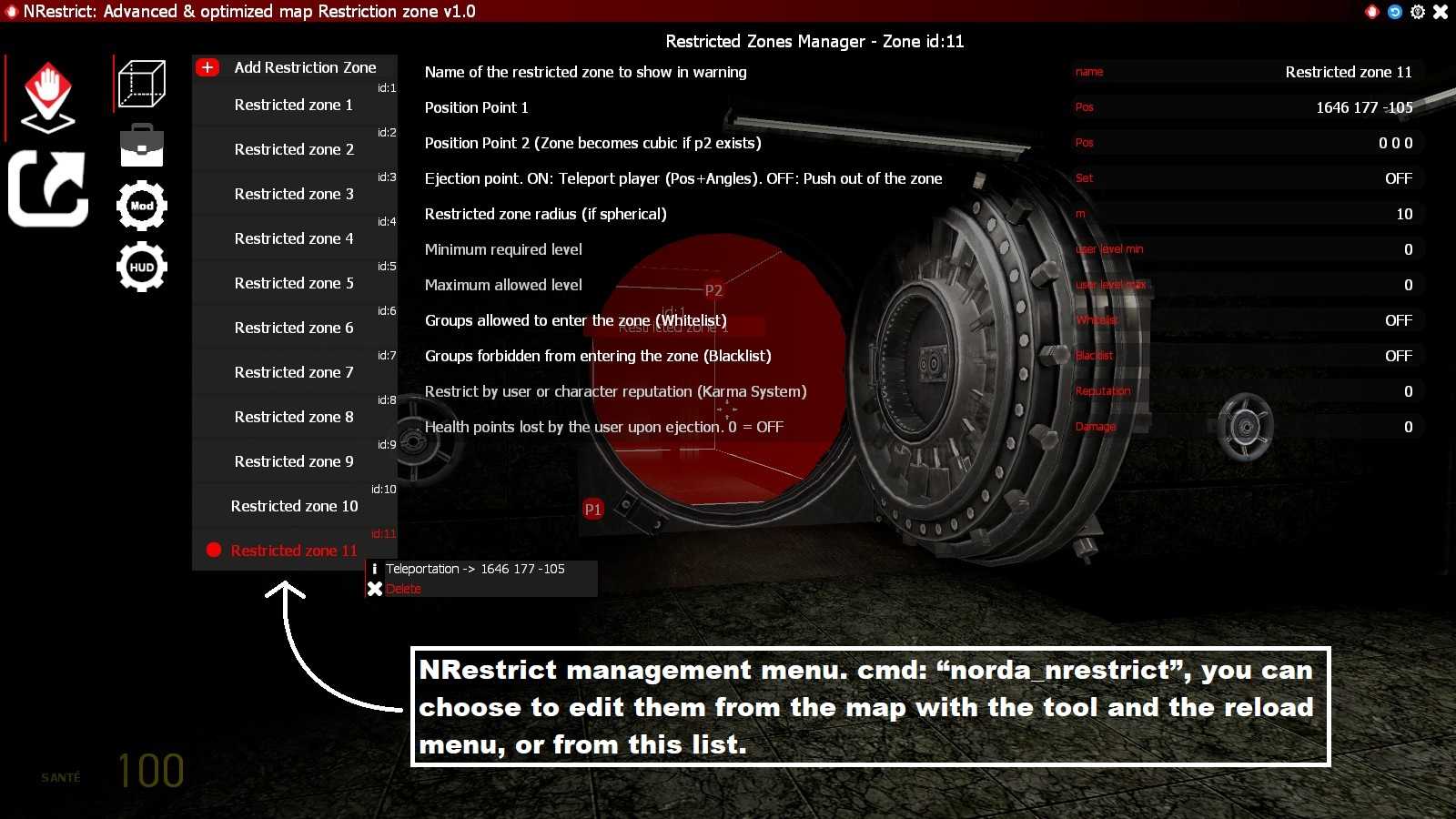
Click on the + Add new Group button to create a new group.
On the right, choose the jobs, roles or categories you wish to include in this group by selecting them from the list.
Once the group has been created, you can use it in zone whitelists or blacklists.
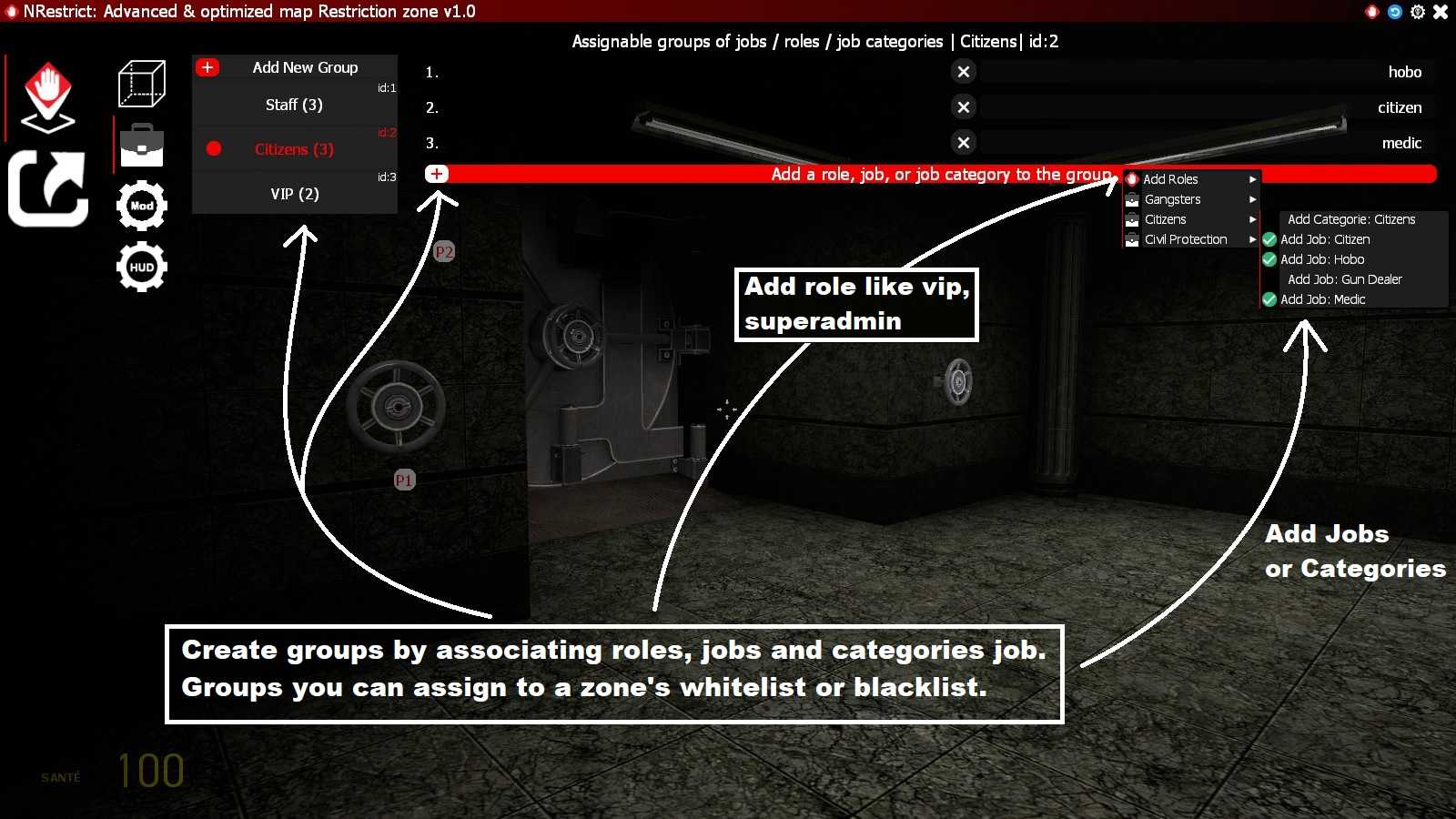
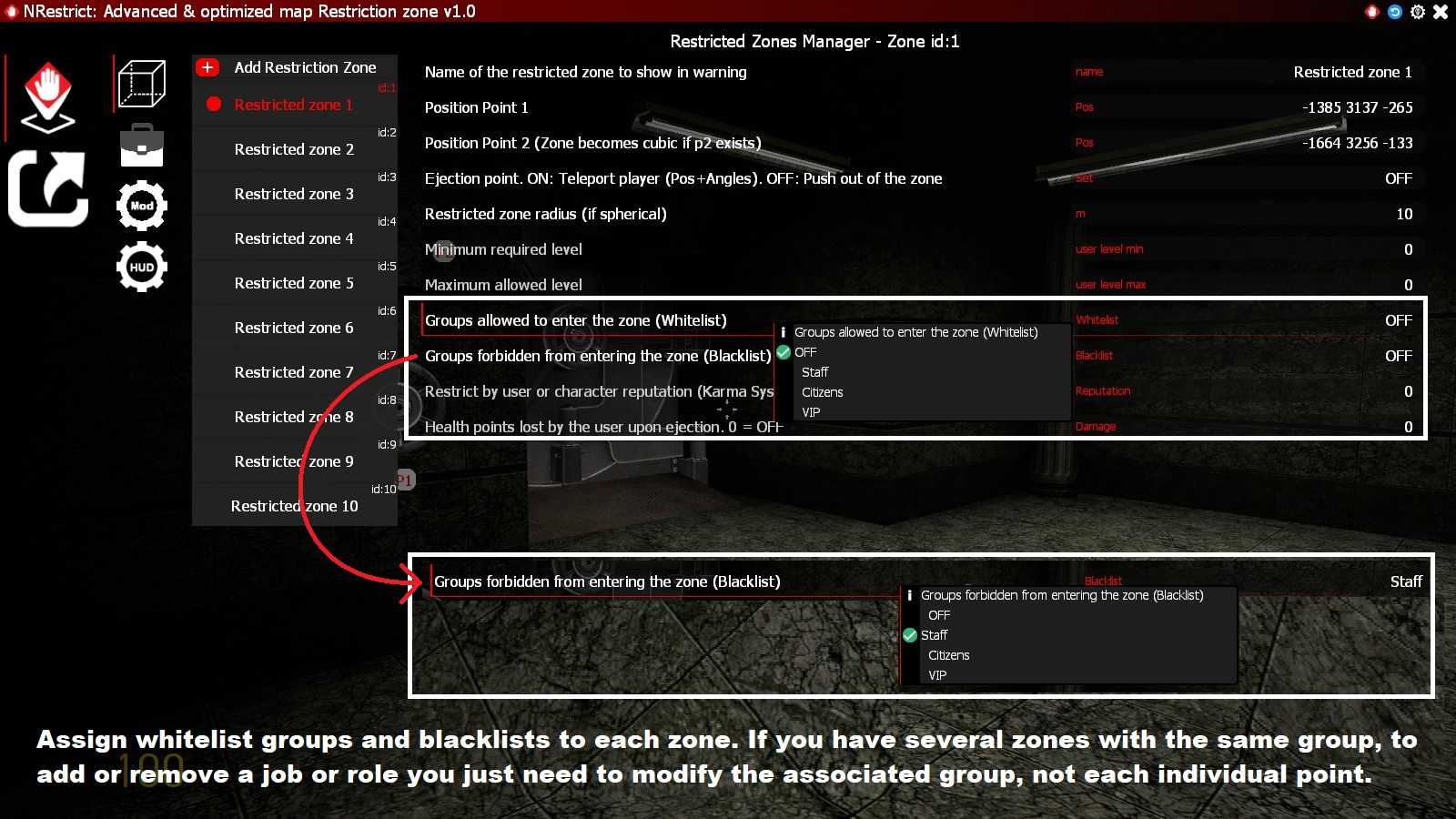
-Push the player out from the center of the zone.
-Teleport the player to a specific point, with a defined position and orientation.
To activate teleportation, position yourself in the desired location, looking in the right direction, then open the menu and validate by clicking on the green tick. (See image below for illustration)
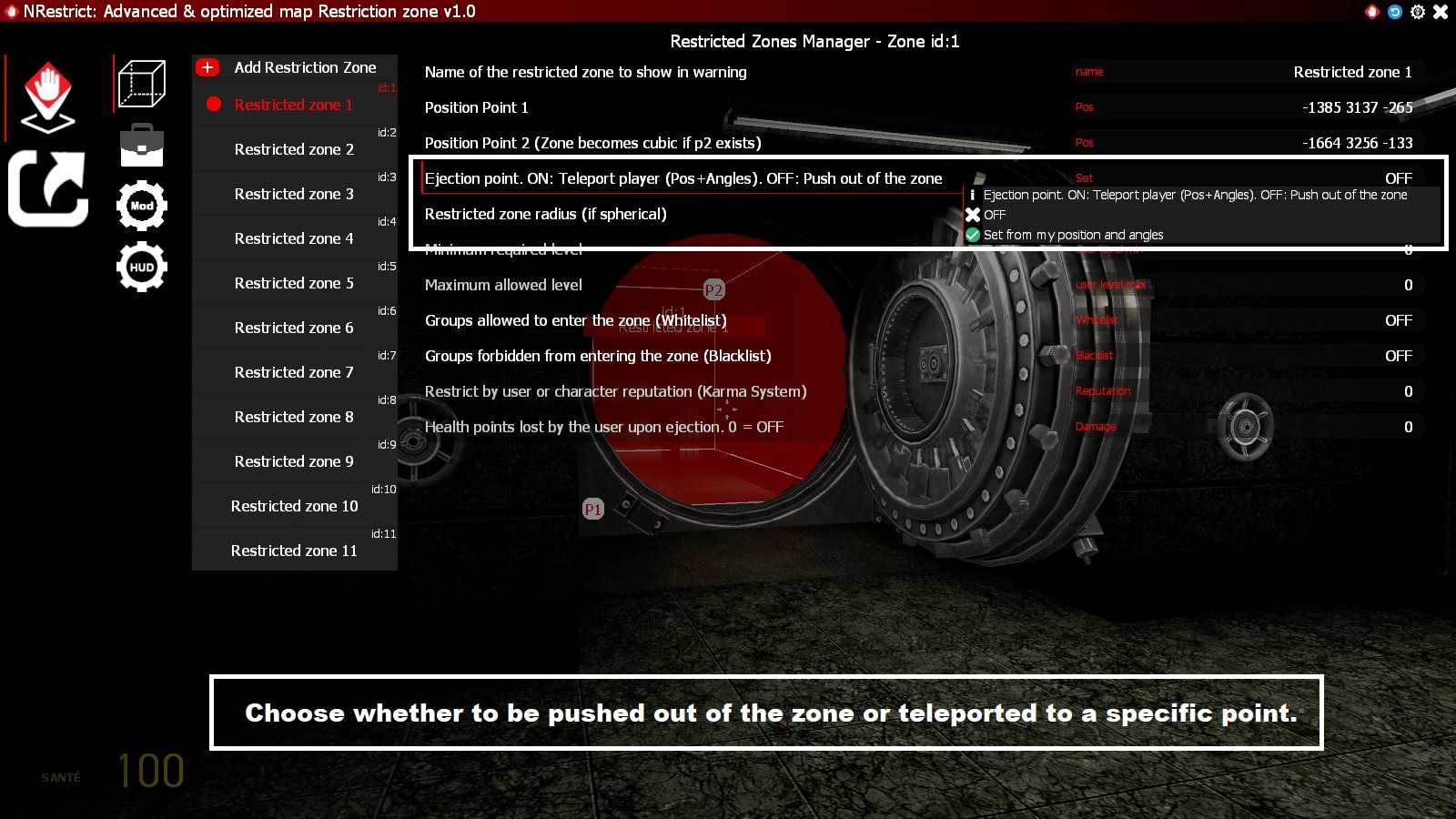
Make sure Ejection Point is set to OFF.
In this mode, the player will be automatically pushed out, in the opposite direction to the center of the zone. Whether spherical or cubic. (See image below for illustration)
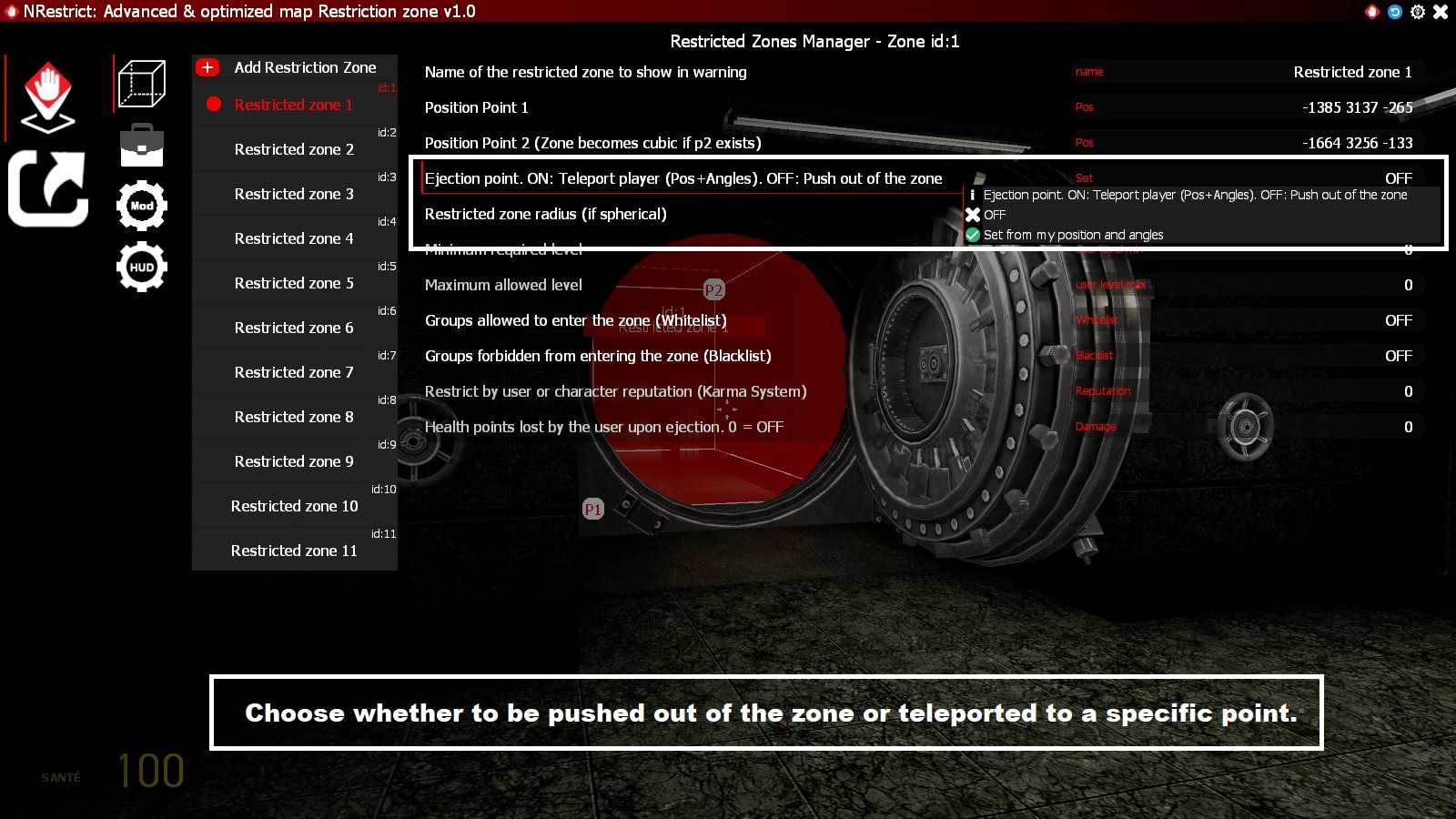
- Level Min: minimum level required to enter the zone
- Level Max: maximum level allowed
Any player outside this range will be automatically expelled or blocked, depending on the settings you choose.
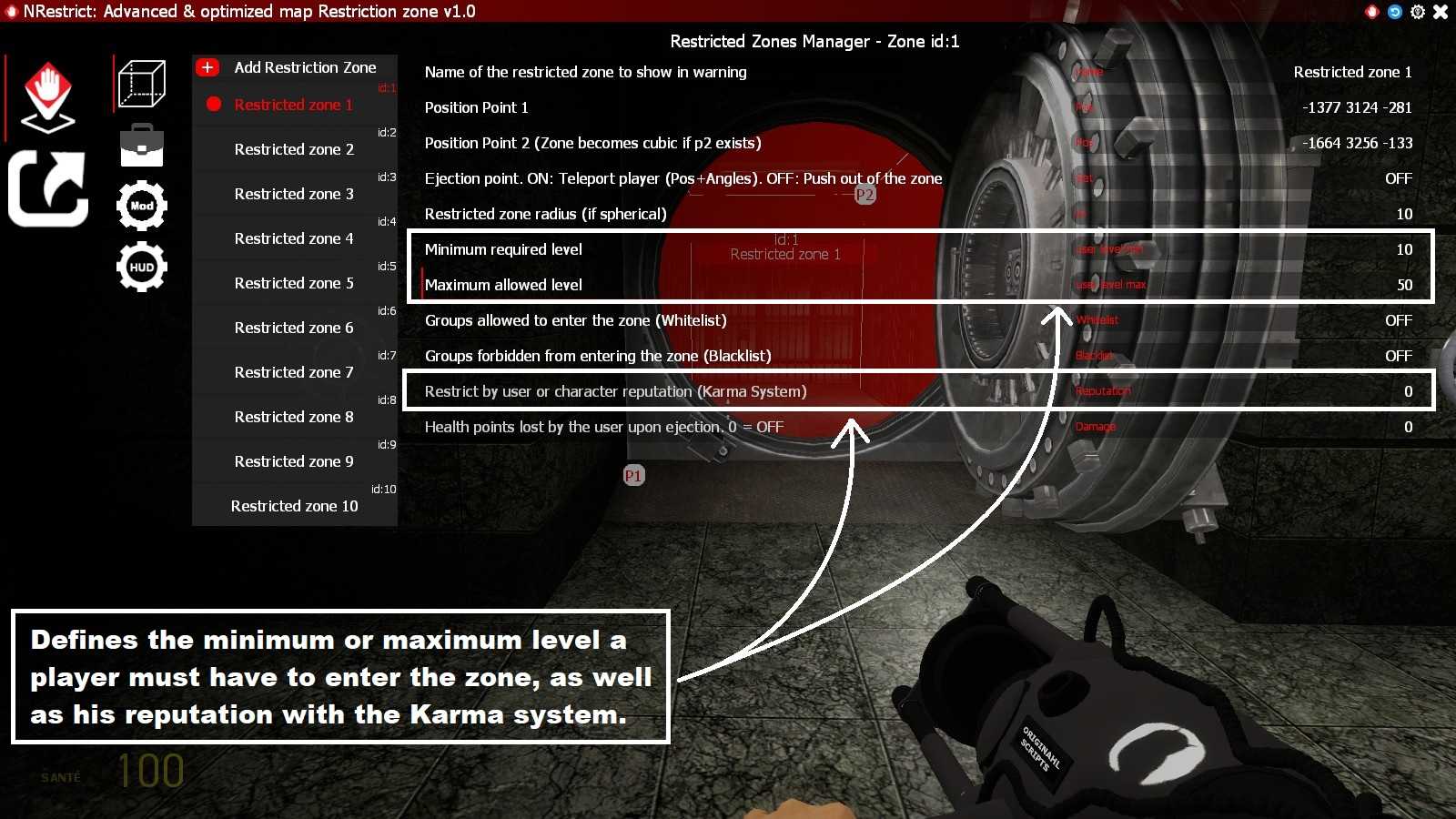
- Karma: minimum reputation required
This allows you, for example, to restrict access to certain areas to players with a low level of karma.
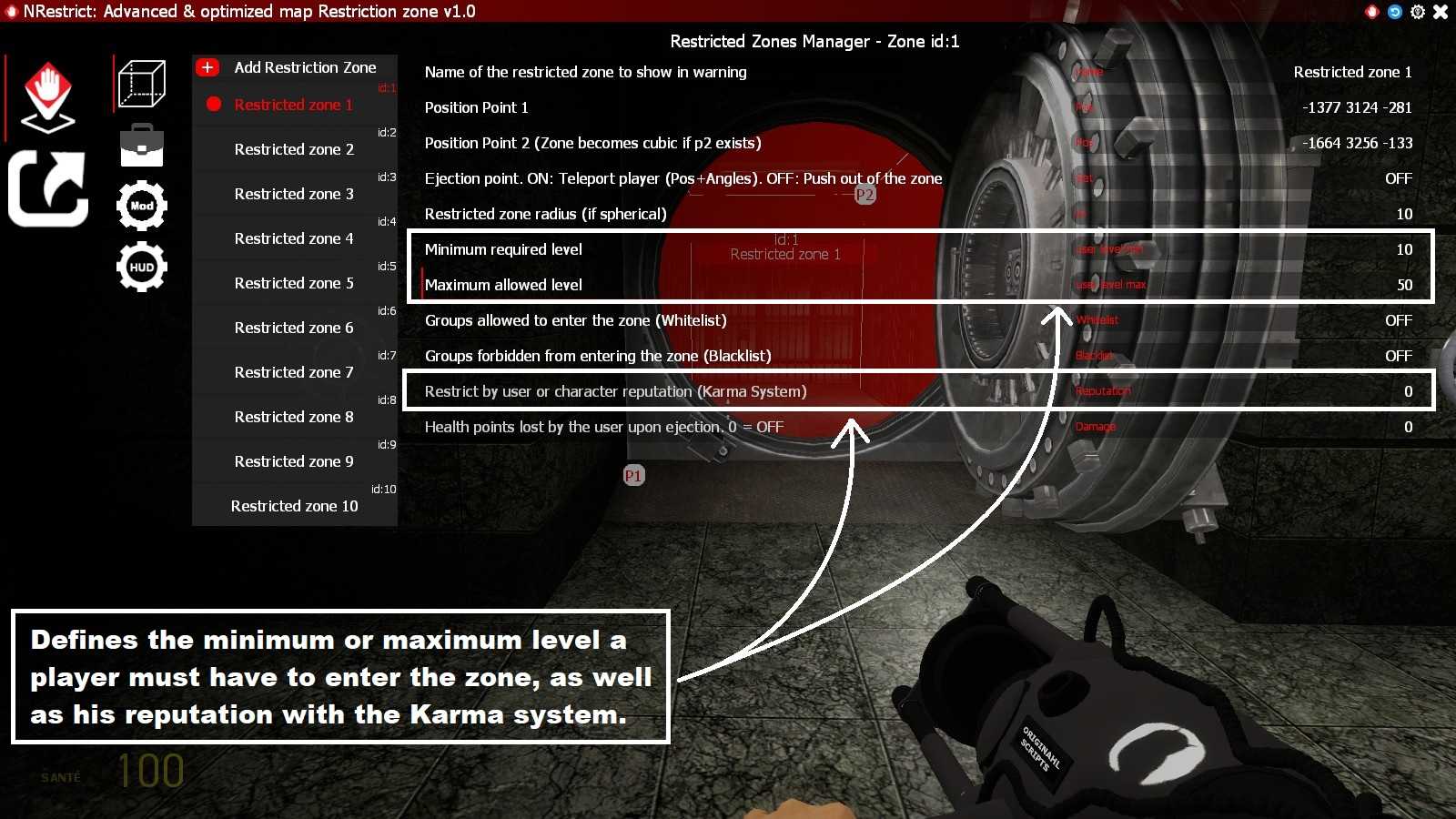
This can be used to simulate a shock, electrical alarm or other punishing effect.
➡️ Field: Health points lost
Enter here the number of health points the player will lose on expulsion.
For example:
10 = the player will lose 10 HP
0 = no damage inflicted. OFF
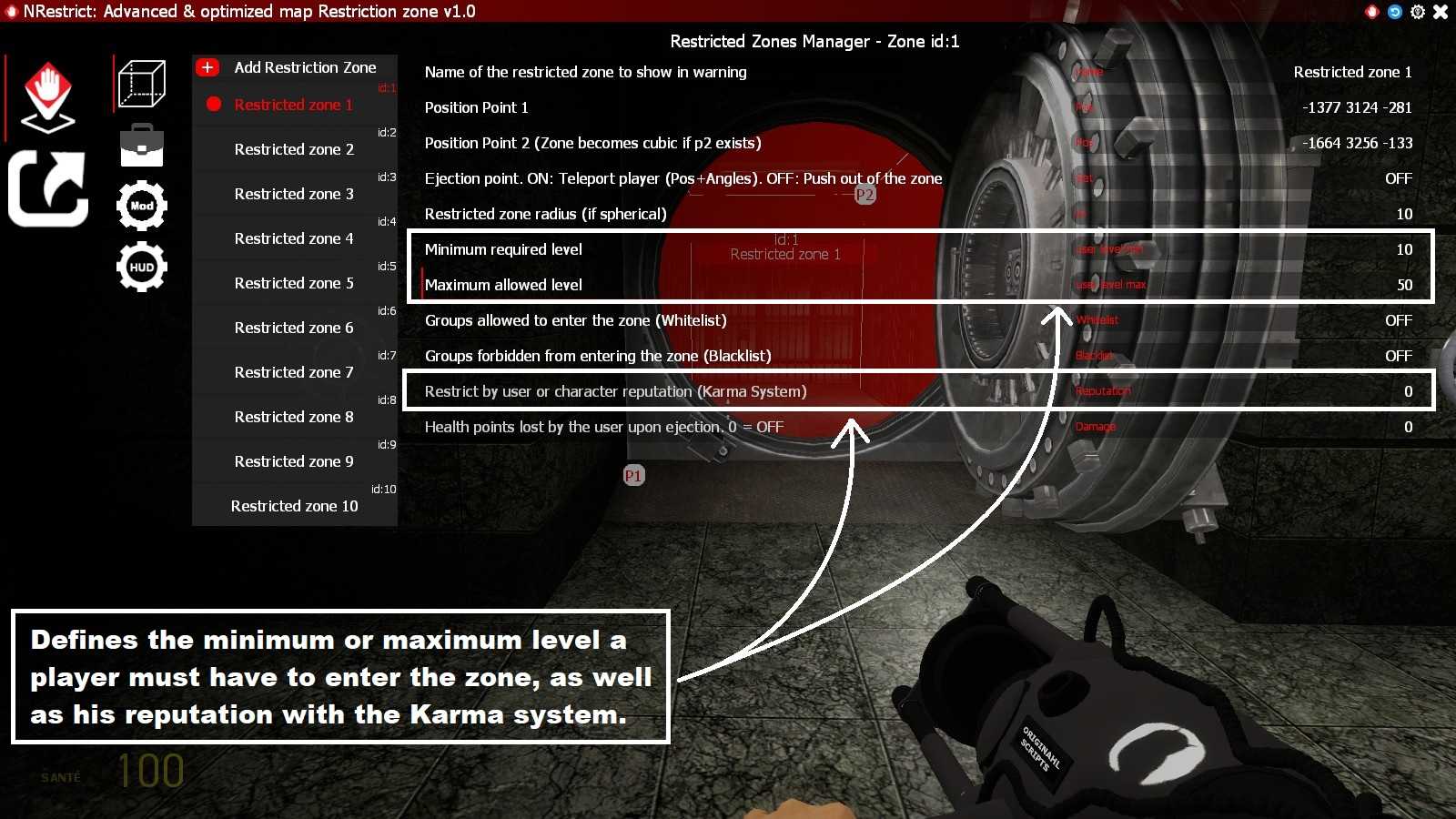
A menu will open, allowing you to choose exactly what you wish to reset:
-Zones
-Groups
-Configurations
✅ This allows you to make a partial or complete reset without having to delete everything manually.
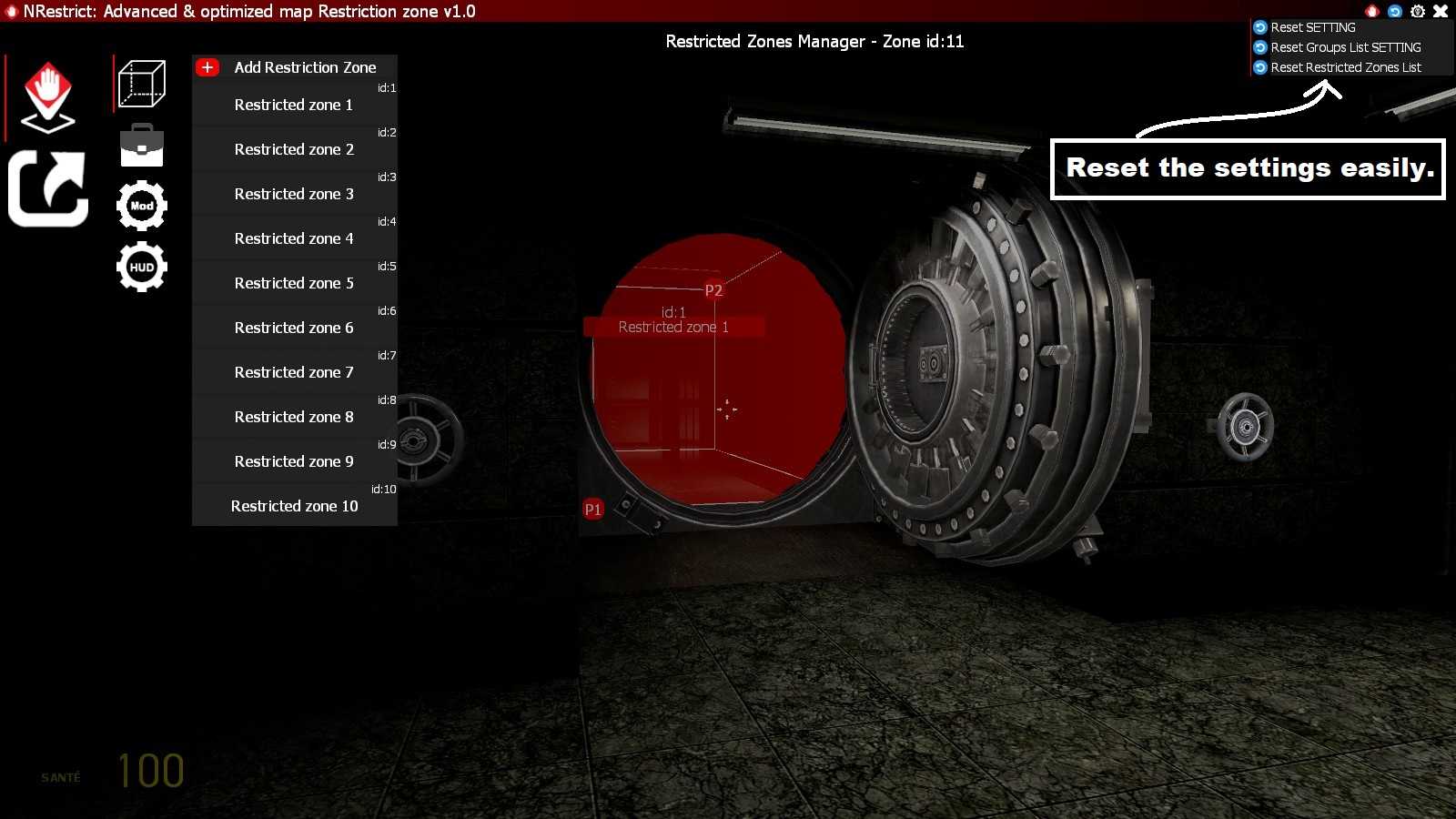
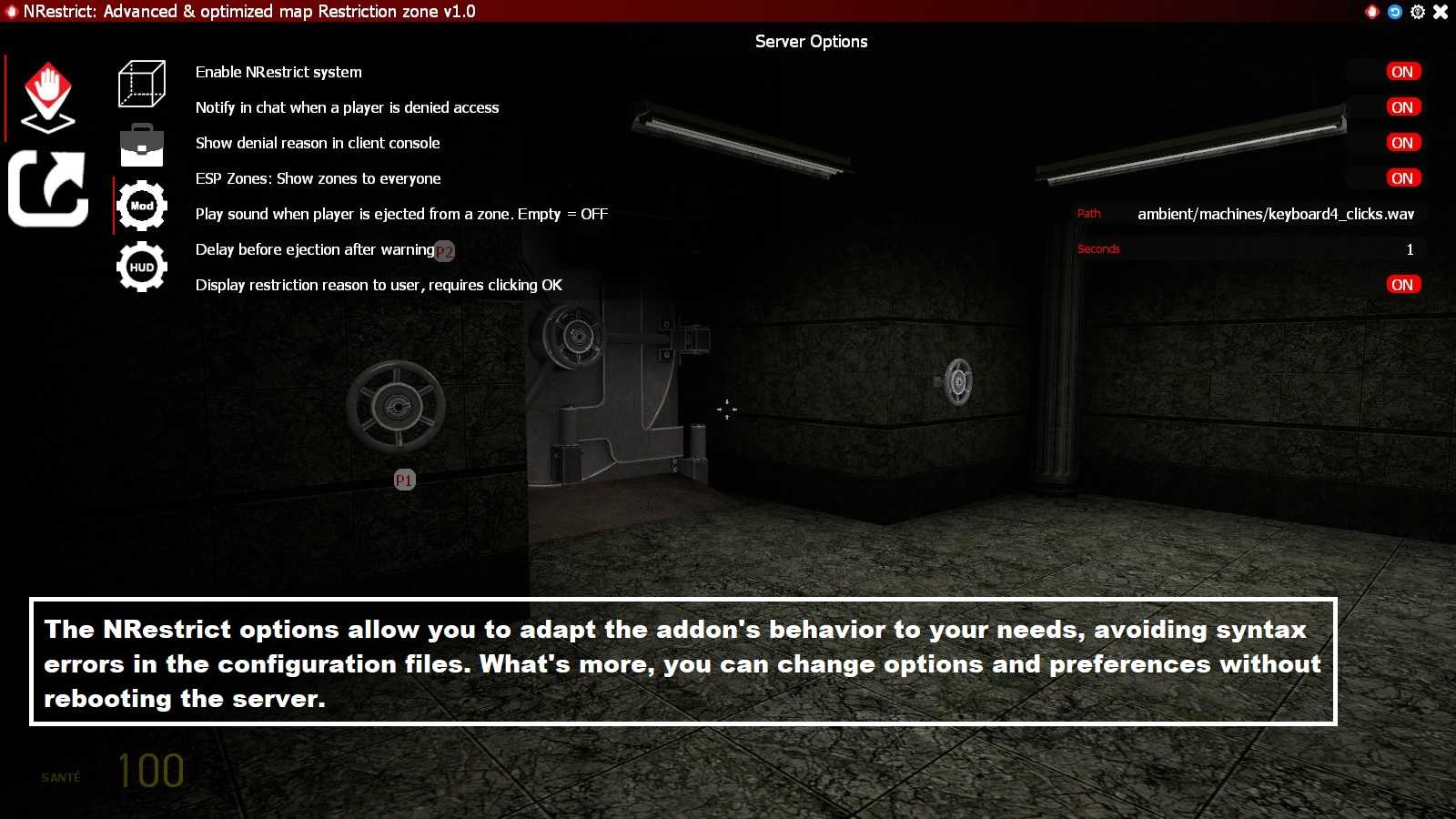
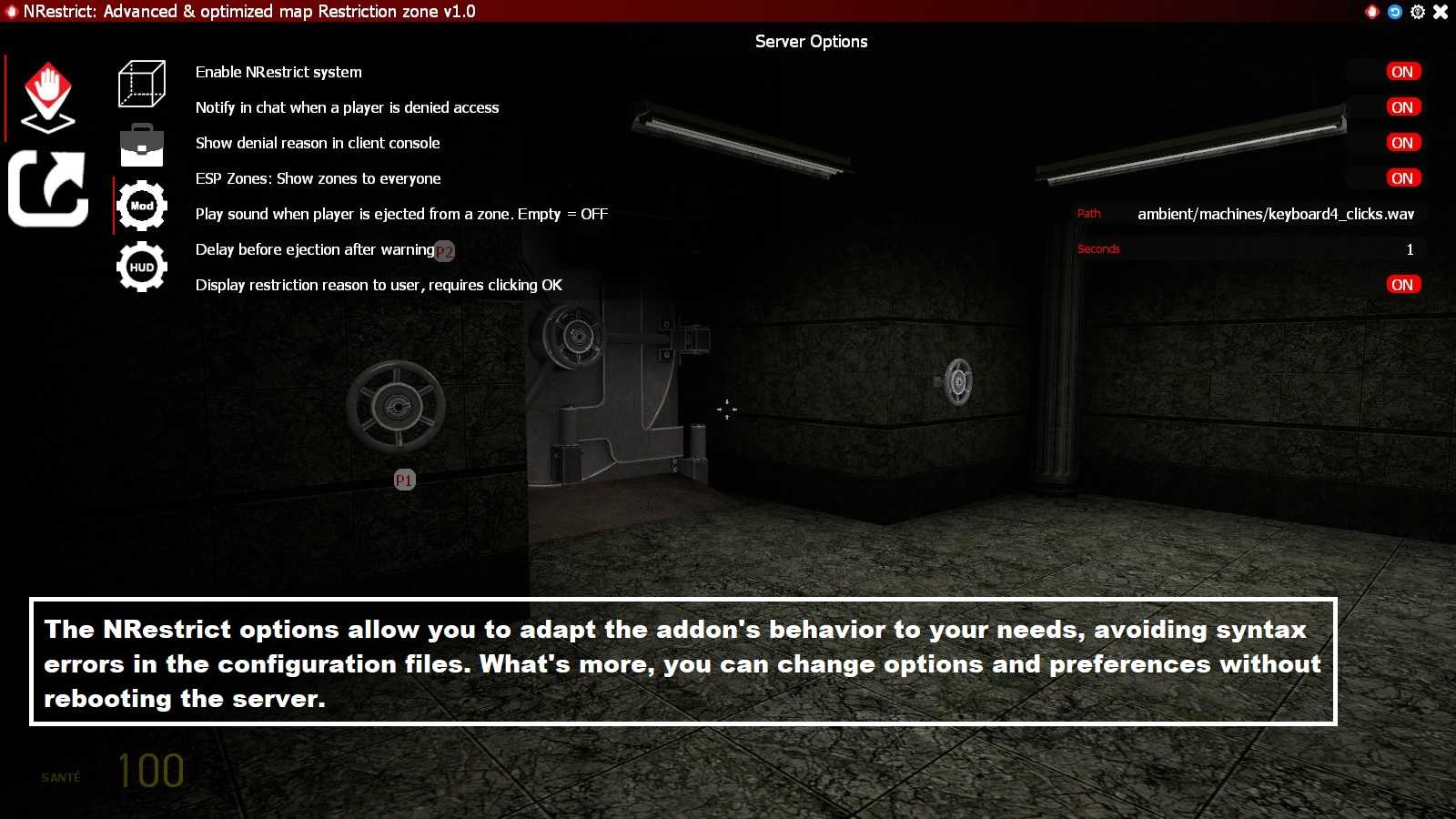
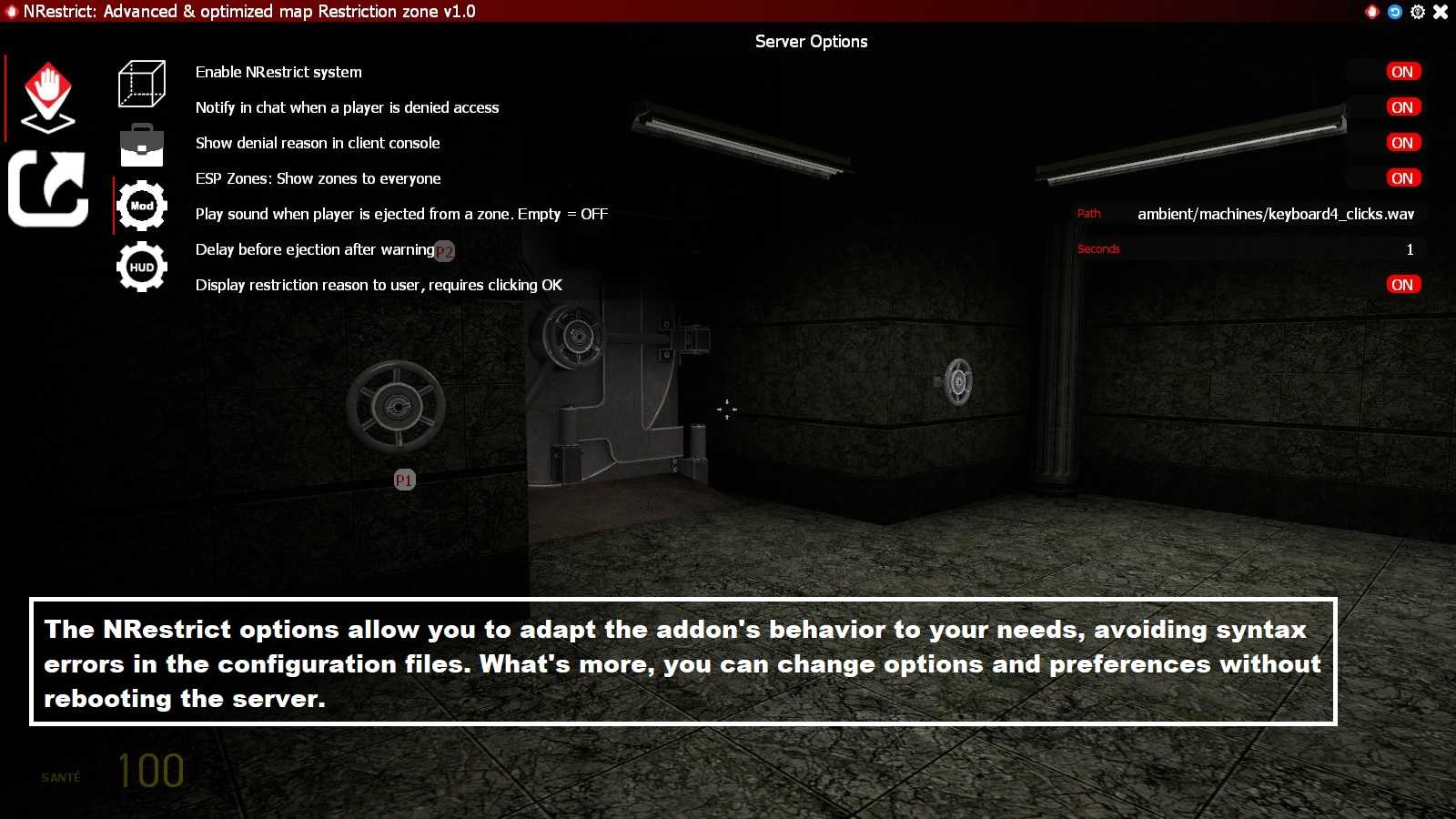
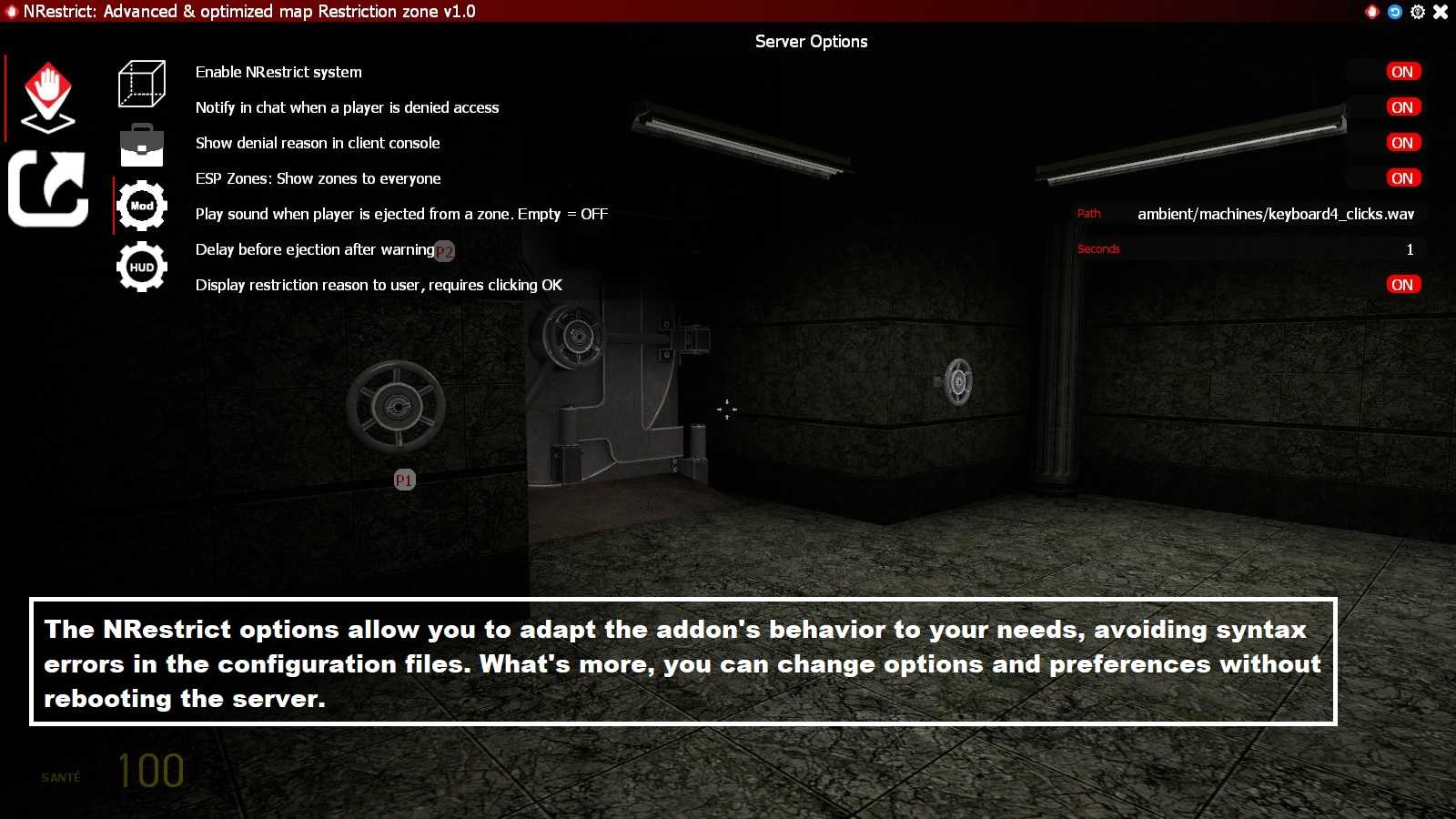
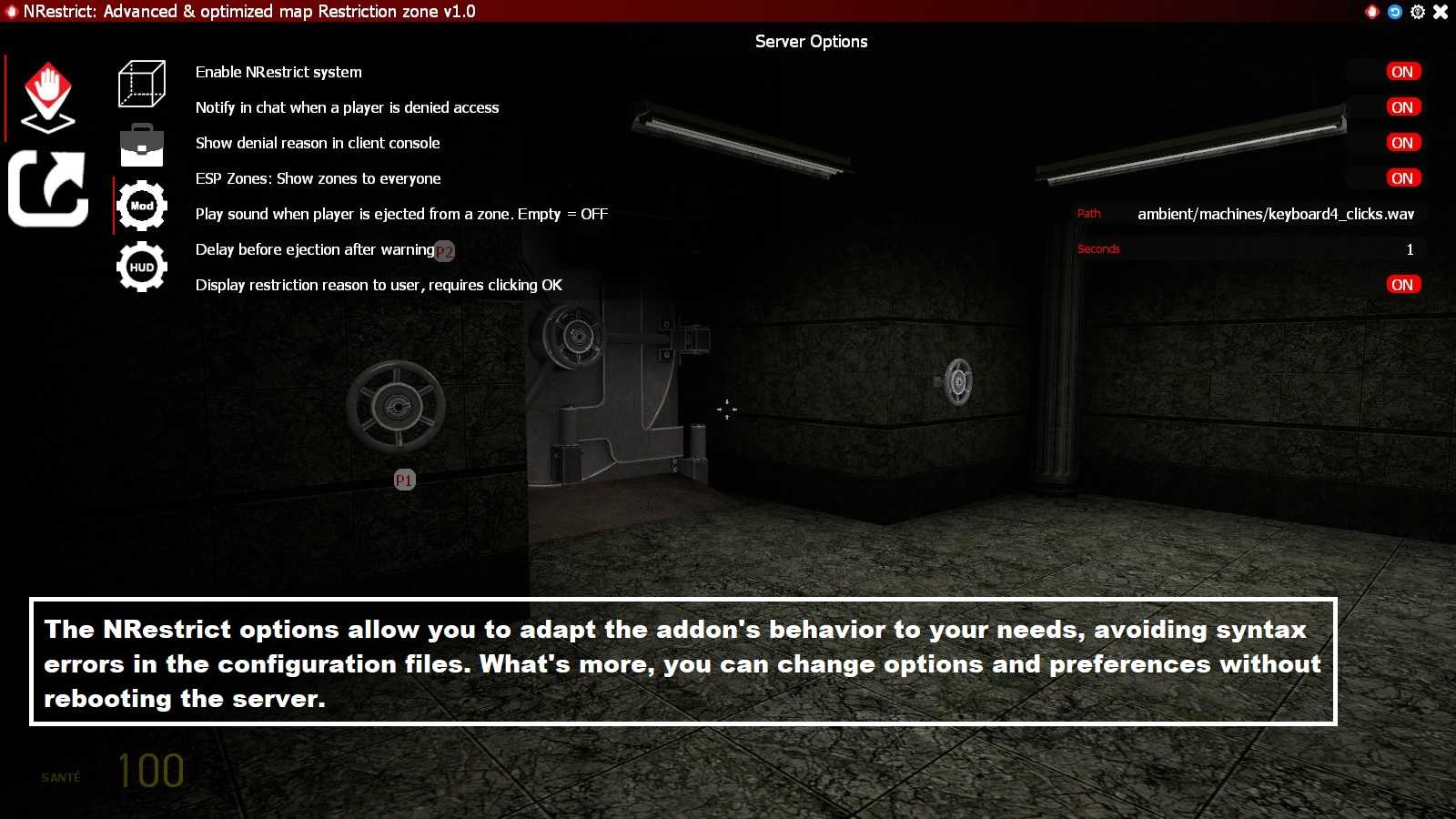
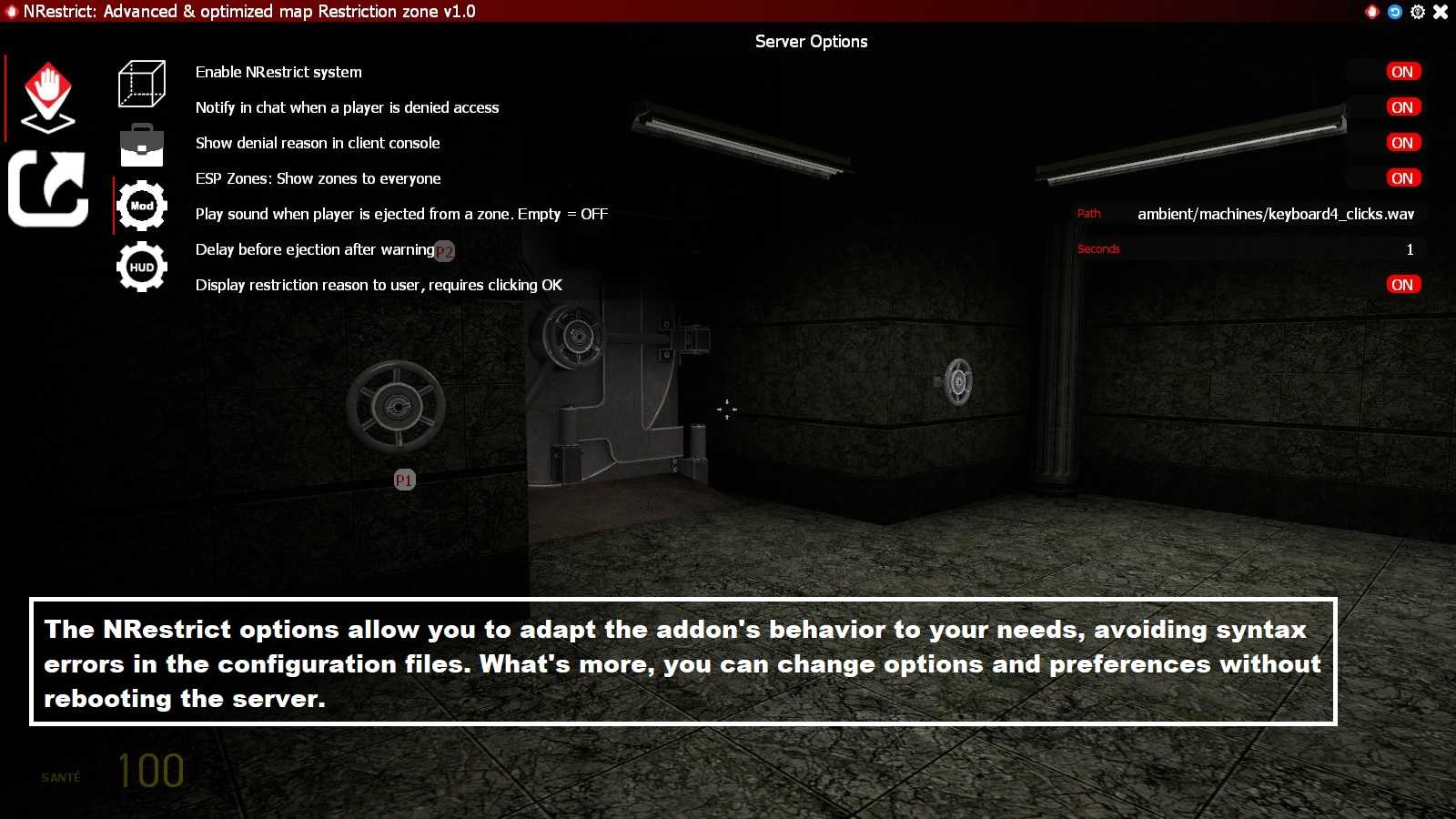
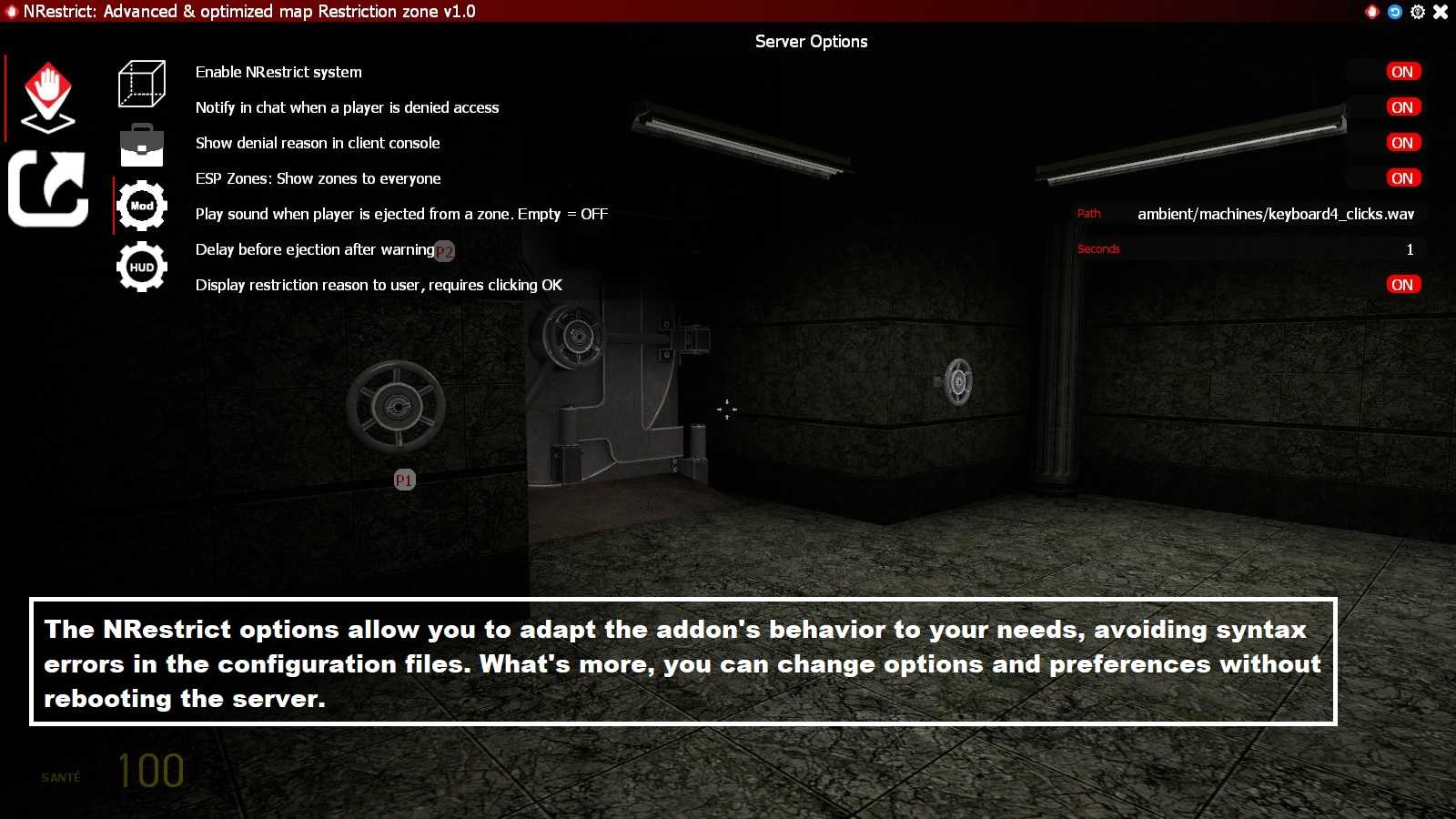
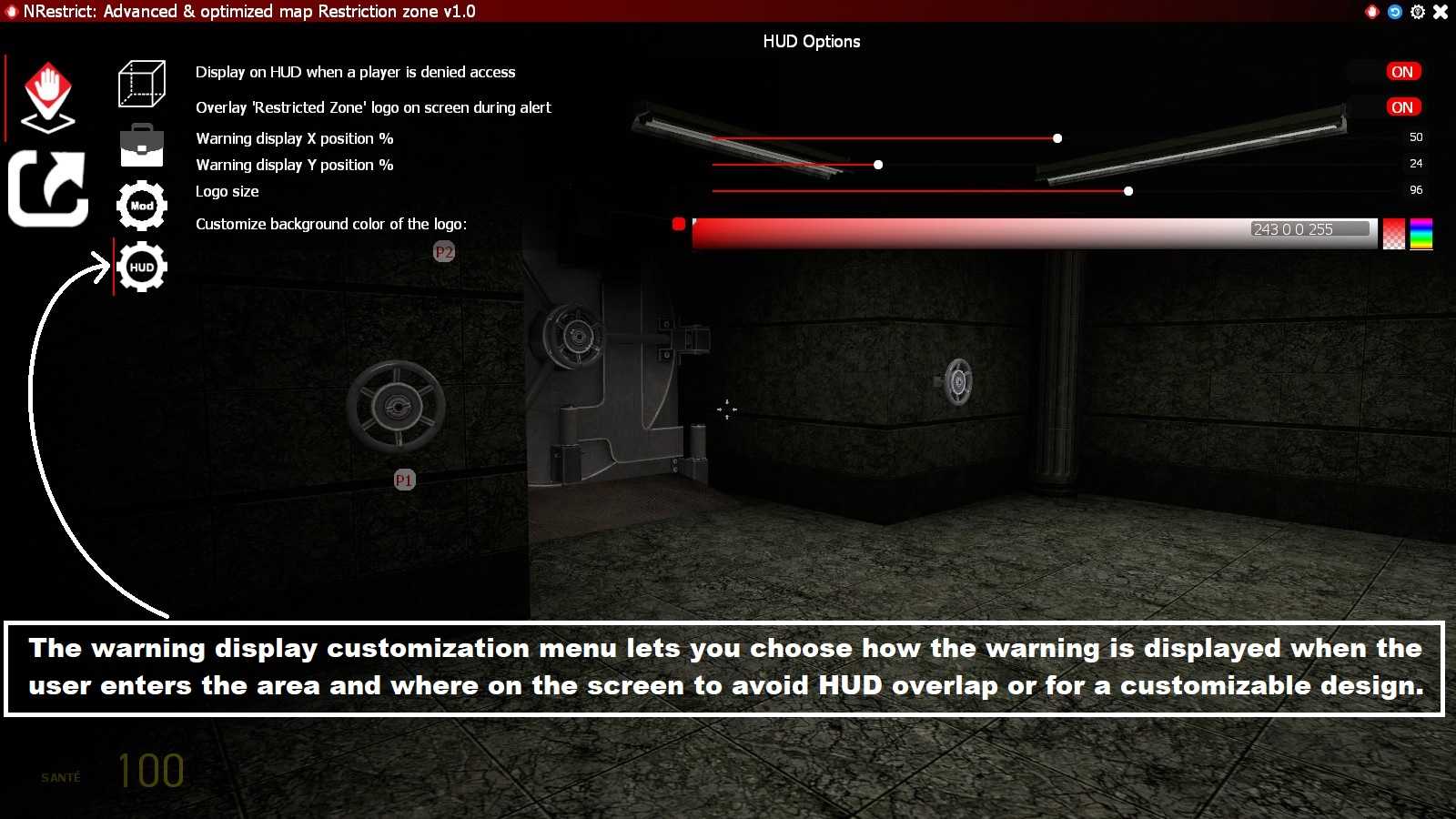
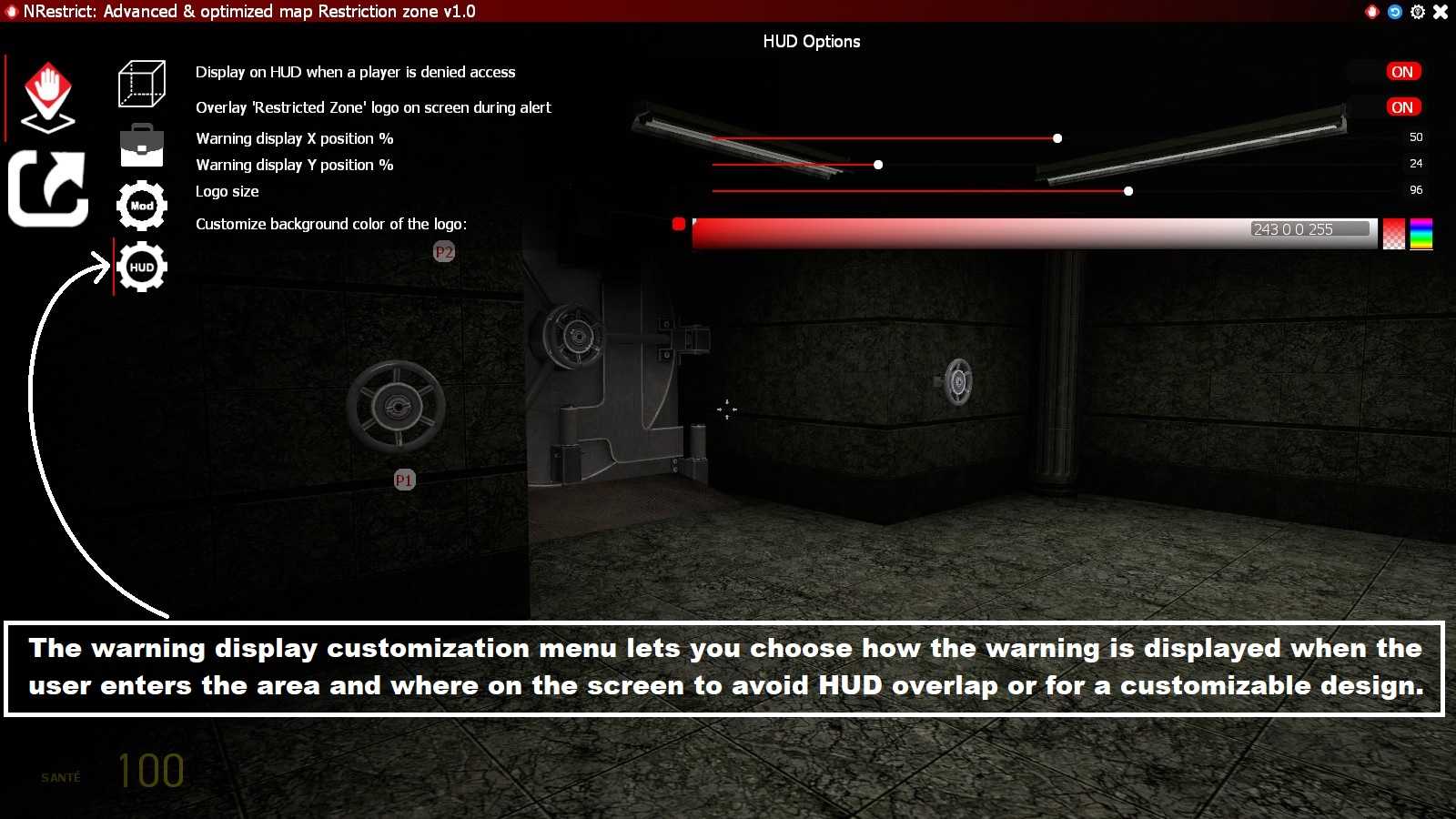
- HUD Color: Main color of the logo and message
- HUD Position: Display corner
- HUD Size Scale: Logo size
- Use Blur Background: Adds background blur behind the text
- Custom Warning Text: Message to display when restricted
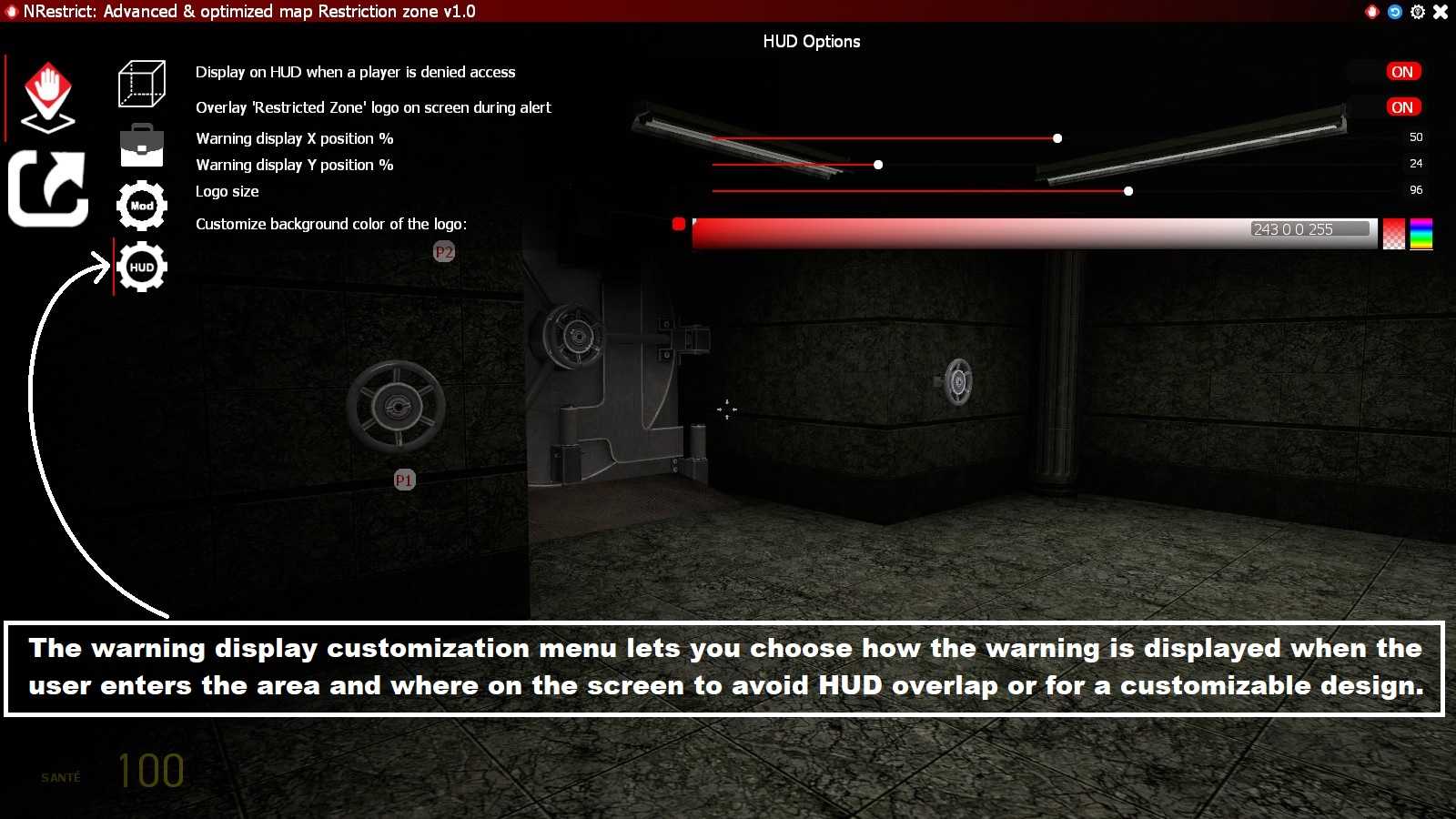
Creator: Norda Scripts
| Sales | 11 |
| Published | 6 months |
| Last update | |
| Version | version 1.7 |
| DRM | Yes |
| Categories | Gmod addons |
| Requierements | Garry's Mod Server |
| Languages | 🇬🇧 🇫🇷 |
| Admin Gameplay Management Security Standalone | |
 NPlayerSpawn: The Player Spawn Editor 2 - Pure Logic, No Entitie
NPlayerSpawn: The Player Spawn Editor 2 - Pure Logic, No Entitie NSafezone: The Optimized Safezone addon
NSafezone: The Optimized Safezone addon NSoundScape Creator: Advanced, Optimized Soundscape
NSoundScape Creator: Advanced, Optimized Soundscape NWeather - Advanced Weather & Skybox addon
NWeather - Advanced Weather & Skybox addon GhostEntity: High-Performance Map Decor
GhostEntity: High-Performance Map Decor NDesc: RP Item and Character Descriptions | Addon
NDesc: RP Item and Character Descriptions | Addon