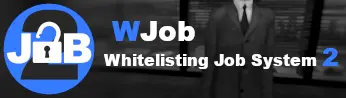WJob - Whitelisting Job System 2 - Gmod scripts
WJob - Gmod Whitelisting Job System 2 is an advanced and optimized system for managing job whitelists and blacklists on Garry's Mod, compatible with DarkRP and its derivatives. Featuring an intuitive interface, it enables real-time job access configuration without requiring Lua skills. Key features include centralized management through an administration panel, customizable restriction systems, a robust SQL database, and extensive compatibility with other addons. WJob ensures smooth and efficient administration tailored to the needs of modern servers.
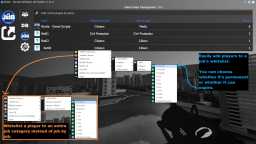
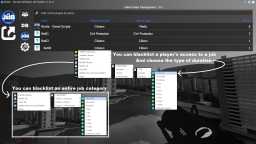

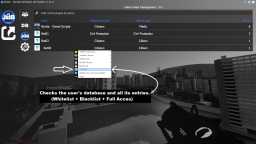
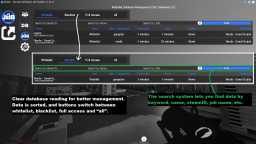

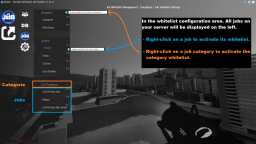


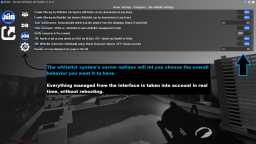
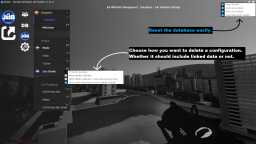

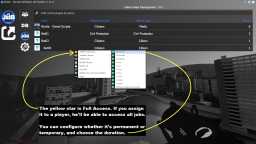
❮
❯

Description of WJob - Whitelisting Job System 2
Summary:- 📘 What is WJob - Gmod Whitelisting Job System 2?
- ✔️ Prerequisites
- 📕 Overview of the Administration Panel
- 🟢 Managing Connected Users
- 💾 User Whitelist Backup System
- 🔬 Clear and Optimized Database Management
- ⏰ Database Entry Expiration System
- 💼 Activating Job or Job Group Whitelists Without Restart
- 🧰 Options for a Job or Job Category
- 🔒 Real-Time Customizable Job Access Restriction System
- ⚙️ Server Options for WJob - Gmod Whitelisting Job System 2
- 🔔 Smooth and Translated Notification System
- 🔌 API
- ⚡ System and File Optimization
- 🧩 Gmod Addons Compatible with WJob - Whitelist Job System
📘 What is WJob - Gmod Whitelisting Job System 2?
WJob - Gmod Whitelisting Job System 2 for DarkRP or NJob arrives 10 years after the release of my first Whitelist Job System on Gmodstore, which was also GMod's first whitelist system. WJob - Gmod Whitelisting Job System 2 is a brand-new, completely rebuilt system that addresses all the shortcomings of the previous version and introduces even more features. It’s far more optimized and user-friendly—so much so that you won’t need documentation or Lua skills to use it.
Server jobs are organized into groups that you can expand, enabling you to whitelist an entire job group or individual jobs. Jobs not subjected to the whitelist appear grey in the list; click on them to activate the whitelist, and they turn white with a small whitelist icon. The system also includes a blacklist and various job restriction features, preventing players from accessing certain jobs if prohibited.
Integration with my existing addons enriches job access conditions. For instance, with the Karma and Reputation System, you can restrict job access based on a player’s reputation on your server or their character.
The entire system is incredibly lightweight, with a client file of 44KB and a server file of 19KB. Don’t judge an addon by its file size—Zworld Afterlife Gamemode is proof of that.
✔️ Prerequisites
Prerequisites: At a minimum, you need DarkRP (or its derivatives like MilitaryRP, AnimRP, MangaRP, StarwarsRP, CloneRP) or the NJob - Gmod Job Creator and Editor addon as a replacement, which is more optimized and adds an in-game job configuration system.
No Lua knowledge is required to use WJob.
📕 Overview of the Administration Panel
The WJob administration panel is a centralized tool for efficiently managing access to server jobs. It provides features such as adding players to whitelists or blacklists, toggling access, and configuring specific access conditions based on time, reputation, or other criteria.
Access is available via multiple methods, such as the /wjob or /whitelist commands, shortcut buttons (e.g., F3), or my Nor Admin Mod administration system.
Players without full permissions will only see options they can interact with.
🟢 Managing Connected Users
From the management menu, you can add players to job or job group whitelists, provided the necessary conditions are met. You’ll need the appropriate admin ranks or job permissions defined in the menu.
User management can be done through multiple interfaces: my chat system, scoreboard, admin system, or directly via the menu using the /whitelist command. This flexibility ensures effective administration tailored to your server’s needs.
💾 User Whitelist Backup System
Changes to job access are saved in real time, ensuring players retain their access when they return. You can disable this feature for specific jobs if needed and set expiration durations for temporary access, accommodating server needs or management preferences.
🔬 Clear and Optimized Database Management
The database management system is designed to be intuitive. Entries display the type (Whitelist, Blacklist, Full Access), job group or specific job (e.g., Citizens/Mayor/Full Access), user connection time, whitelist start date, and expiration time, indicating whether an entry is permanent, ongoing, or expired. Each entry also shows who added it—via console command, the system, or another user.
A comprehensive search feature allows you to find entries by SteamID, username, or job, ensuring efficient and quick data management.
⏰ Database Entry Expiration System
You can specify whether whitelist or blacklist entries are permanent or temporary with a specific expiration duration. Temporary access can also be session-based, expiring once the player disconnects.
💼 Activating Job or Job Group Whitelists Without Restart
Activating a job whitelist is simple. Open the WJob menu and navigate to whitelist management. Your server’s jobs, grouped, will be displayed. Select a job by clicking on it; a window will ask for confirmation to activate the whitelist. Once confirmed, the activation is immediate, and configuration options for the job appear on the right. To remove a job, right-click it.
🧰 Options for a Job or Job Category
The whitelist system allows precise control over job access. Several options are available for customization: activate or deactivate the whitelist and blacklist independently, limit the number of whitelisted players (0 for unlimited), and decide if the whitelist persists after a disconnect. Permissions can be adjusted to allow or restrict management and modification of whitelists and blacklists, as well as access to the database for players within the same job category. Restrictions can also prevent viewing or editing other job categories.
🔒 Real-Time Customizable Job Access Restriction System
Job access can be configured with various criteria. Requirements such as level or reputation (default 0) can be set. Access can also be restricted to VIP or staff members. Category-based restrictions can require players to occupy a job within the same category before accessing a new one. Time-based conditions can limit access to specific scenarios, such as weekends (real-time) or day/night cycles (in-game).
⚙️ Server Options for WJob - Gmod Whitelisting Job System 2
Server options allow customization of job management through clear ON/OFF toggles. The entire whitelist/blacklist system can be disabled globally. The database auto-maintenance feature removes inactive players after a set period (default 60 days). Chat commands like /WJob or /whitelist open the management menu for authorized players. Notifications provide global tracking via console and UI alerts for job access refusals. For advanced servers, character-based whitelisting is available with the Gmod Advanced Character Creator System.
🔔 Smooth and Translated Notification System
When a player encounters a restriction, a clear, discreet UI message explains why the job is inaccessible. This message is non-intrusive and free of unpleasant sound effects.
🔌 API
APIs enable integration with other addons. Feel free to request additional features if needed:
player:WJobCheckAccess(access_id) -- Check a user's permissions.
player:IsWhitelisted(team_id) -- Check if the user is whitelisted for a job.
player:IsBlacklisted(team_id) -- Check if the user is blacklisted for a job.
⚡ System and File Optimization
The database now uses SQL for greater flexibility and performance compared to the old text file system. This improvement reduces unnecessary CPU load on your server.
WJob is one of the most optimized whitelist systems for Garry’s Mod, consisting of just three files:
Lua Folder Size (version 1.0):
Client: 44 KB
Server: 19 KB
Config: 9 KB
Workshop Resource: only 7 KB.
This minimalist design improves loading times for players, ensuring a smooth experience.
🧩 Gmod Addons Compatible with WJob - Whitelist Job System
These addons are optional and can work independently. Compatibility ensures additional features when installed together:
1. Norda Advanced Leveling System: A robust alternative to Vrondakis, featuring regular updates and a management panel.
2. Reputation and Karma System: Restricts job access based on player reputation.
3. Nor Admin Mod: Optimized admin system with VIP management features.
4. DarkRP F4 Customizable Menu: Adapts to NJob or DarkRP features.
5. Norda Gmod Scoreboard Editor: Editable scoreboard for managing whitelists.
6. Gmod Advanced Character Creator System: Multi-character management with separate databases.
Path: garrysmod/addons/norda_whitelist_job_system_2
- The AddWorkshop function is automatically added to the script server file and can be deactivated from the configuration file. : resource.AddWorkshop( 3361848841 )
- To add gmod workshop resources to your collection : WJob - Gmod Whitelisting Job System 2 [Content Only] | Gmod Workshop
Console command: norda_wjob_system
F3 button if enabled in configuration file.
Shortcut button in: Nor Admin System.
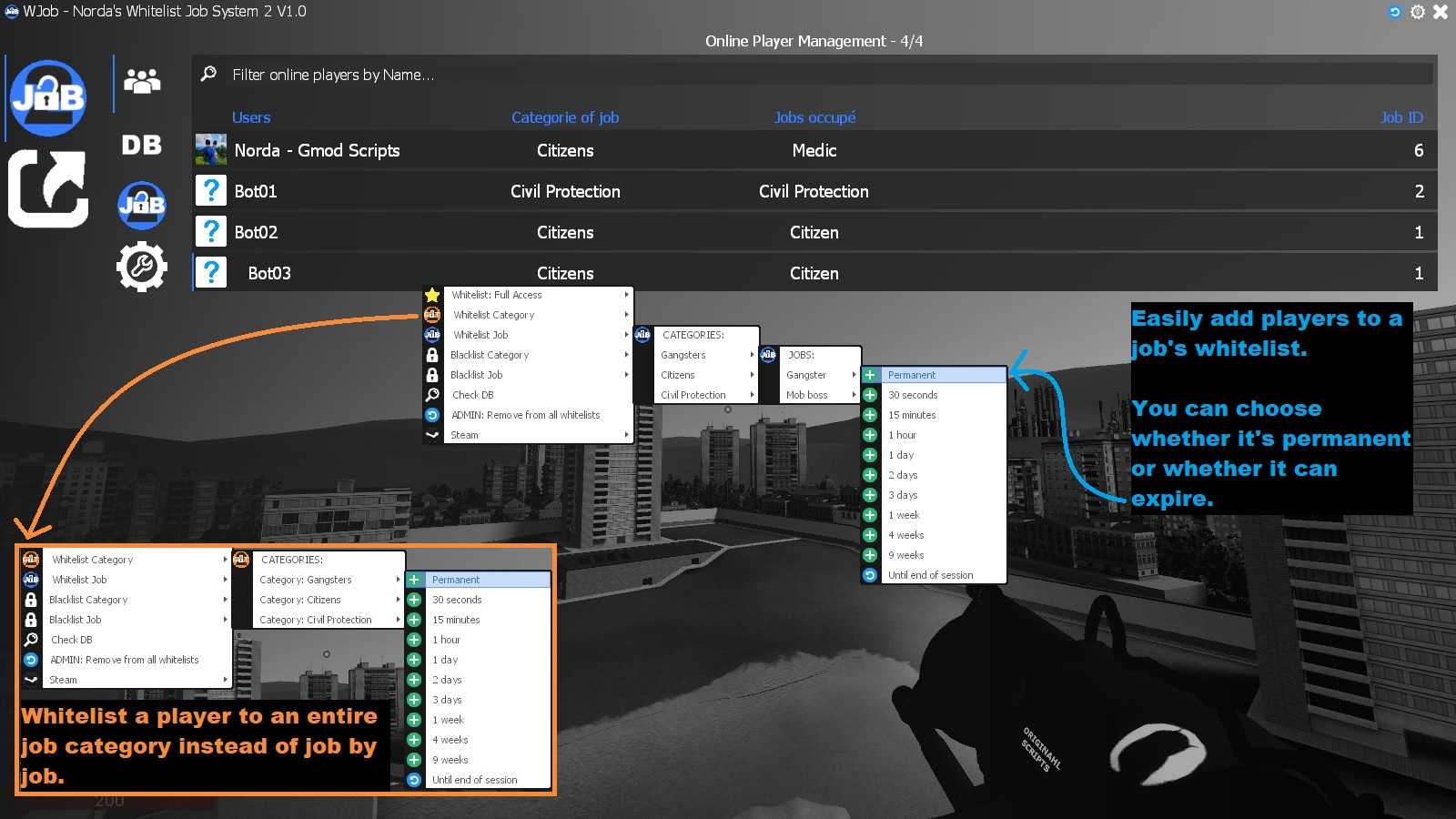
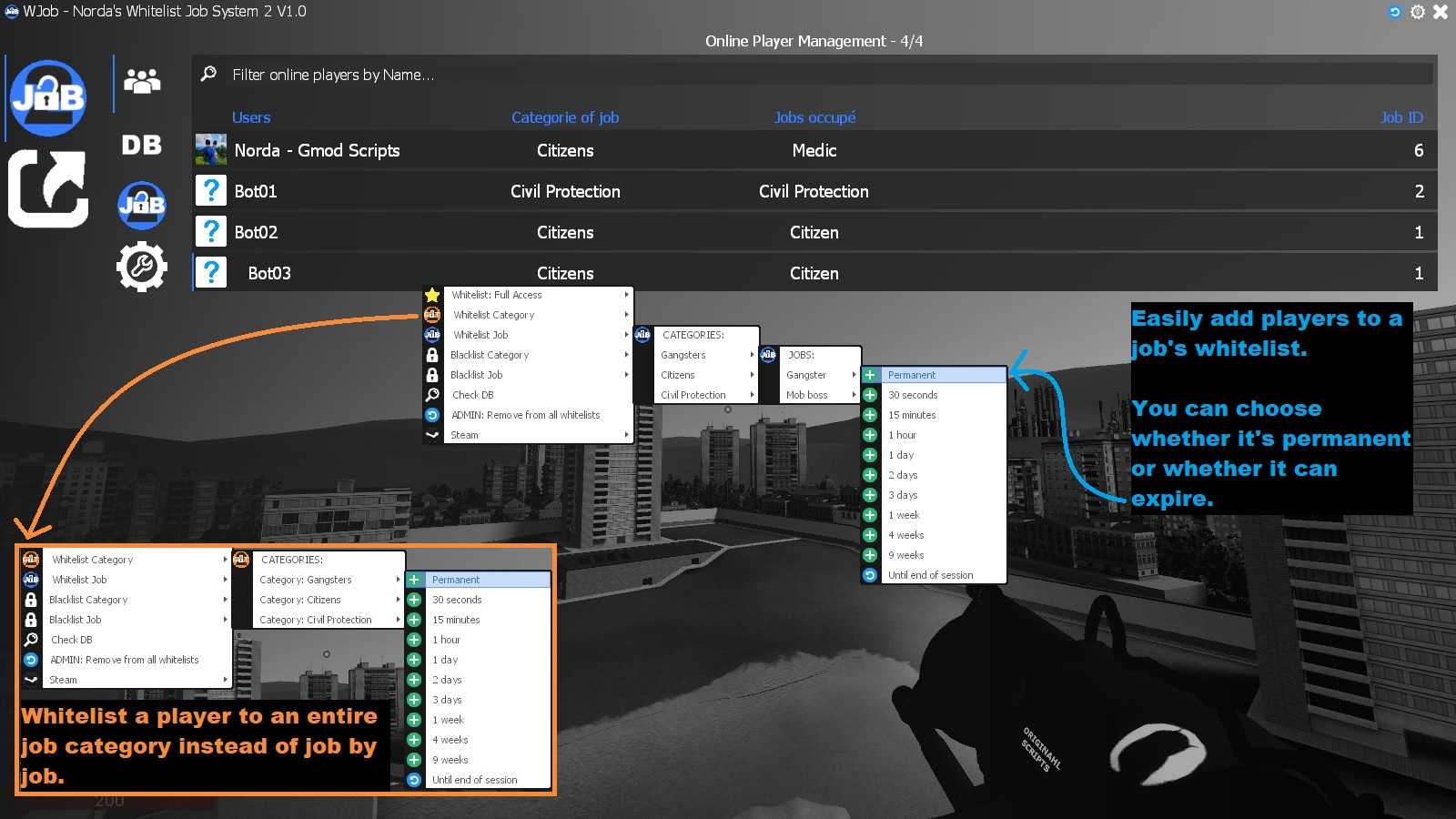
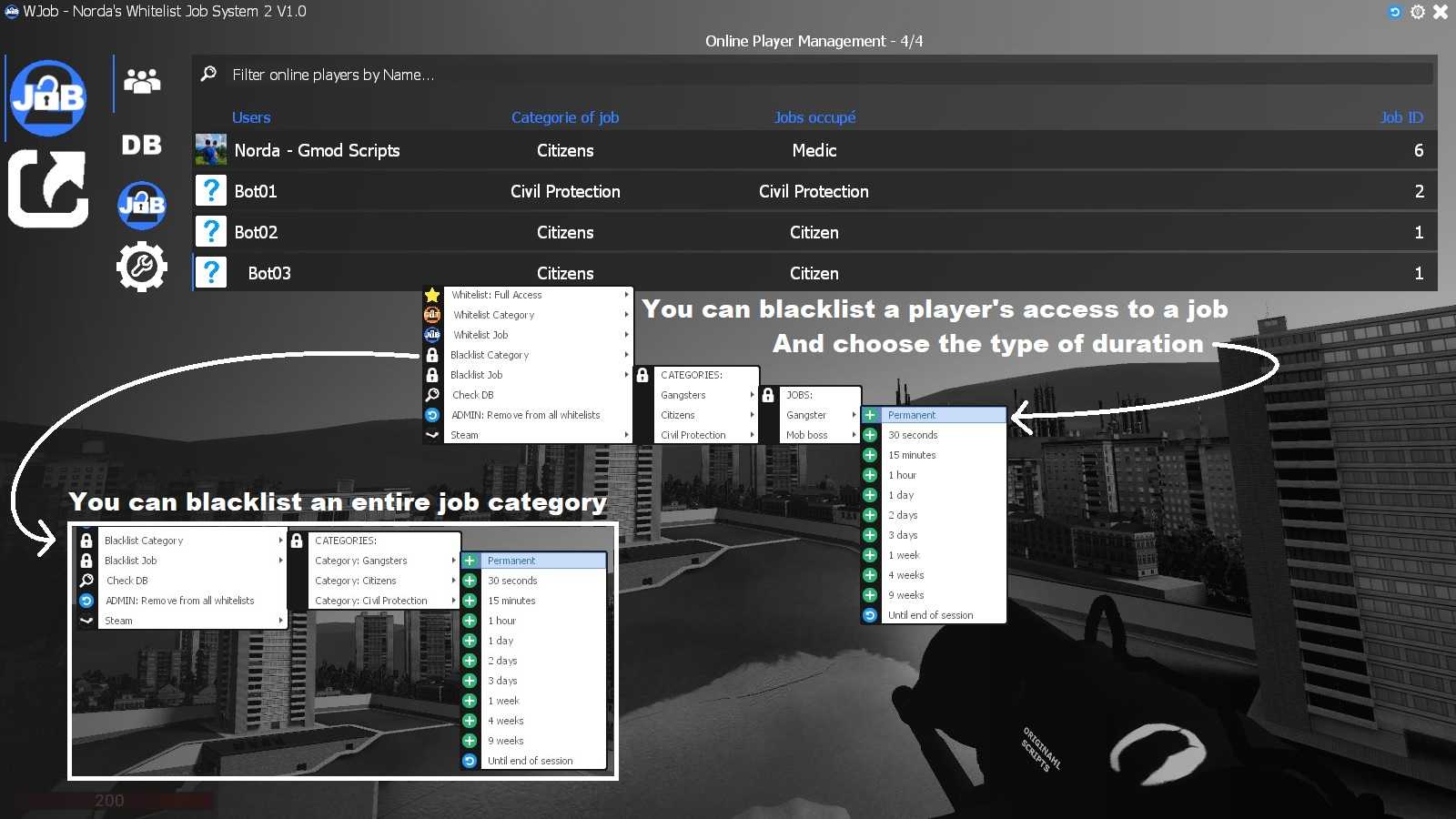
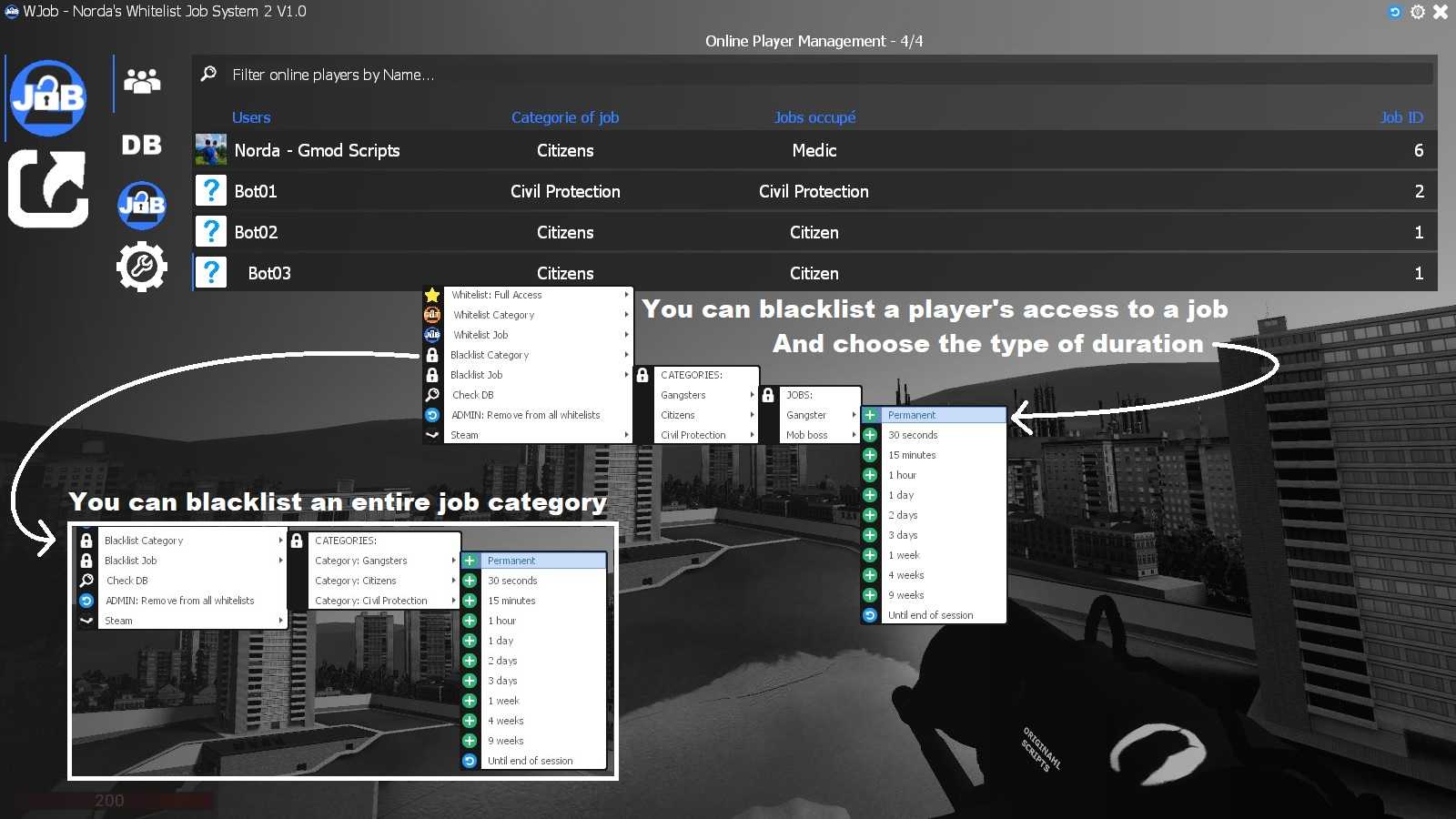
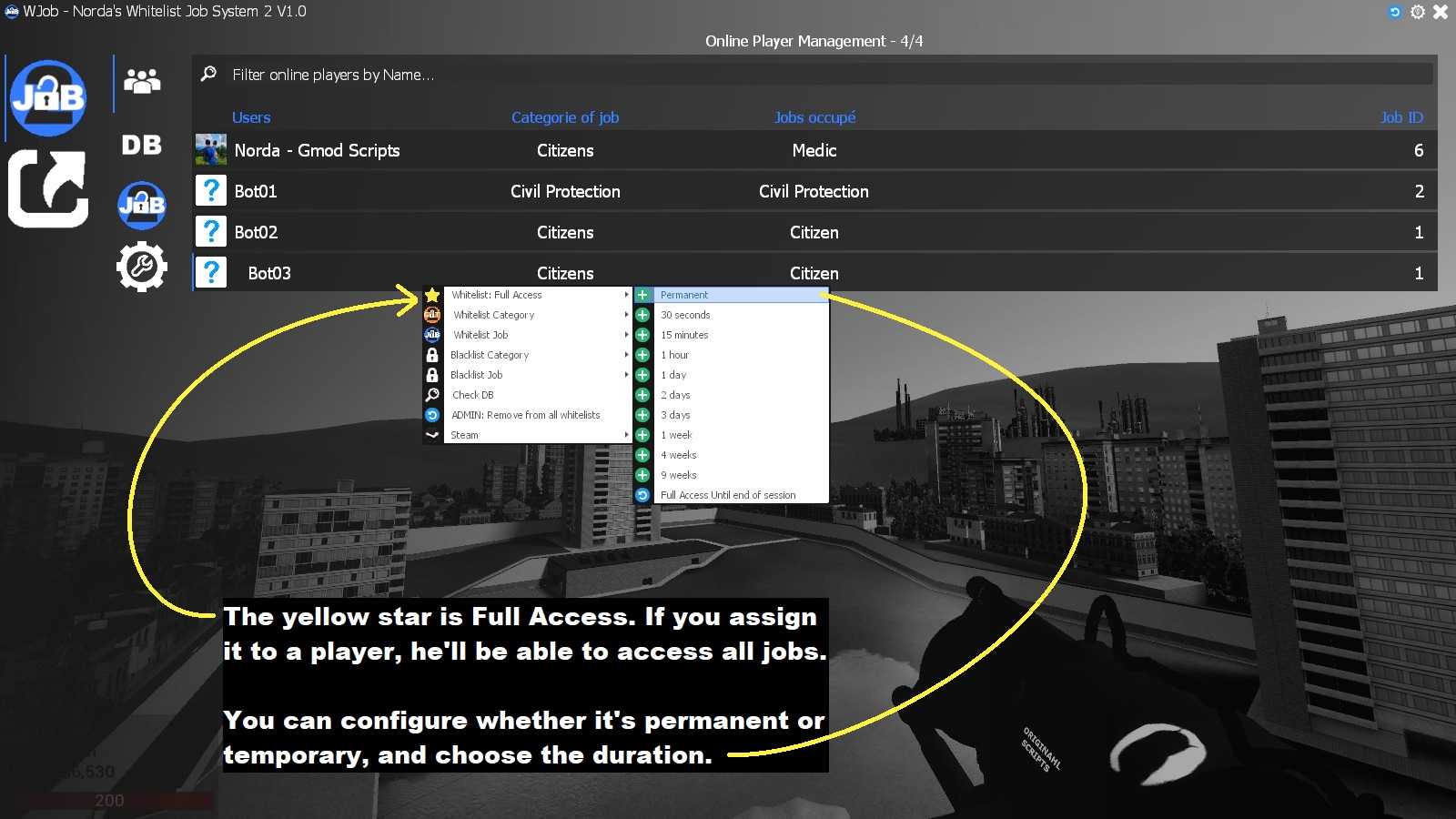
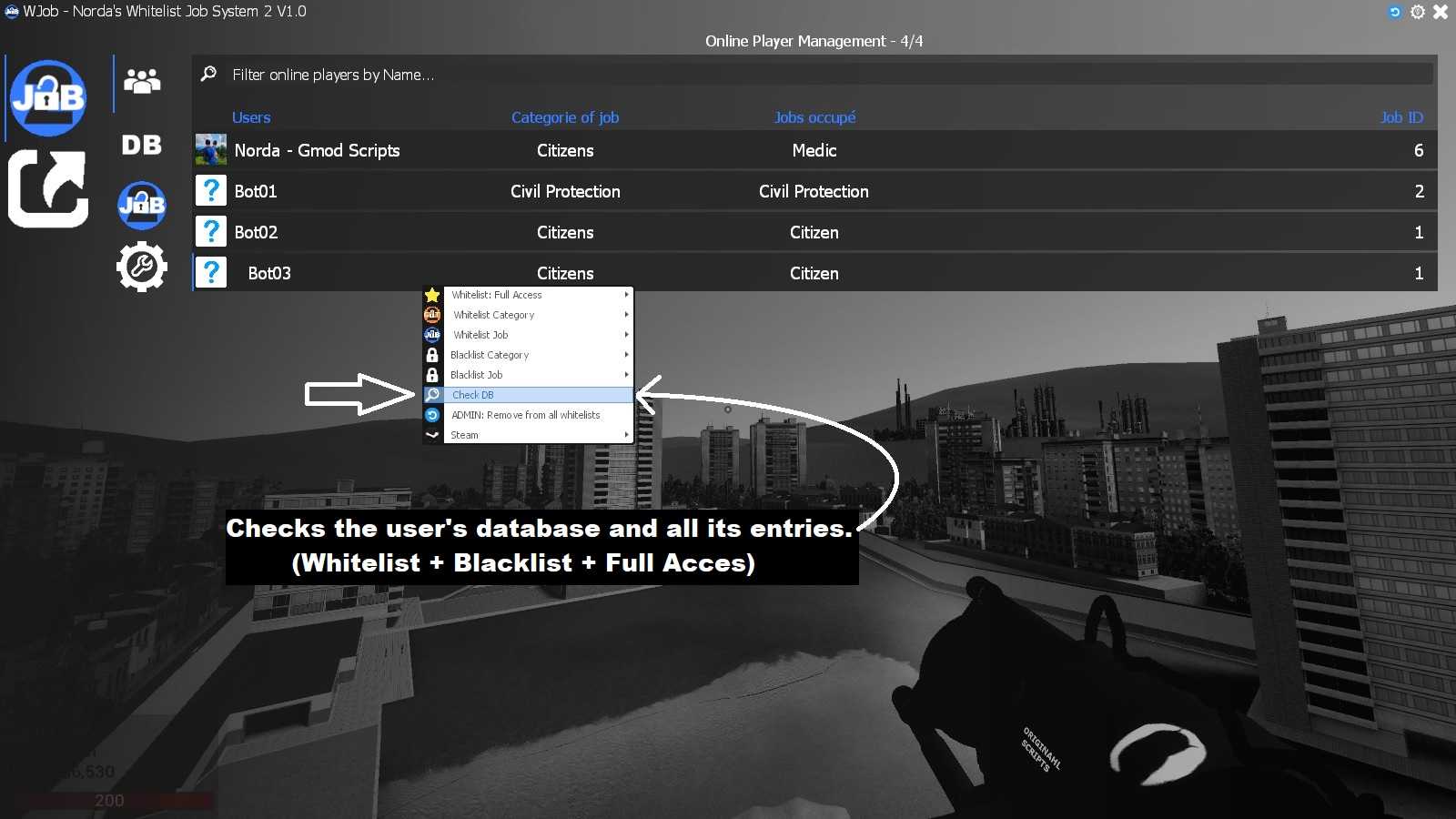
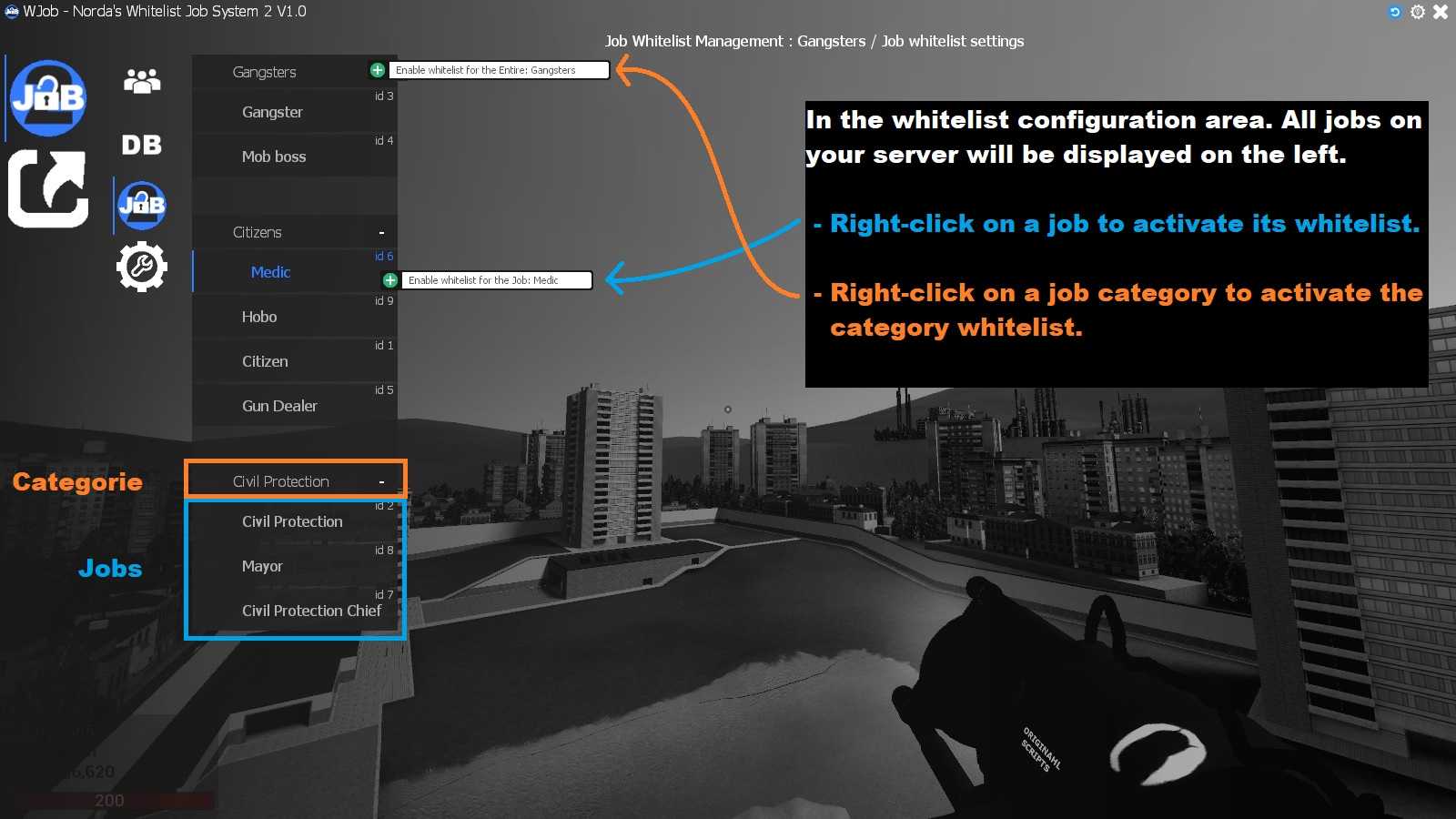
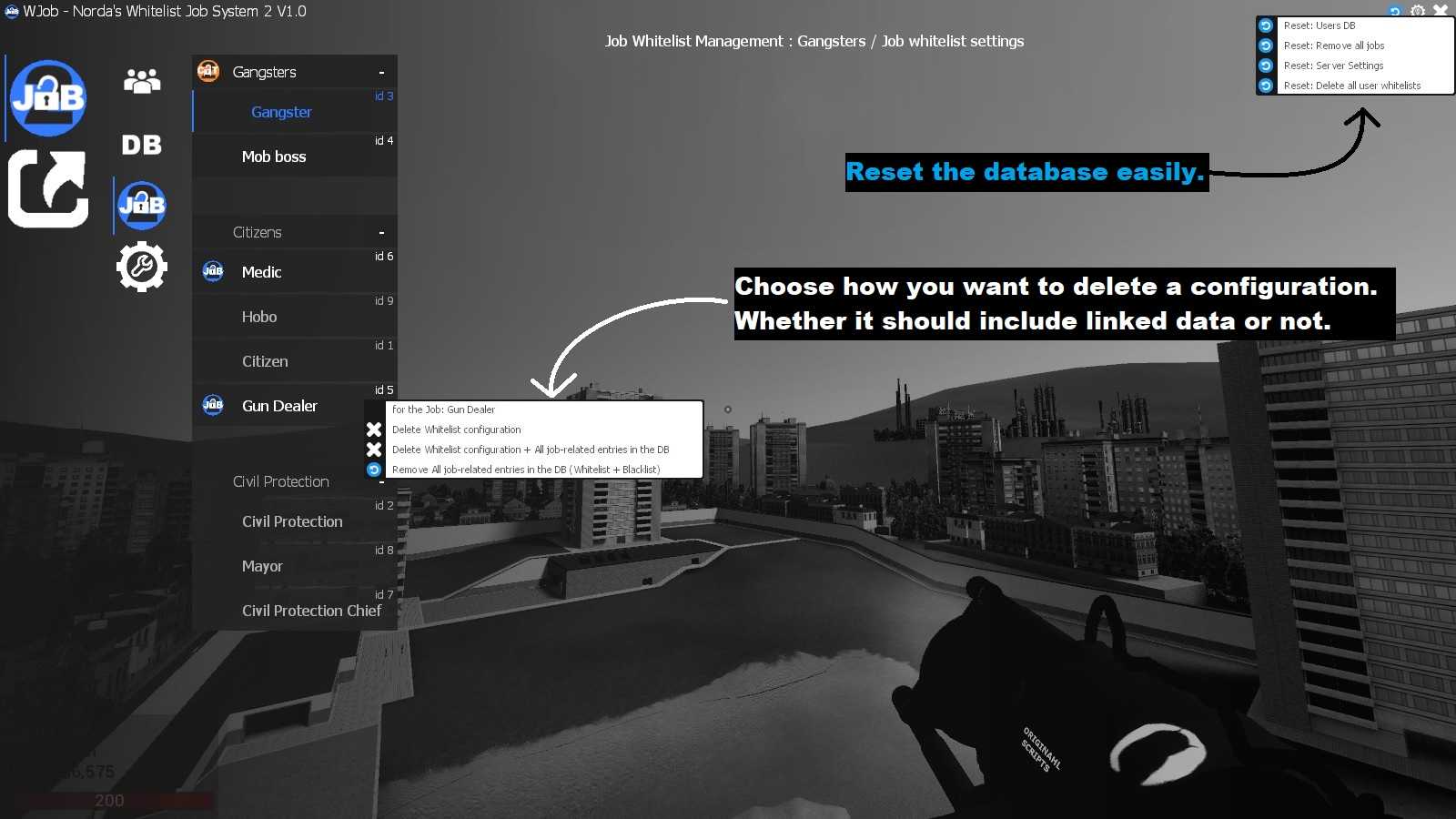
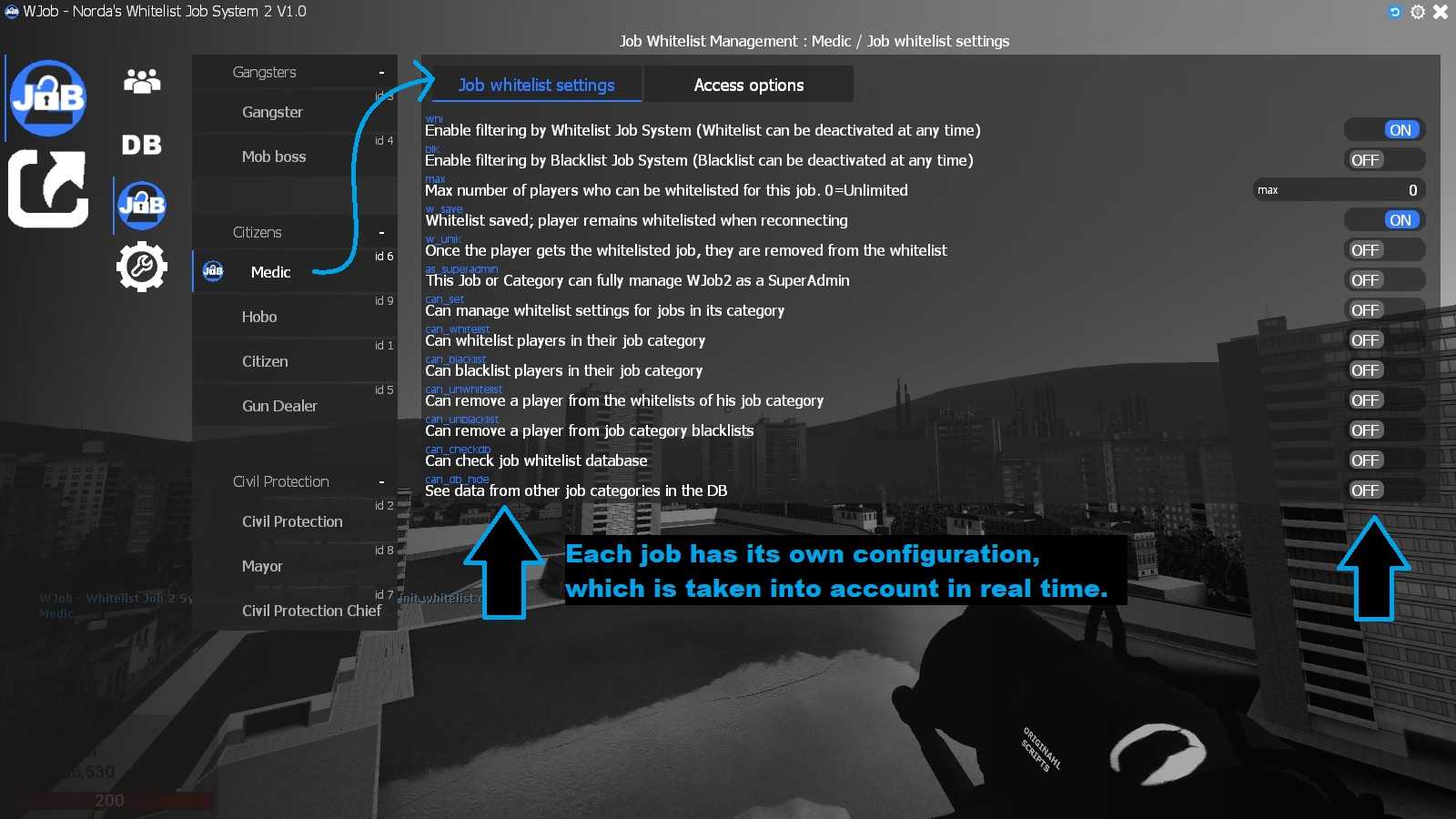
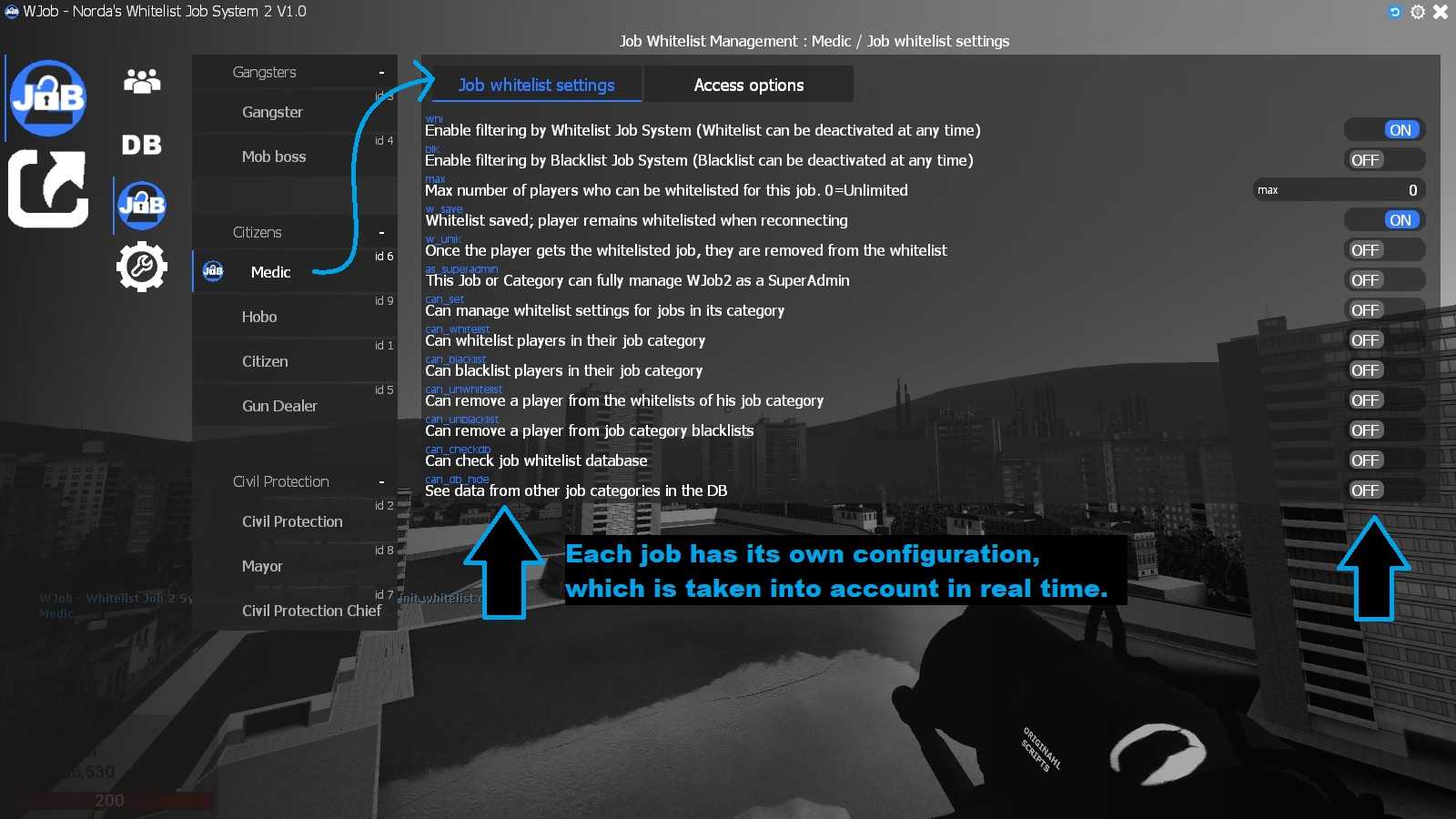
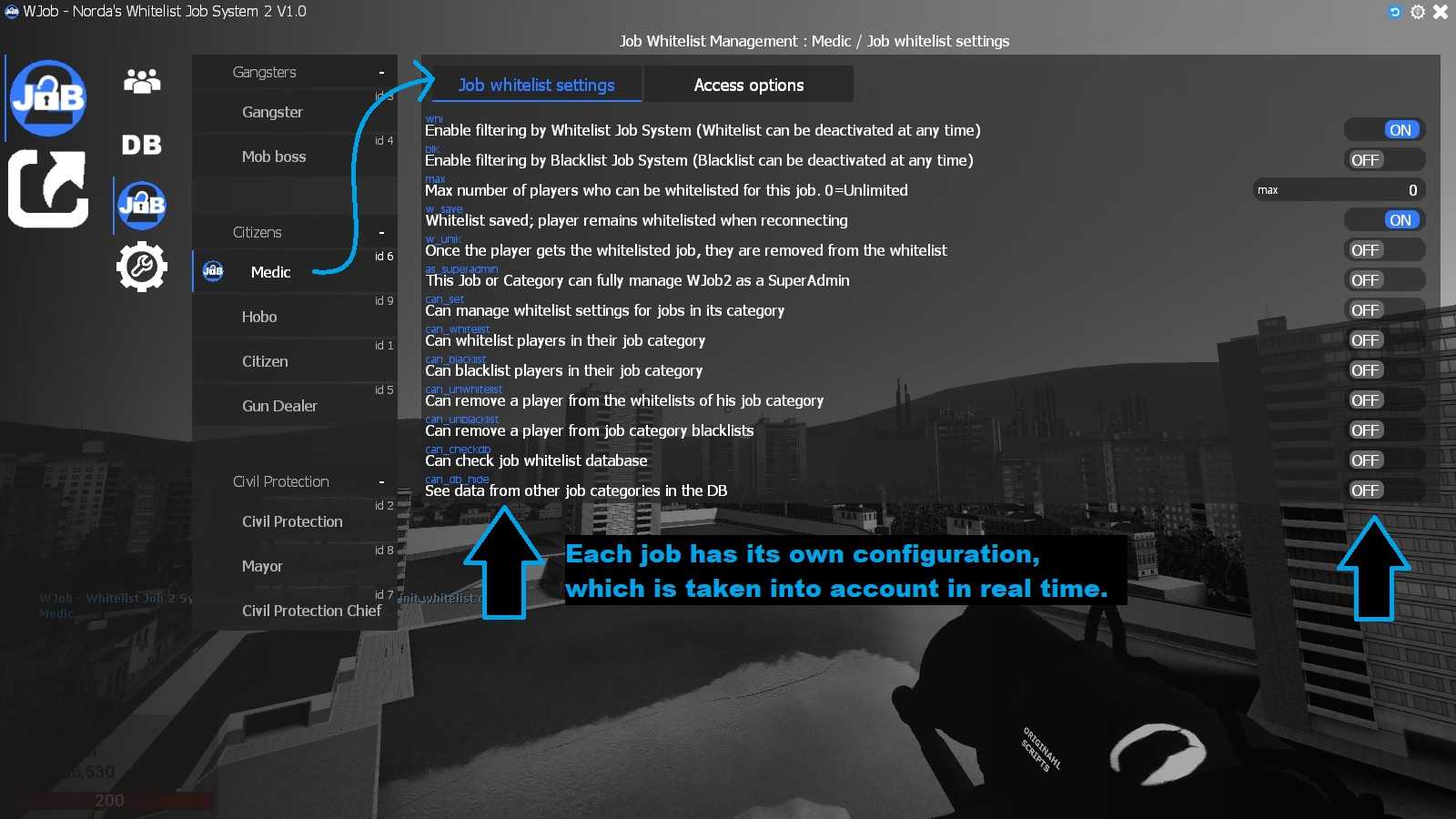
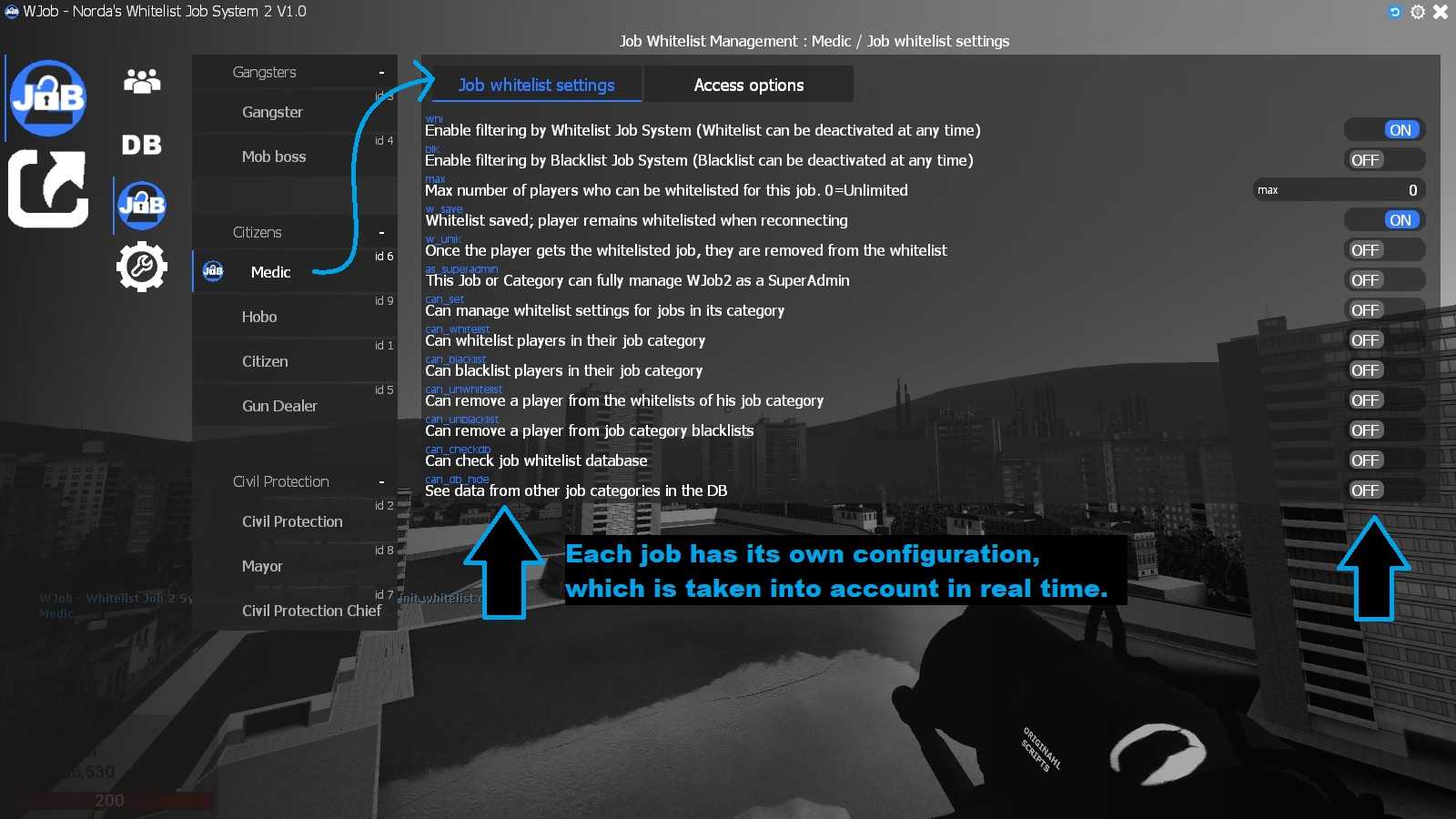
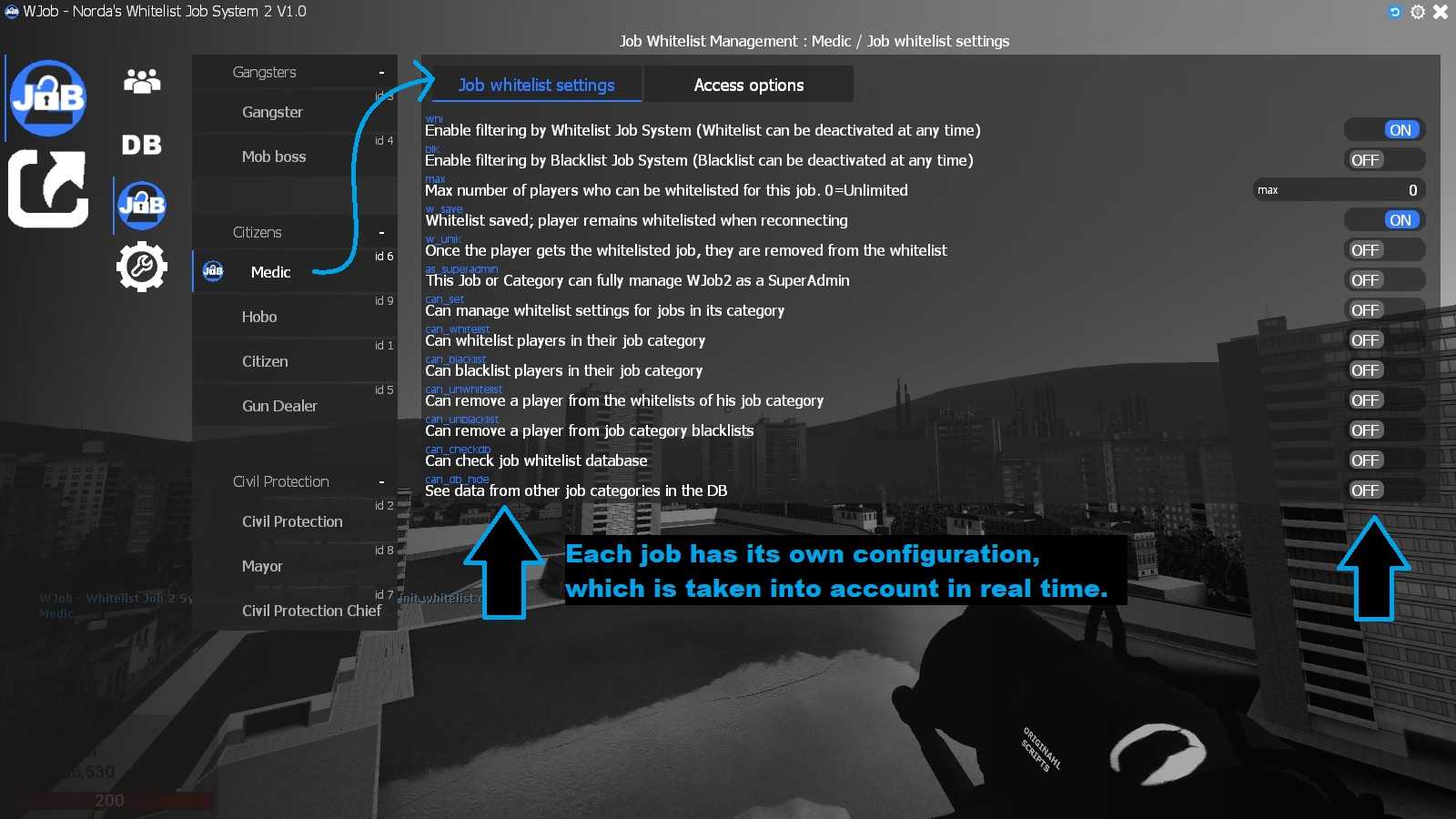
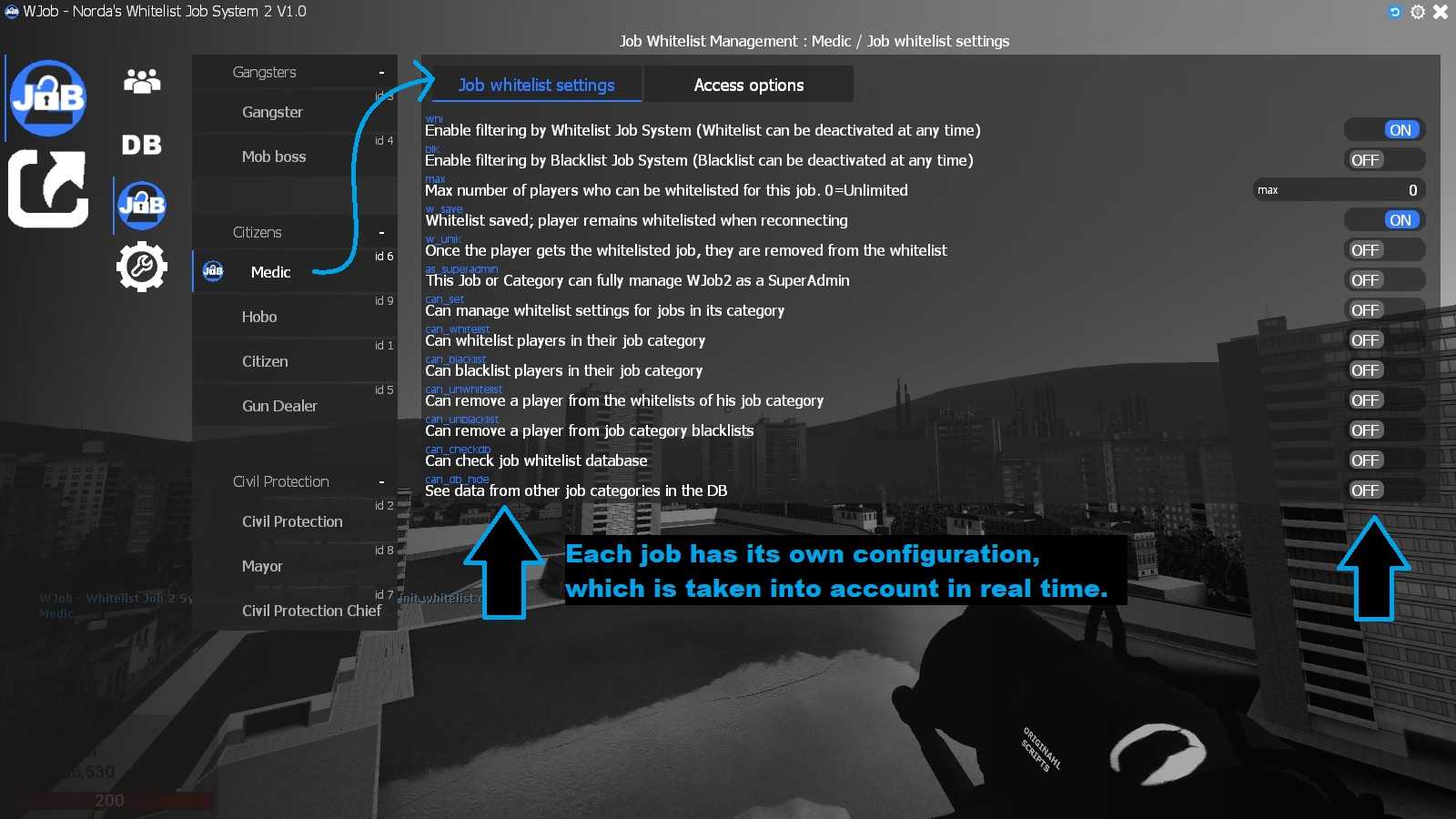
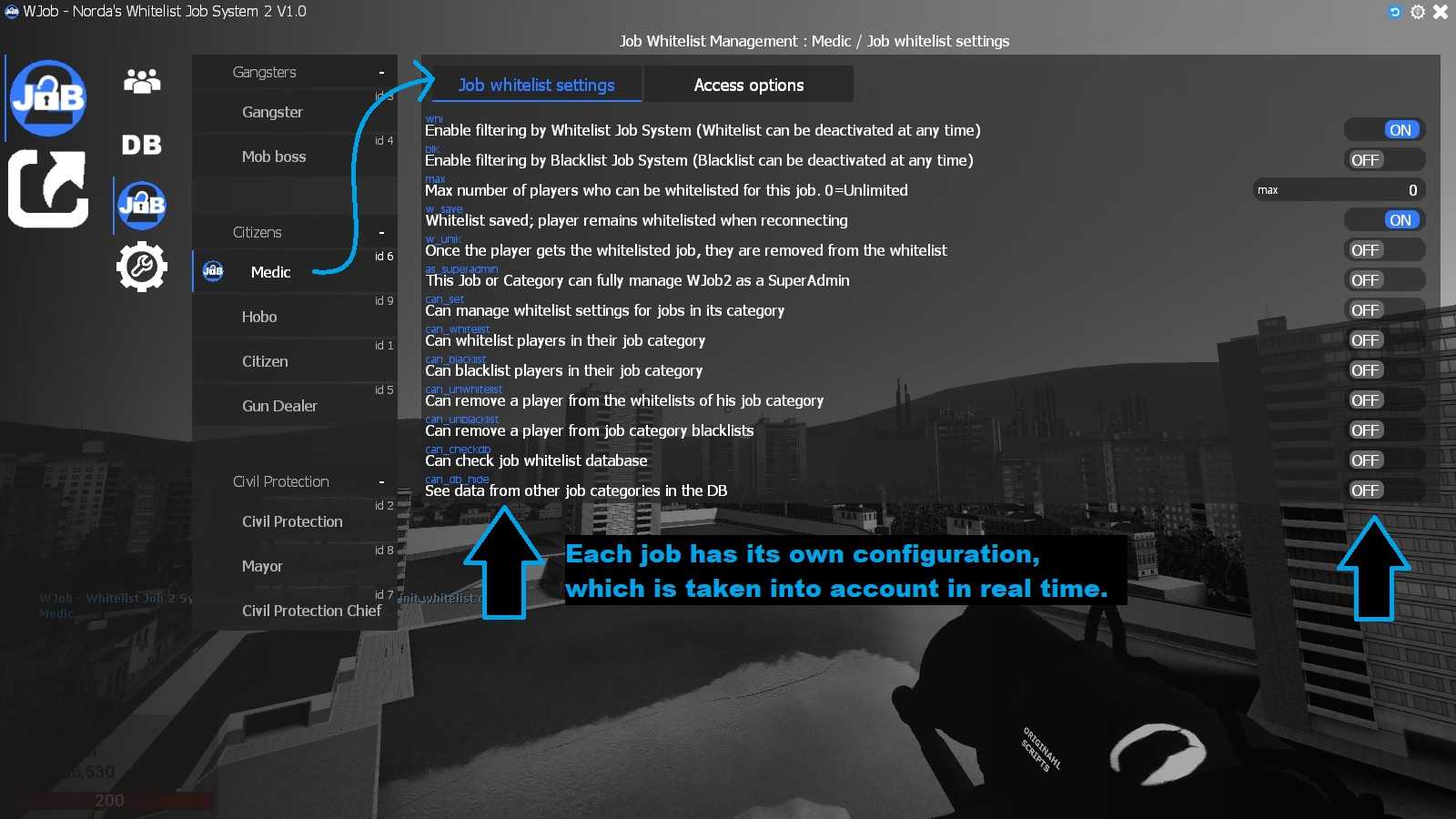
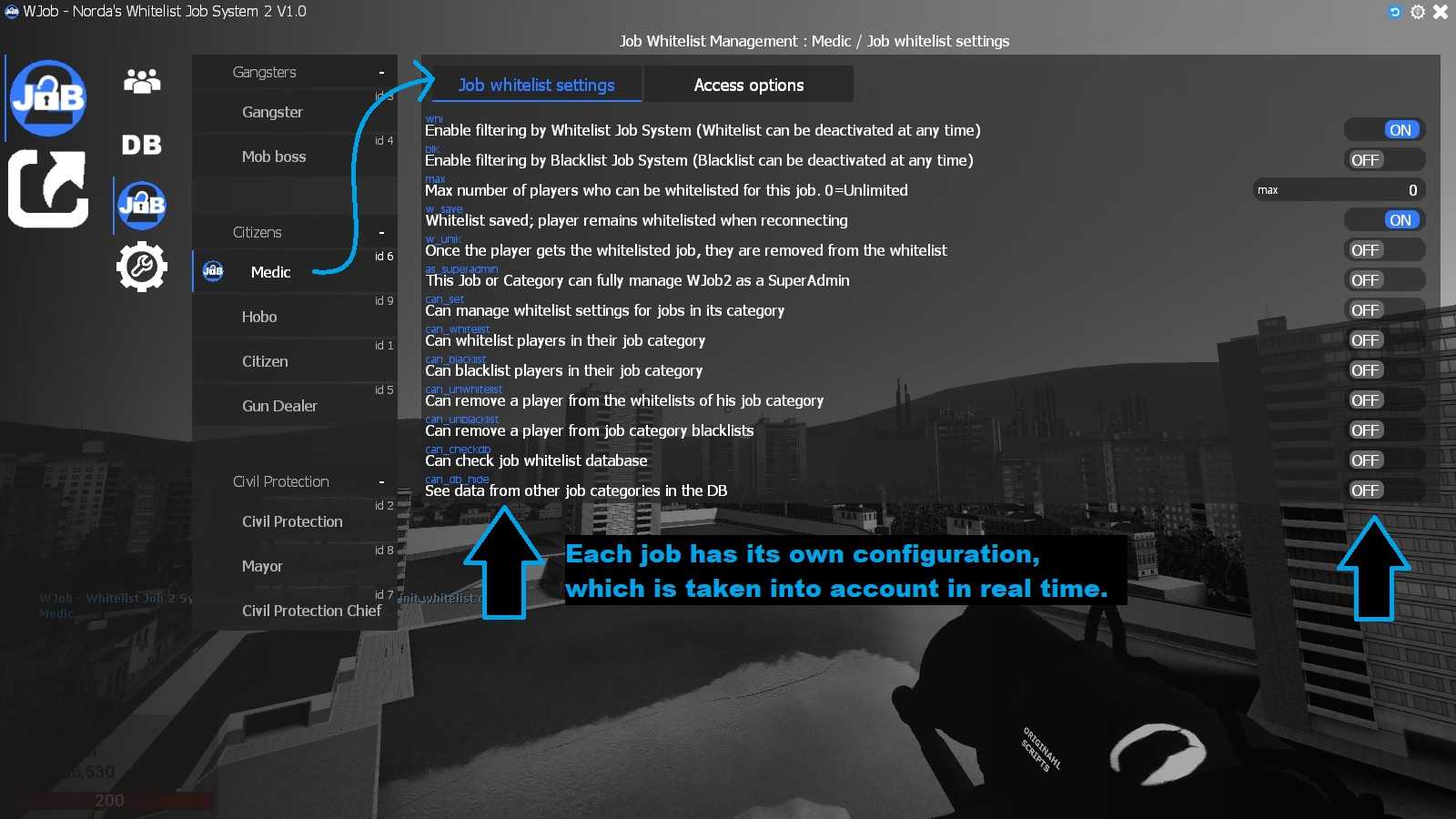
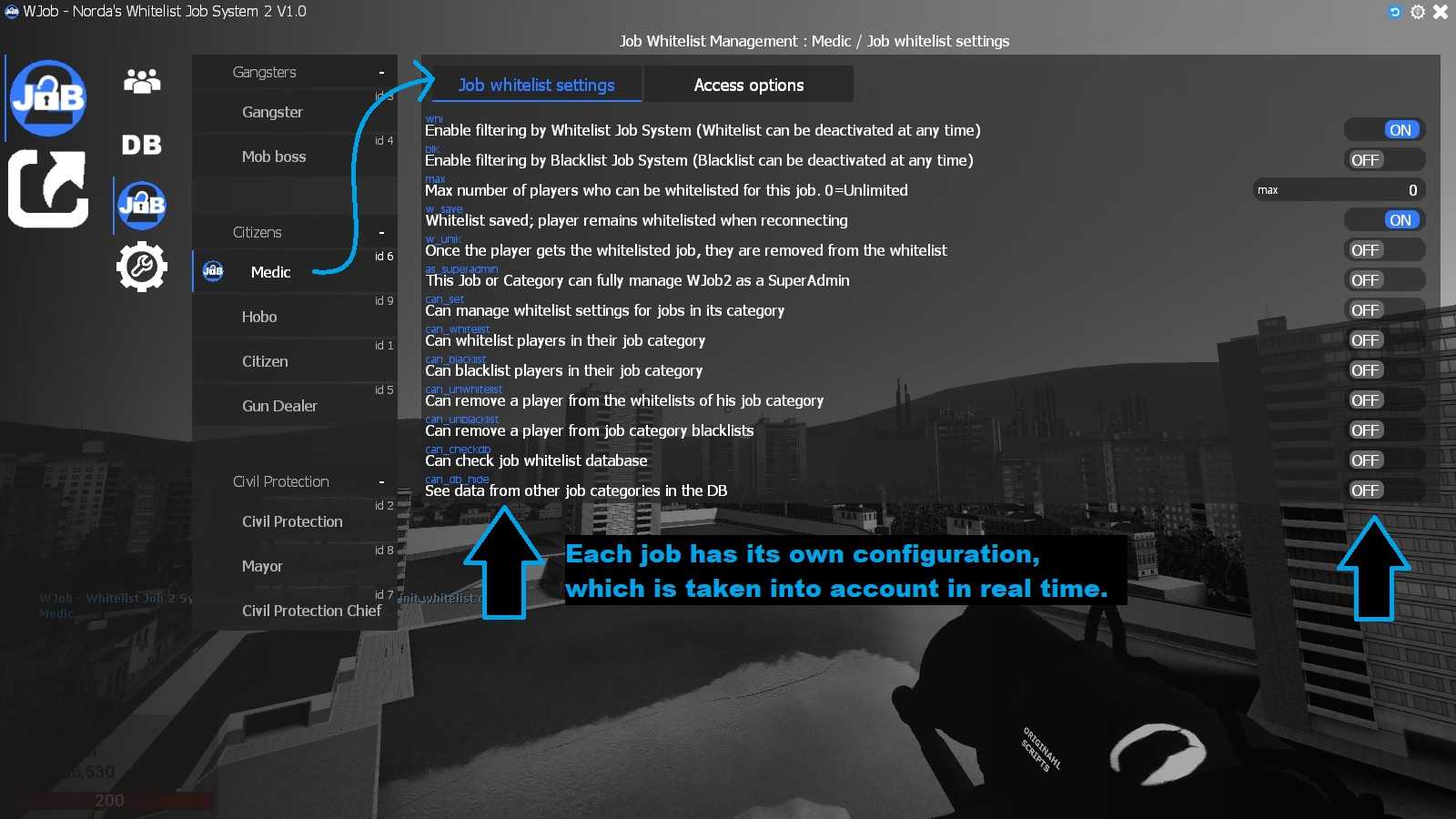
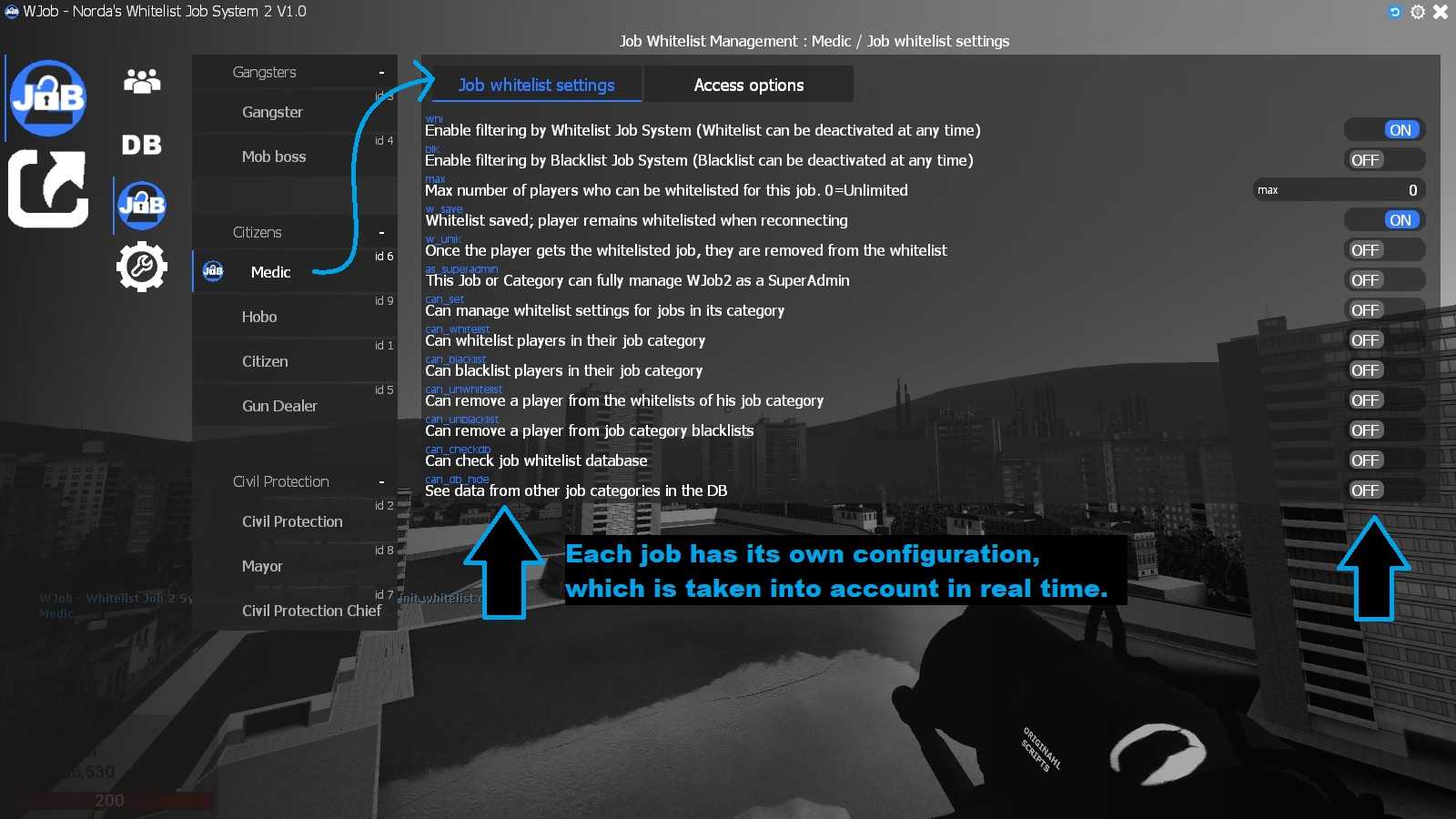
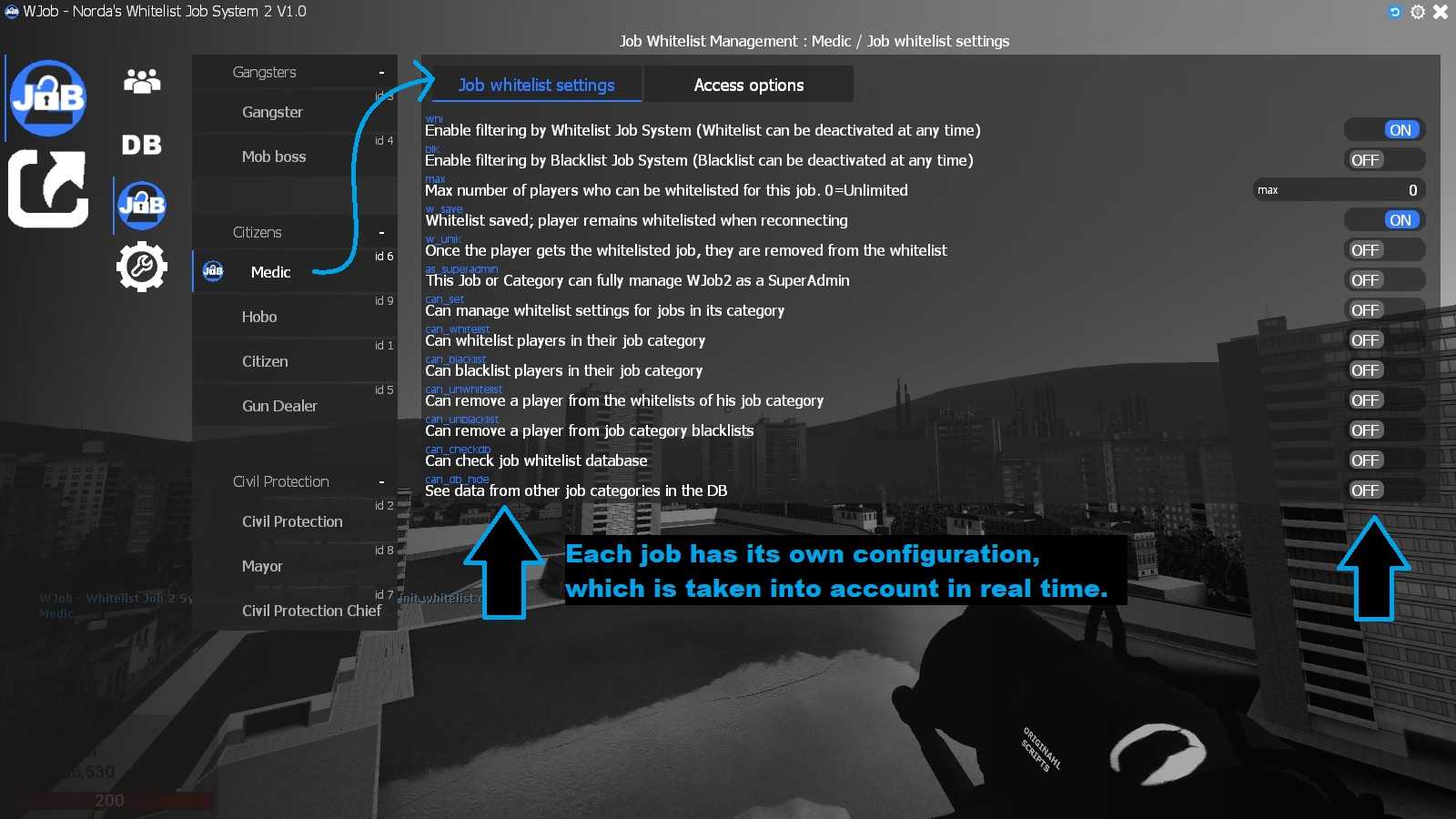
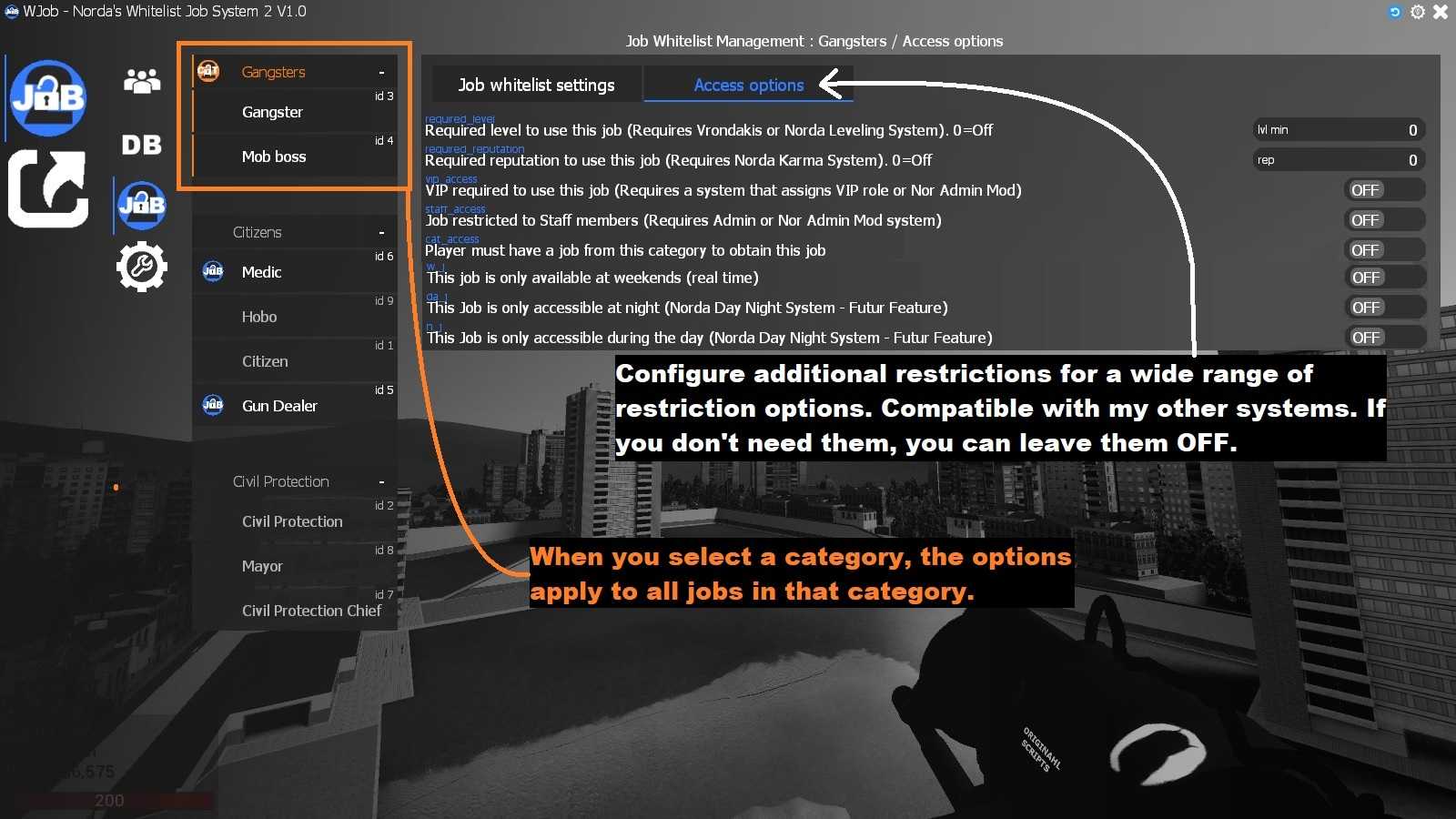
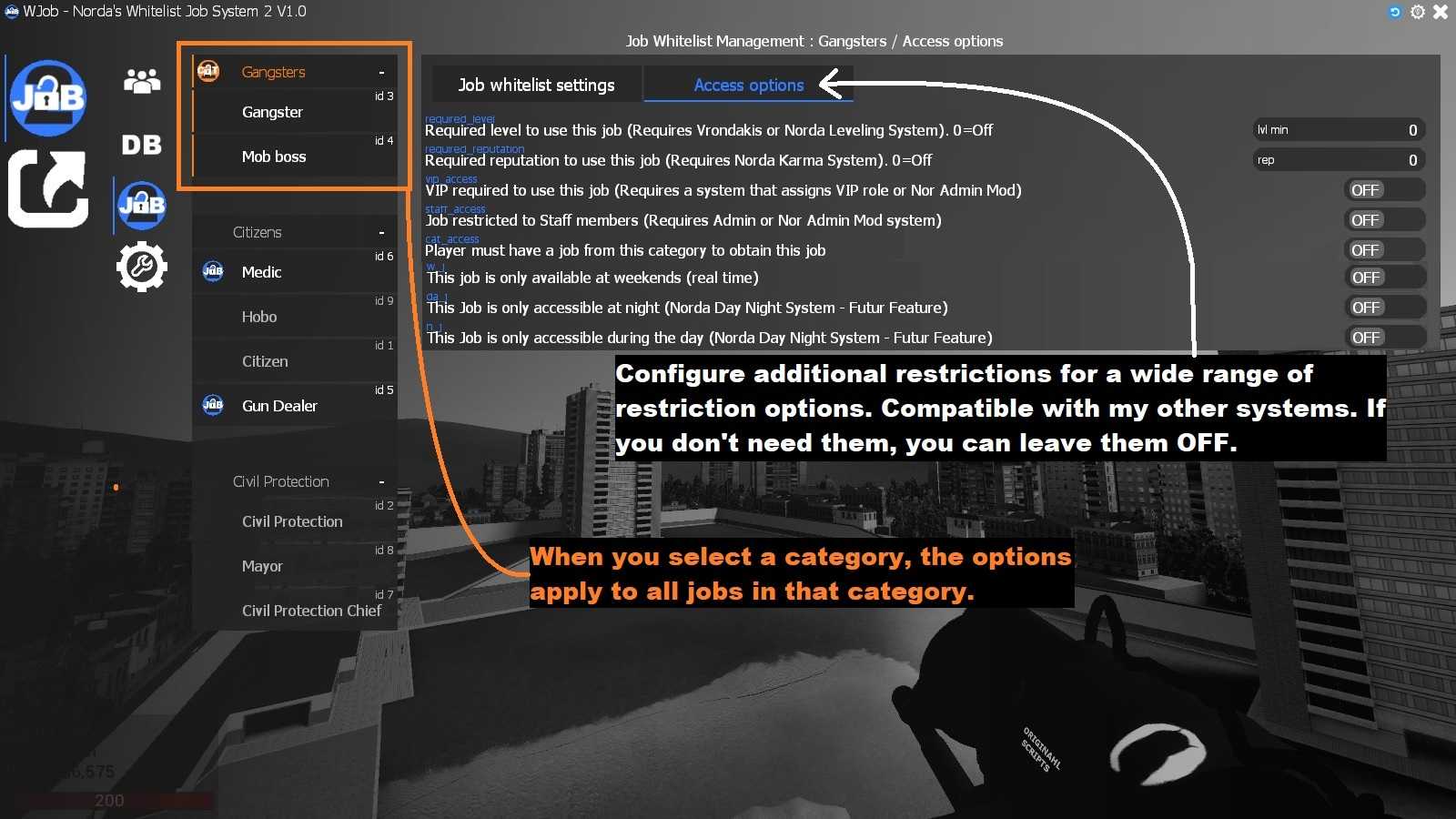
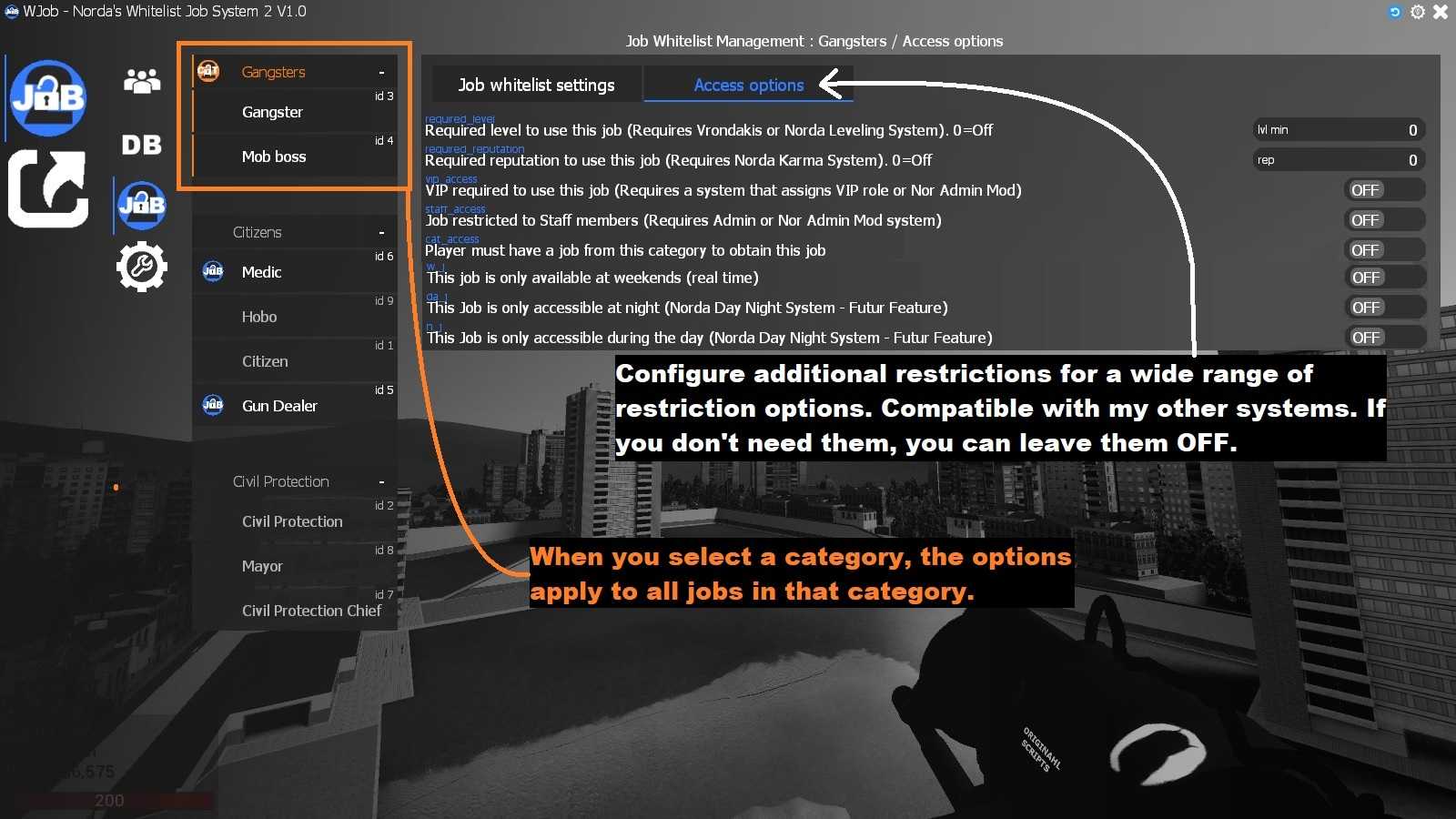
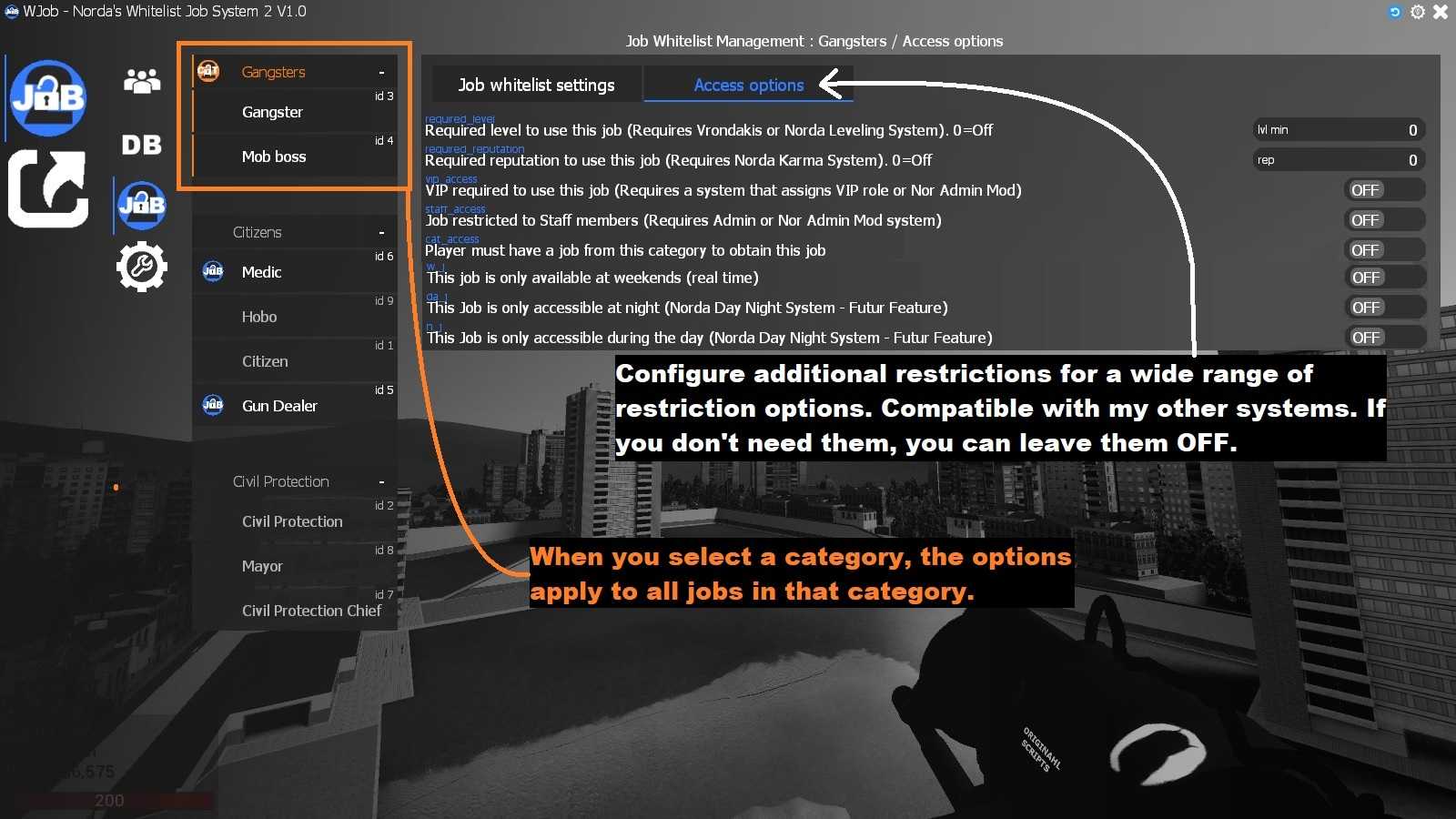
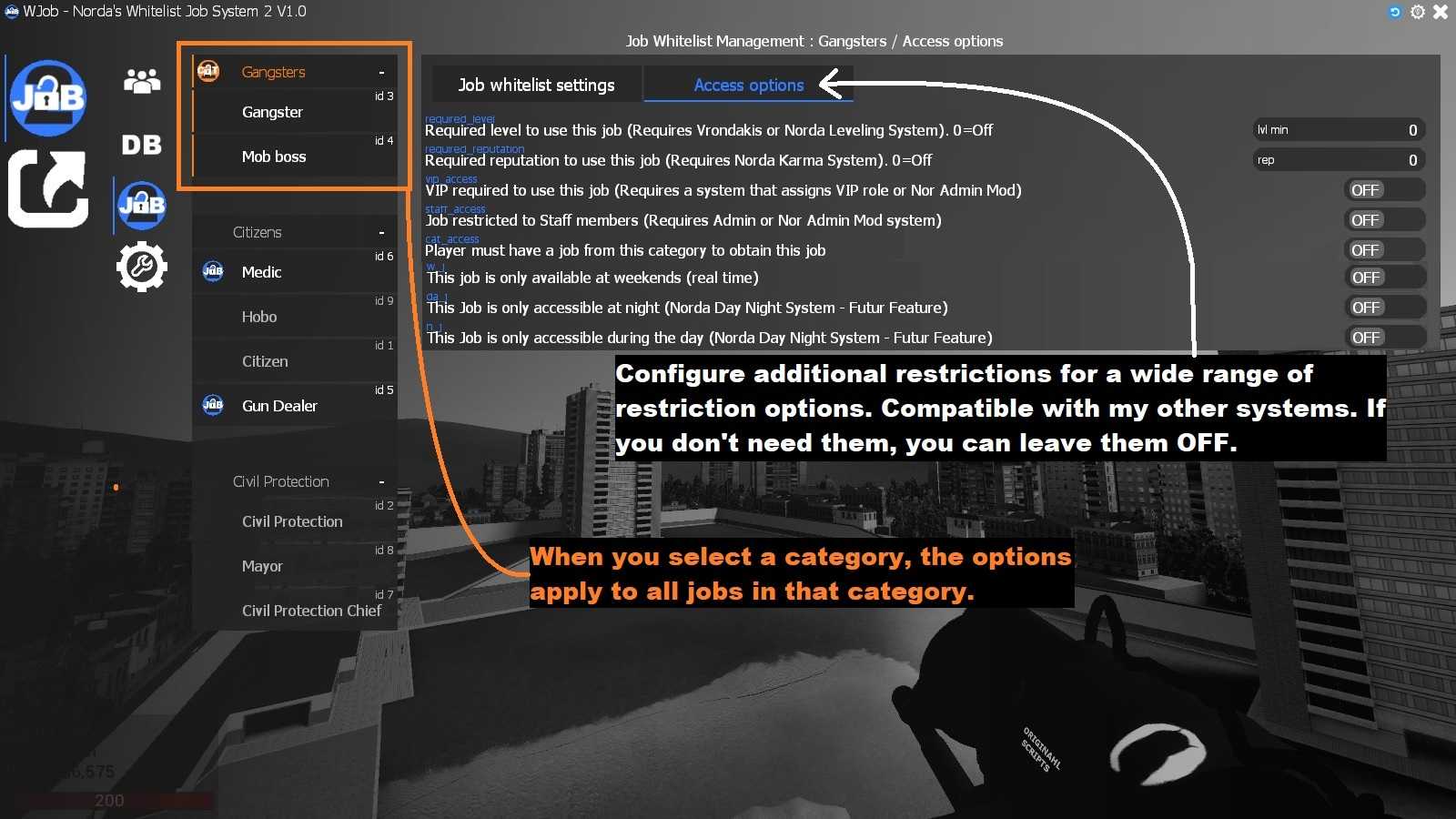
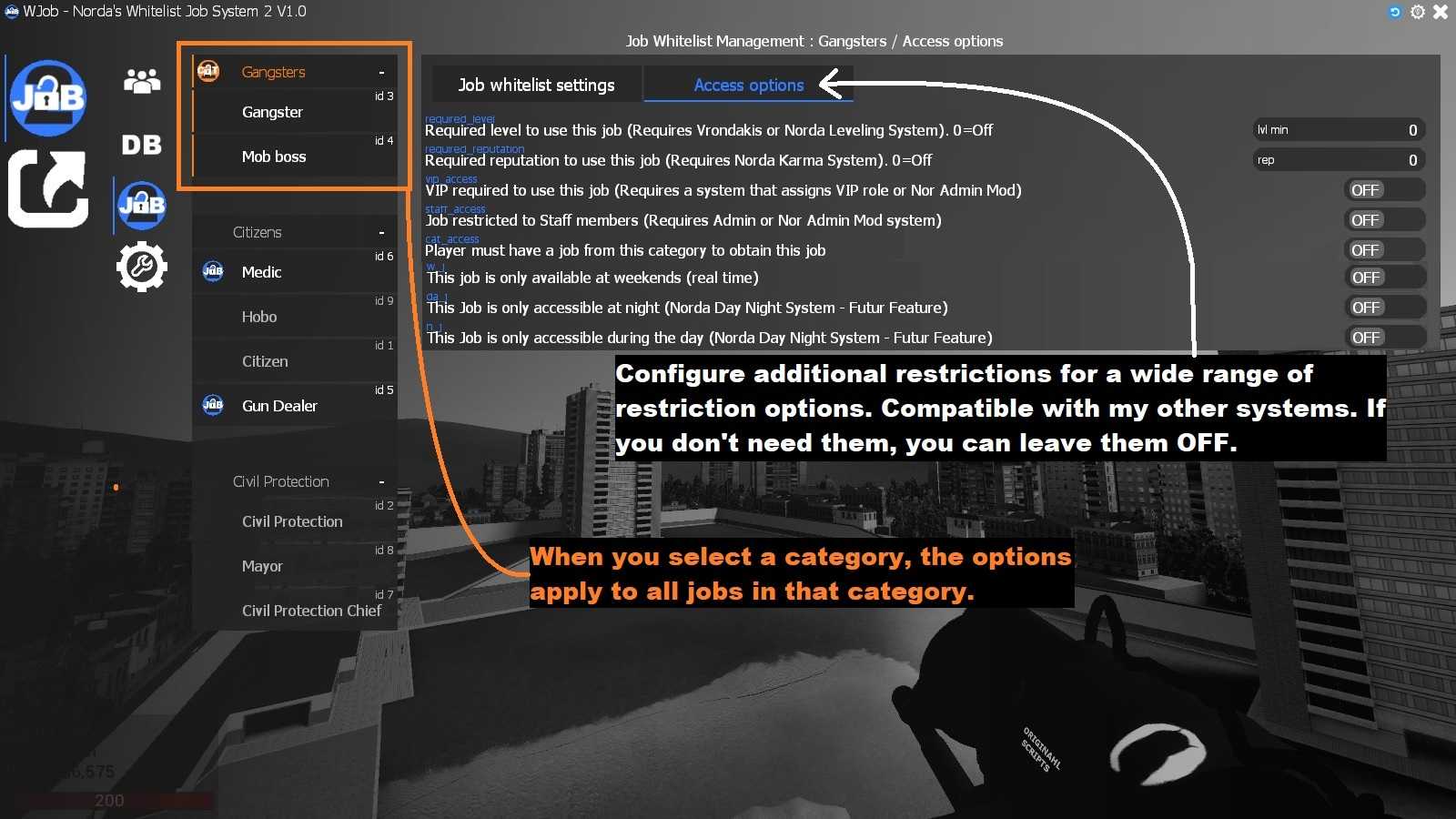
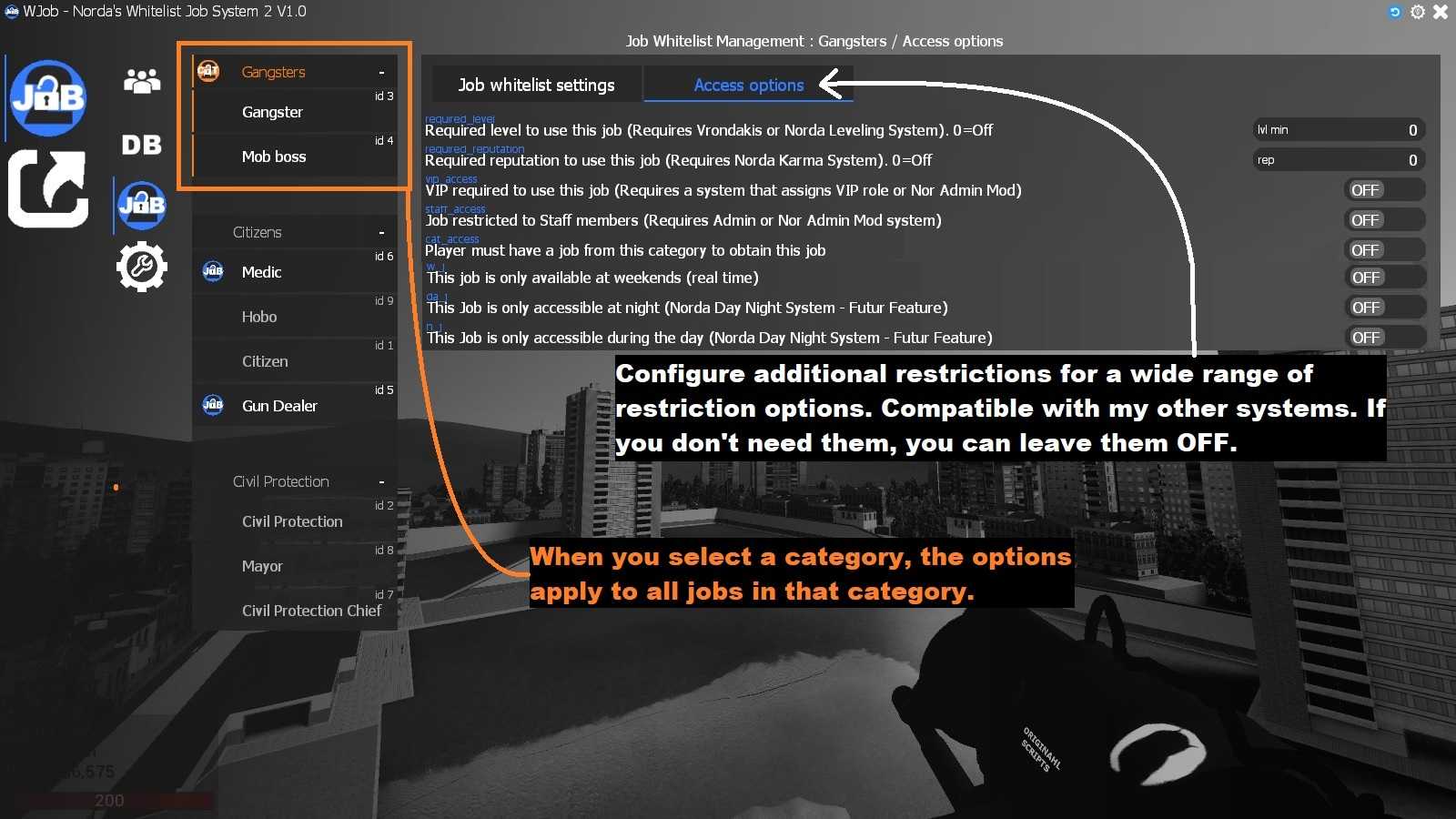
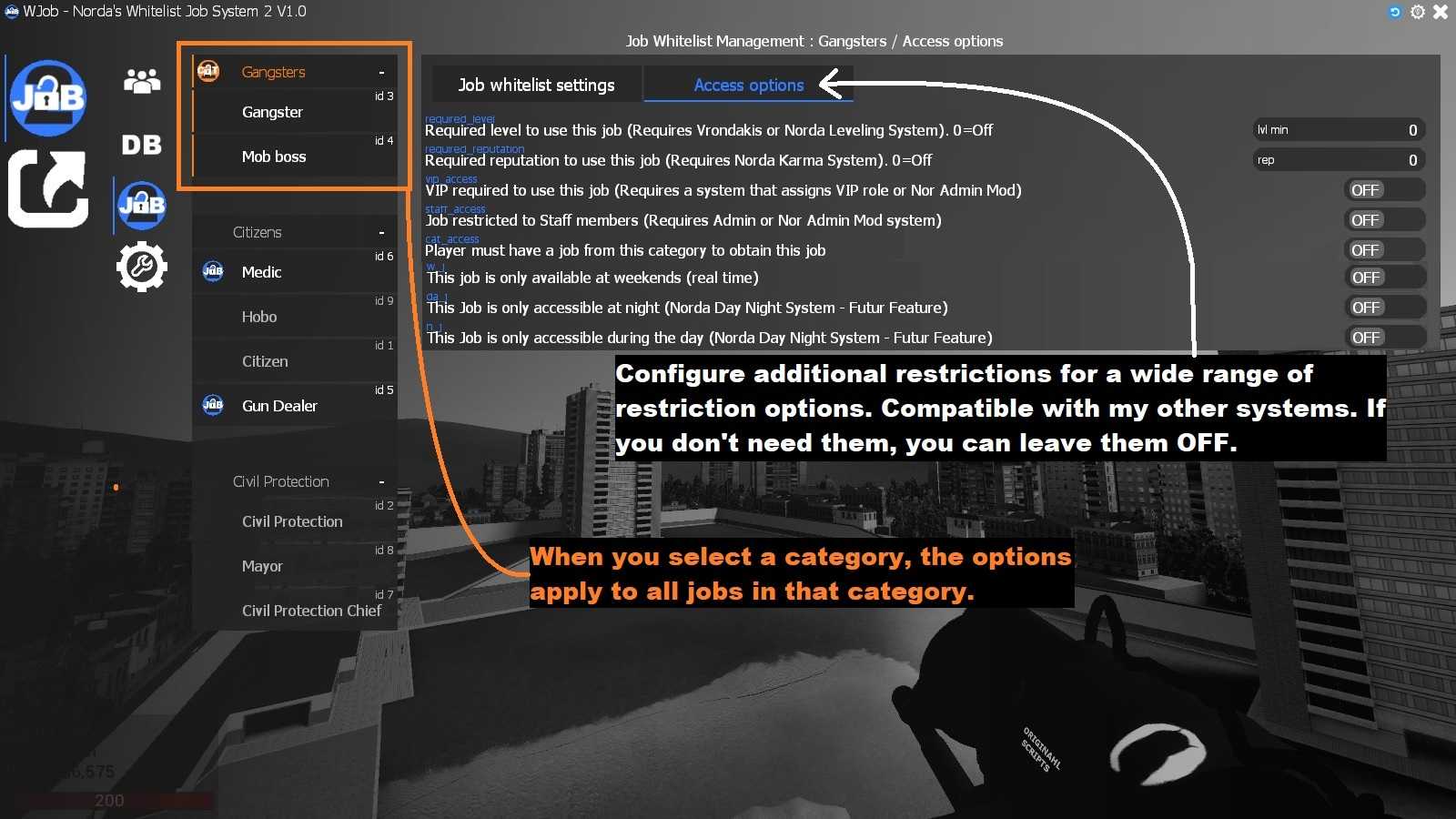
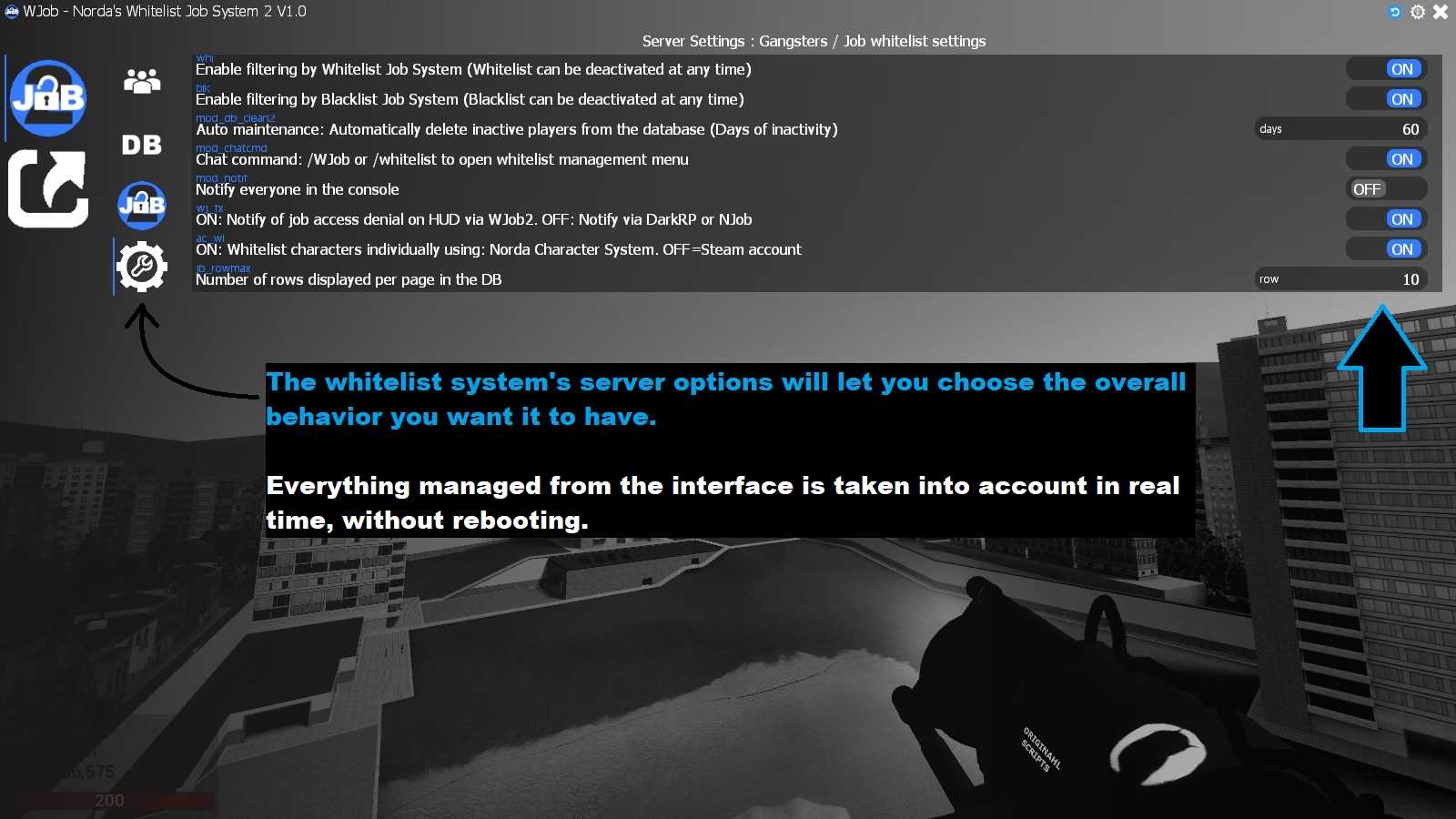
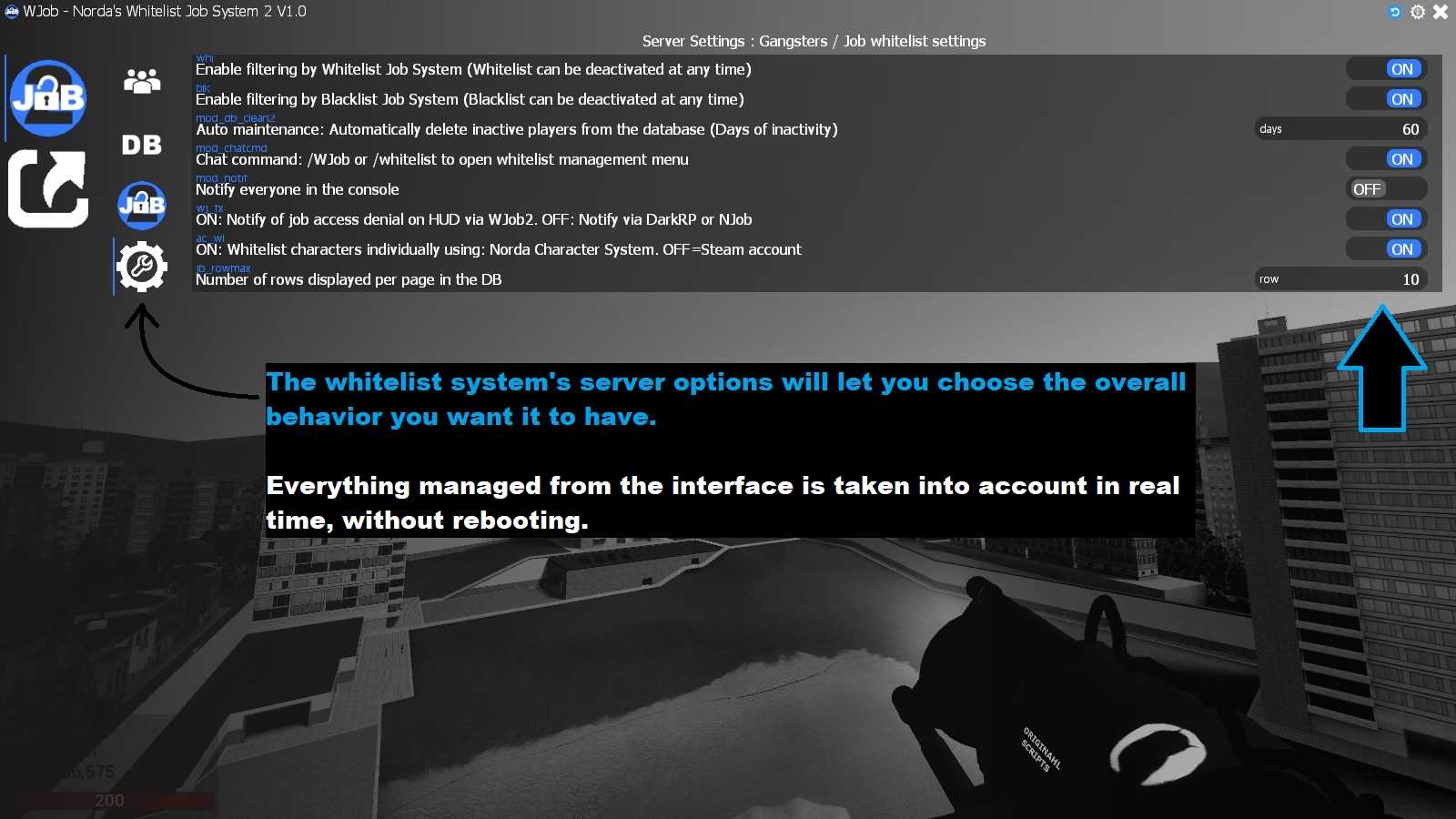
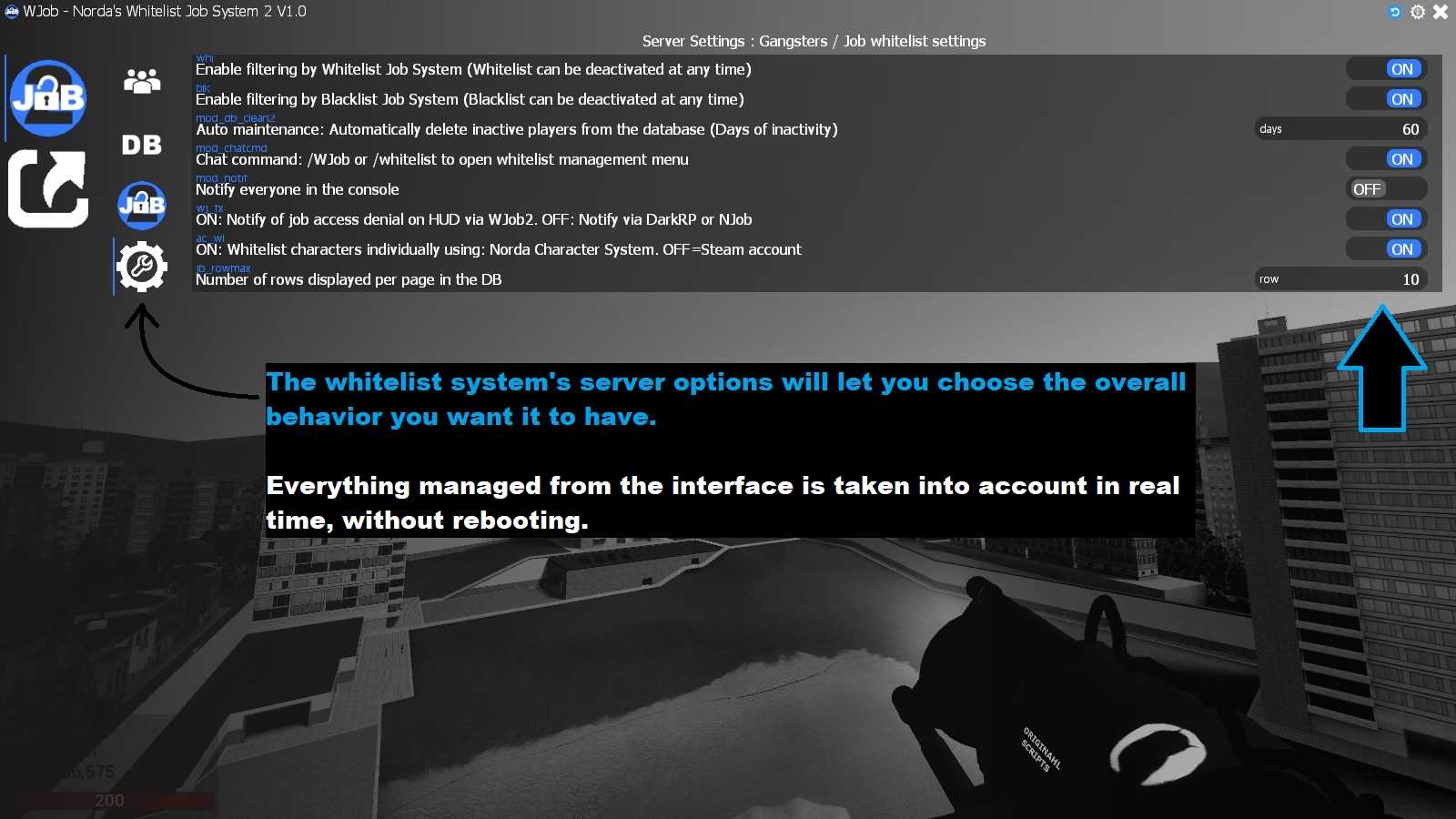
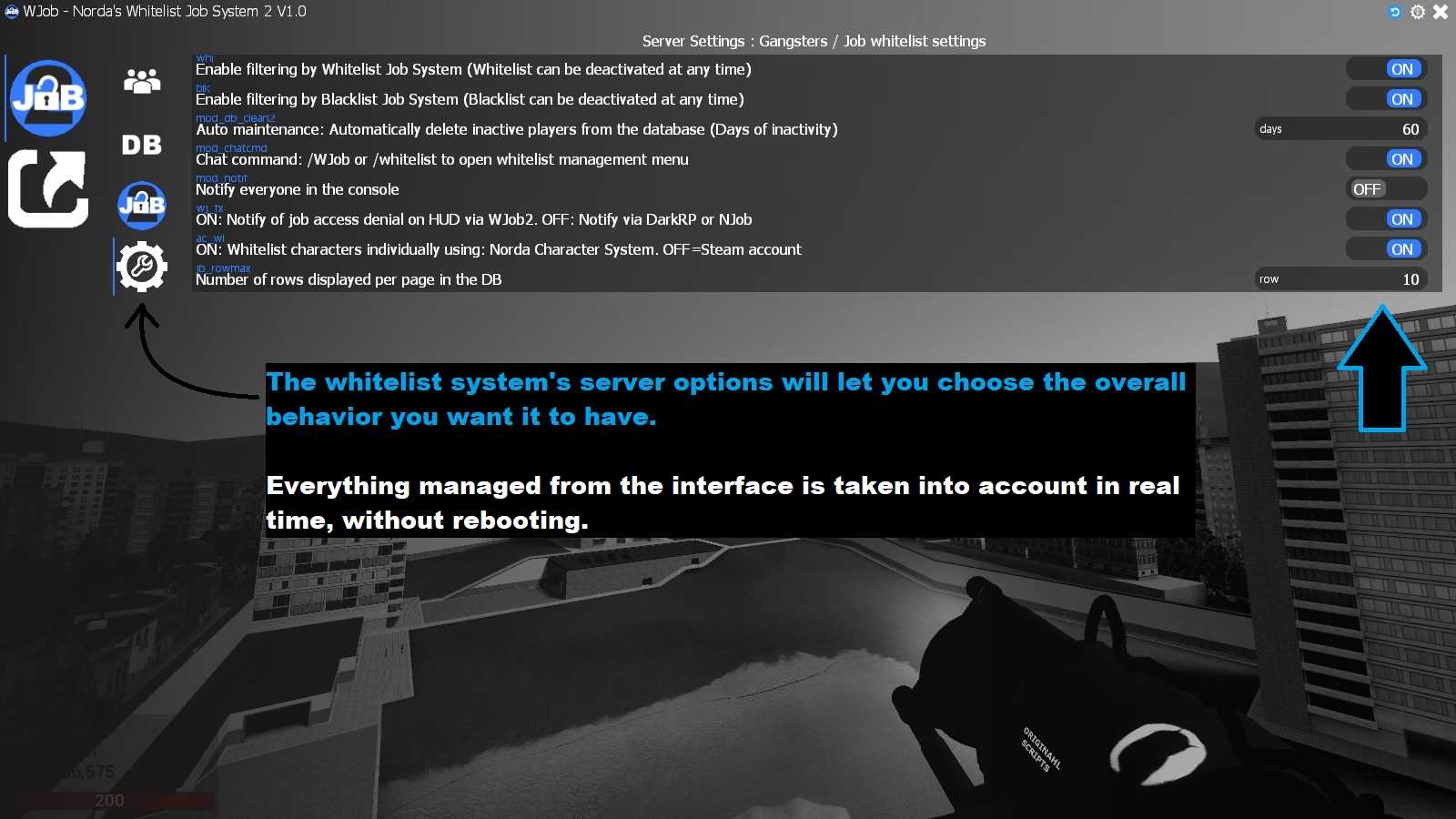
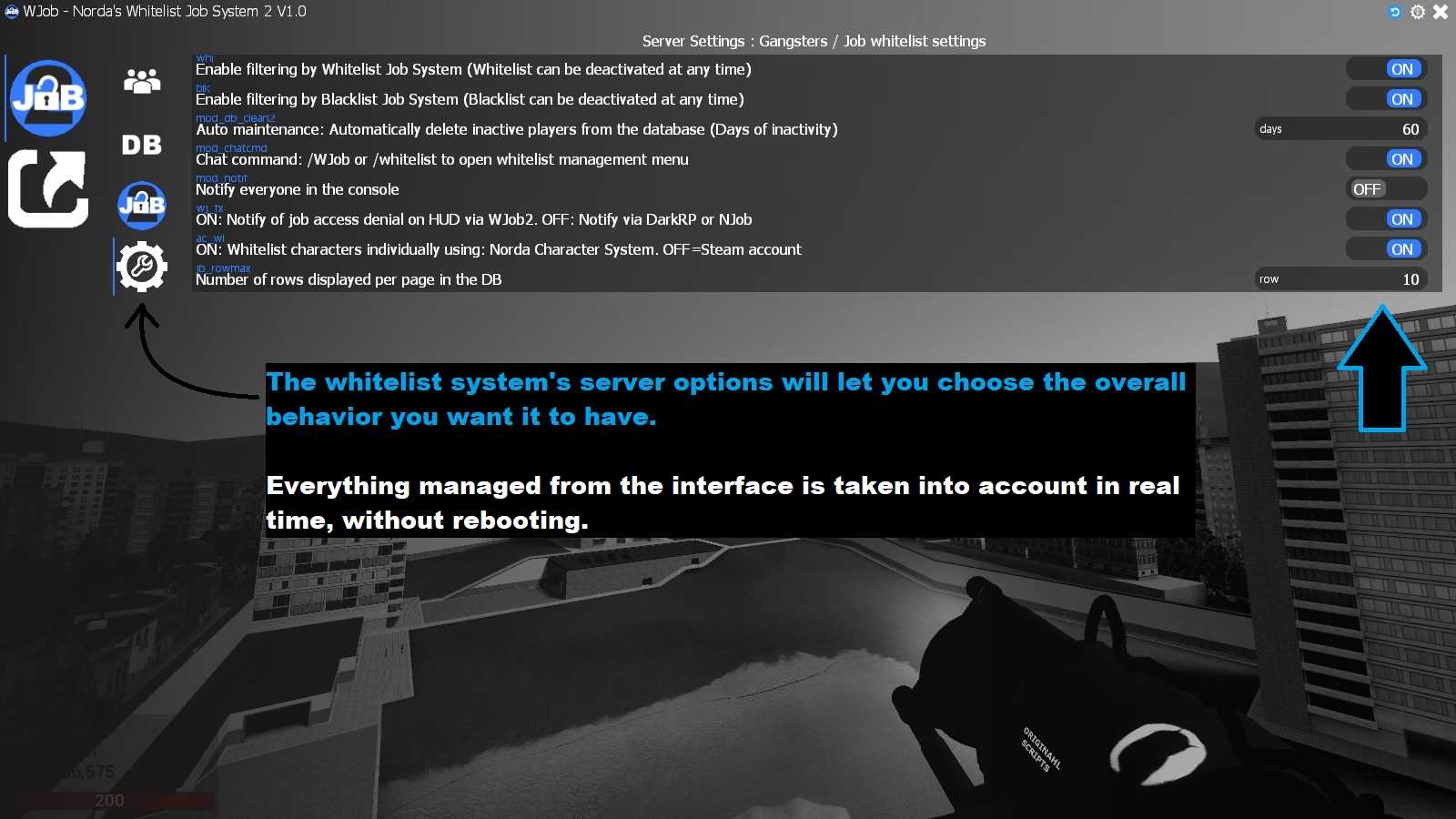
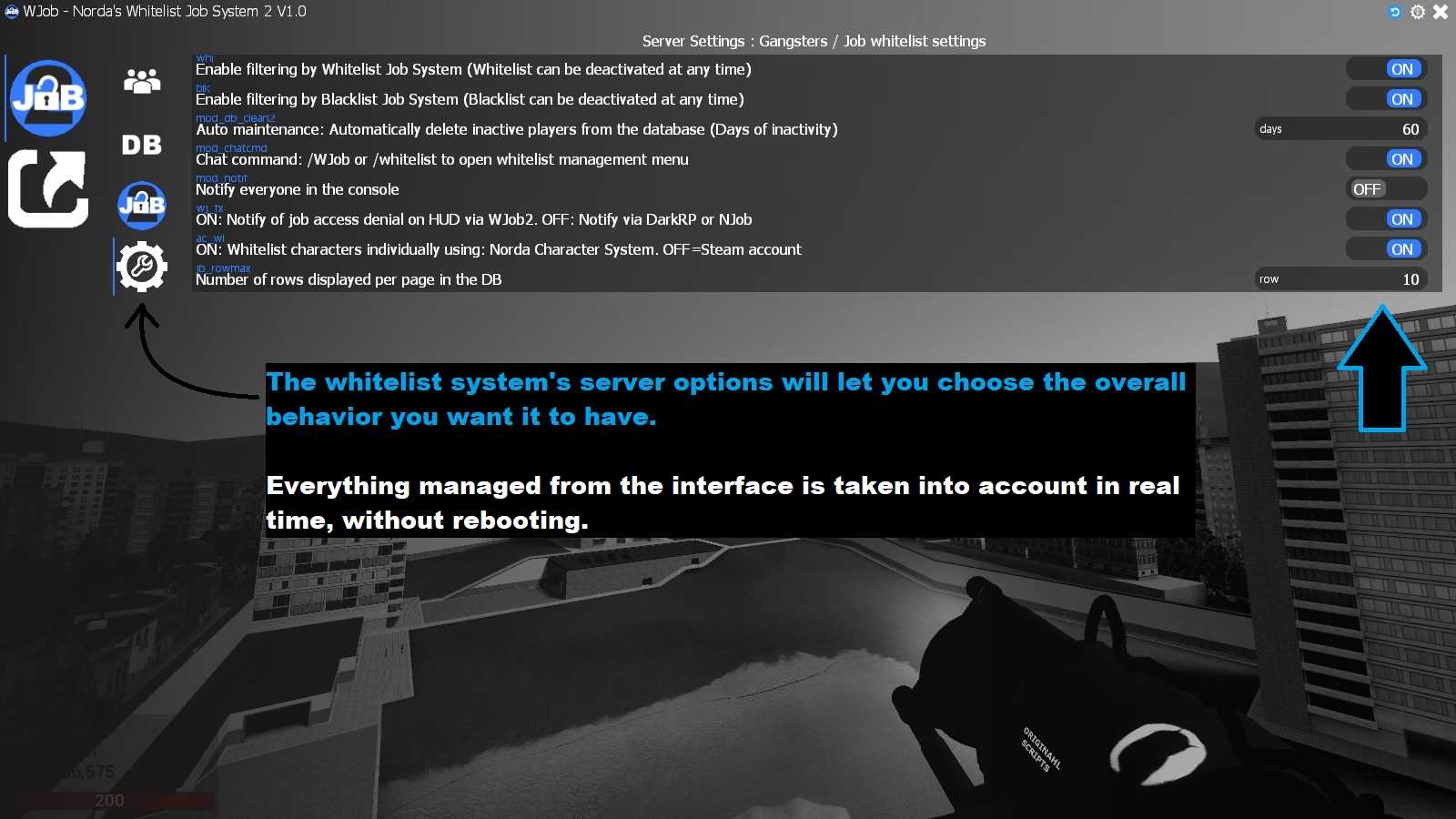
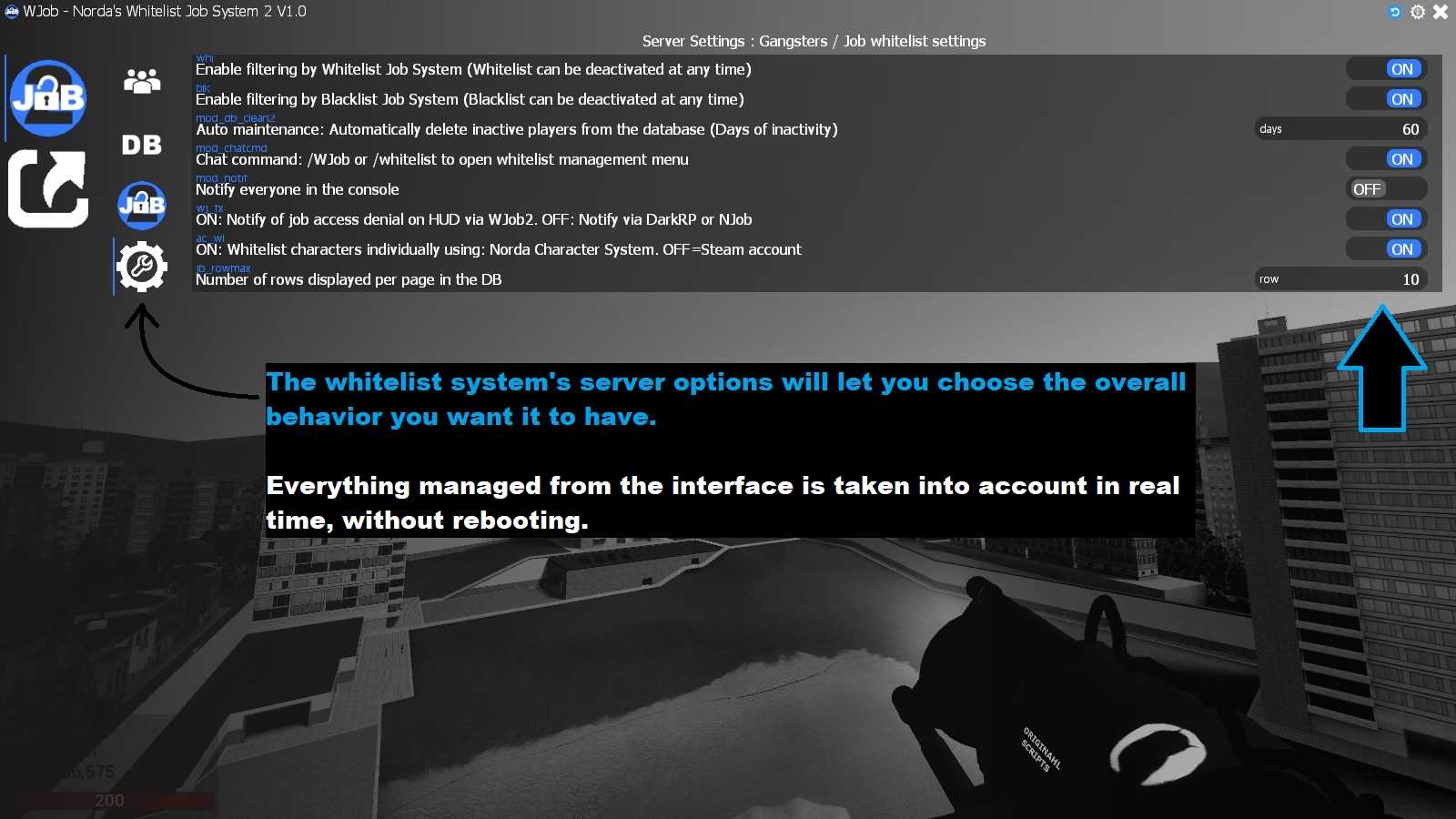
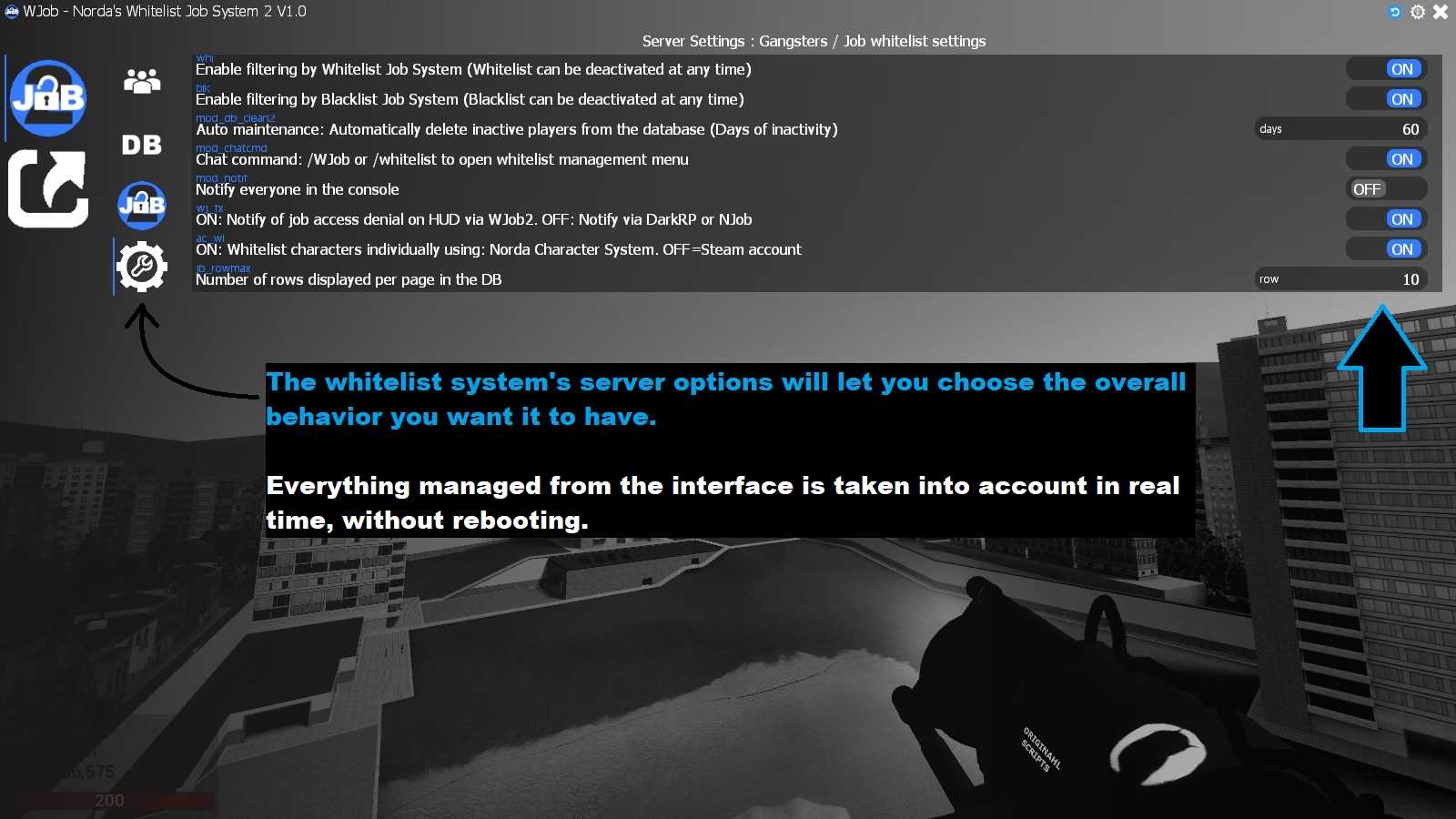
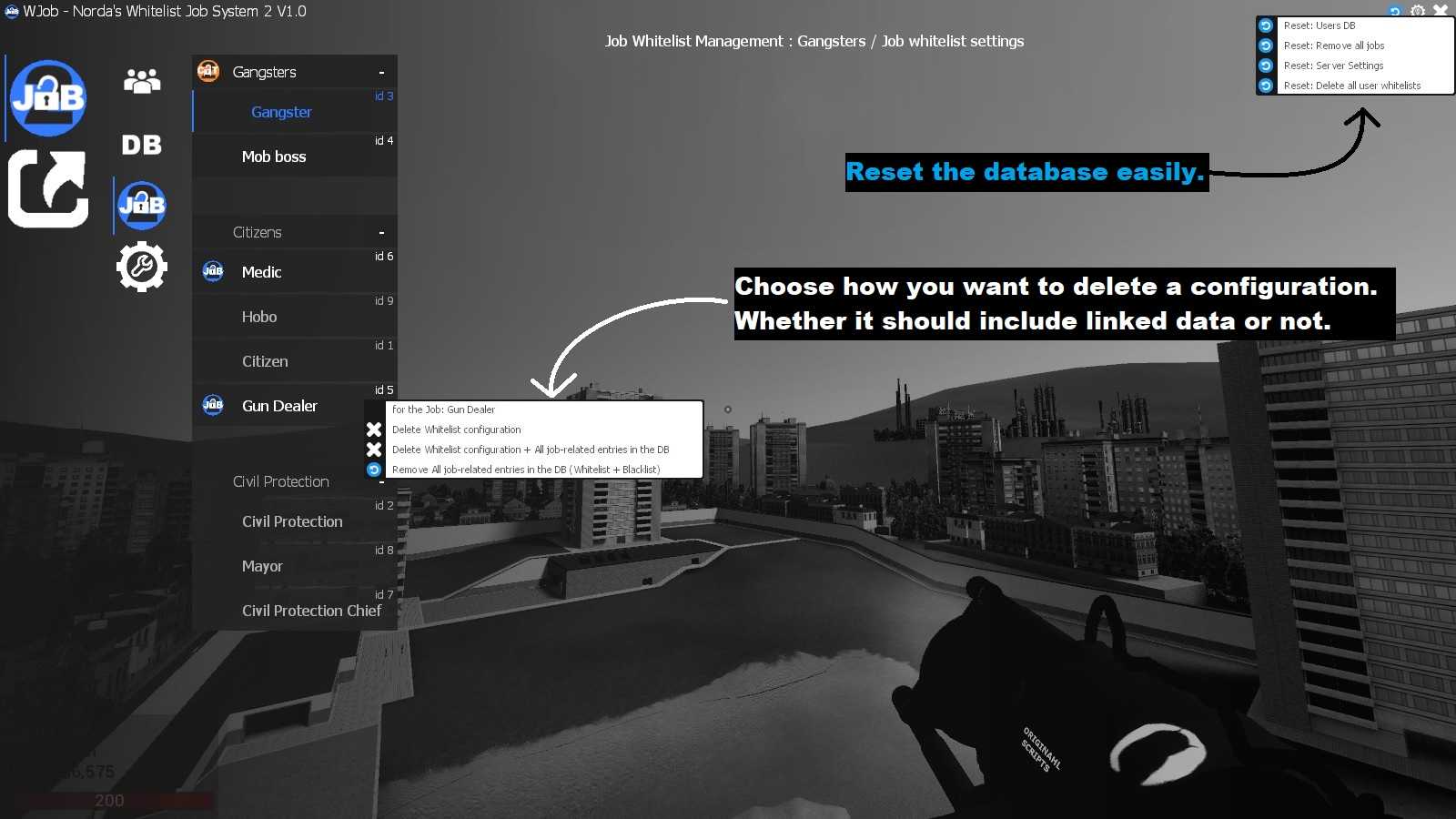
Add a user to the whitelist of a specific job or category:
Addwhitelist "Your name" "SteamID64" "Player's name" "Job name"
Example:
Addwhitelist "Admin" "76561198012345678" "Player123" "Police Officer"
This command will add "Player123" to the whitelist for the "Police Officer" job.
Grant full access to all jobs or categories:
Addwhitelist "Your name" "SteamID64" "Player's name" "Full Access"
Example:
Addwhitelist "Admin" "76561198012345678" "Player123" "Full Access"
This command will add "Player123" to all available whitelists, granting them full access.
Creator: Norda Scripts
| Sales | 50 |
| Published | 1 year |
| Last update | |
| Version | version 1.6 |
| DRM | Yes |
| Categories | Gmod addons |
| Requierements | Garry's Mod Server |
| Languages | 🇬🇧 🇫🇷 |
| DarkRP Jobs Optimisation Gameplay Management Security | |
 NPlayerSpawn: The Player Spawn Editor 2 - Pure Logic, No Entitie
NPlayerSpawn: The Player Spawn Editor 2 - Pure Logic, No Entitie NRestrict: Advanced & Optimised zone restriction addon
NRestrict: Advanced & Optimised zone restriction addon NSafezone: The Optimized Safezone addon
NSafezone: The Optimized Safezone addon NSoundScape Creator: Advanced, Optimized Soundscape
NSoundScape Creator: Advanced, Optimized Soundscape NWeather - Advanced Weather & Skybox addon
NWeather - Advanced Weather & Skybox addon GhostEntity: High-Performance Map Decor
GhostEntity: High-Performance Map Decor